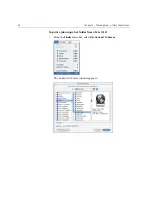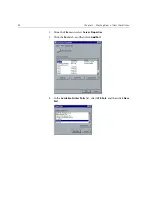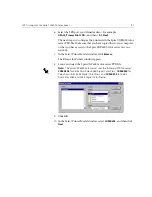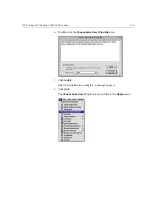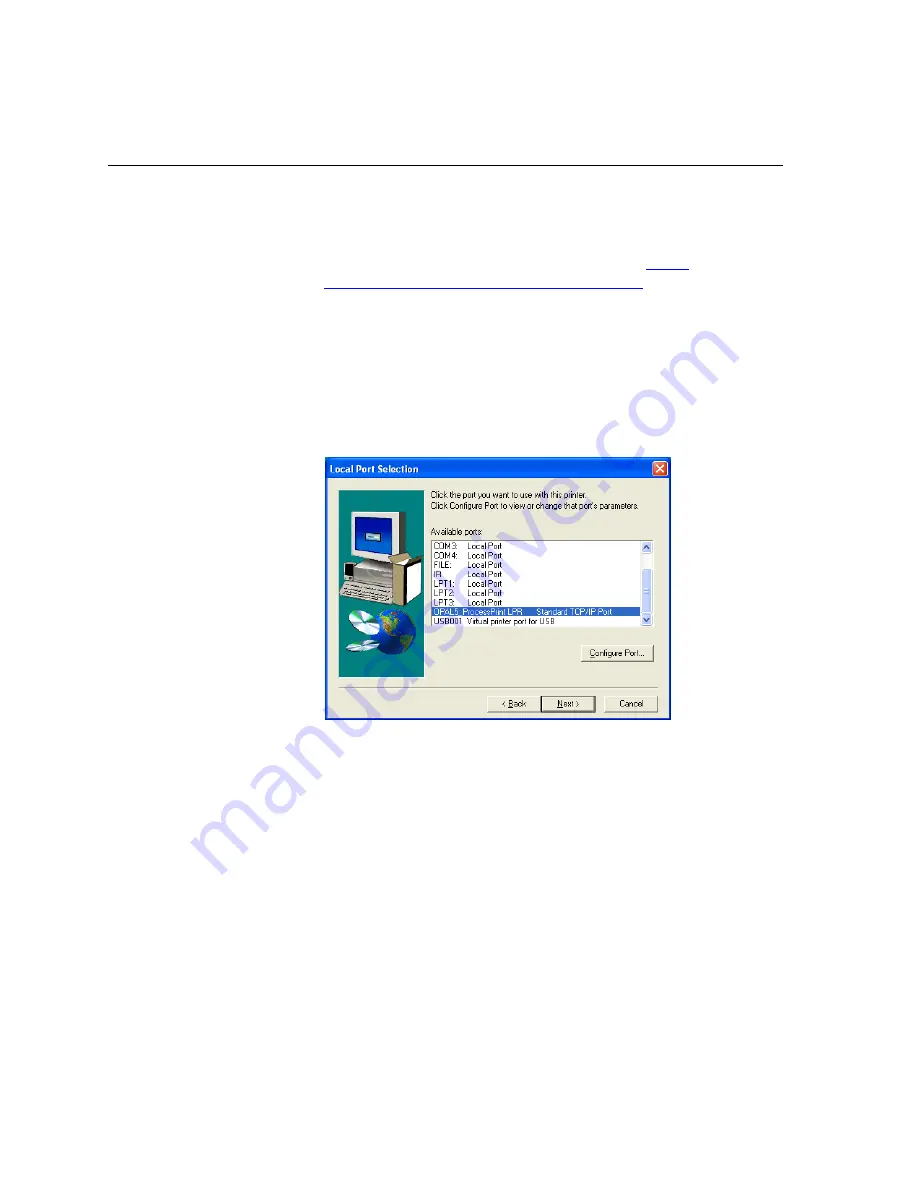
104
Chapter 3 – Working From a Client Workstation
To define an LPR Printer using the Adobe PostScript Driver:
1.
Start the Adobe PostScript Driver Application. You can install this
from the Spire CXP6000 color server,
D:\utilties\Utilities\PC utilities,
or you can download the latest version free from
http://
www.adobe.com/support/downloads/main.html
.
2.
In the Welcome window, click
Next
.
3.
The End User License Agreement window appears, read the license
agreement, and then click
Accept
.
4.
Select
Install a new PostScript Printer,
and then click
Next
.
5.
In the Printer Connection Type window, select
It is directly connect to
your computer (Local Printer)
, and then click
Next
.
6.
In the
Available ports
area, select the Standard TCP/IP port you
defined earlier on—for example,
OPAL5_ProcessPrint LPR
—and then
click
Next
.
The next step is to configure the printer with the Spire CXP6000 color
server PPD file. Make sure that you have copied this to your computer,
or that you have access to the Spire CXP6000 color server on your
network.
7.
In the Select Printer Model dialog box, click
Browse
.
The Browse for Printer dialog box appears.
Содержание CXP6000 Color Server
Страница 2: ...This page is intentionally left blank...
Страница 3: ...Spire CXP6000 color server version 4 0 User Guide...
Страница 4: ...This page is intentionally left blank...
Страница 8: ...This page is intentionally left blank...
Страница 28: ...This page is intentionally left blank...
Страница 99: ...Spire Web Center 85 Links The Links page enables you to link to related vendors or products...
Страница 169: ...Basic Workflows Importing and Printing Jobs 156 Reprinting Jobs 158 Basic Settings 159...
Страница 174: ...160 Chapter 4 Basic Workflows No of Copies Enter the Number of Copies to be printed Print Range...
Страница 177: ...Basic Settings 163 Print Order Set the print order to From 1 to N front to back or From N to 1 back to front...
Страница 182: ...168 Chapter 4 Basic Workflows Rotate 180 To rotate your job by 180 select Yes Gallop...
Страница 190: ...176 Chapter 4 Basic Workflows Coating Select Coated to print on coated paper...
Страница 244: ...This page is intentionally left blank...
Страница 326: ...This page is intentionally left blank...
Страница 327: ...Color Workflow Calibration 314 Default Color Flow 340 Color Tools 358...
Страница 391: ...Graphic Arts Workflow Printing PrePress Files GAP Files 378 Preflight Check 380 Export as Creo Synapse InSite Job 385...
Страница 416: ...This page is intentionally left blank...
Страница 473: ...Reinstalling the System 459 10 Click Next in Step 2 Recovery window The View Configuration window appears 11 Click Close...
Страница 476: ...462 Chapter 10 System Administration Setting the Language Select the required interface language and click Next...
Страница 494: ...This page is intentionally left blank...
Страница 506: ...This page is intentionally left blank...
Страница 514: ...This page is intentionally left blank...