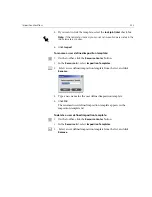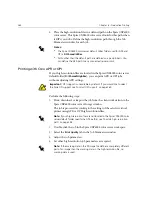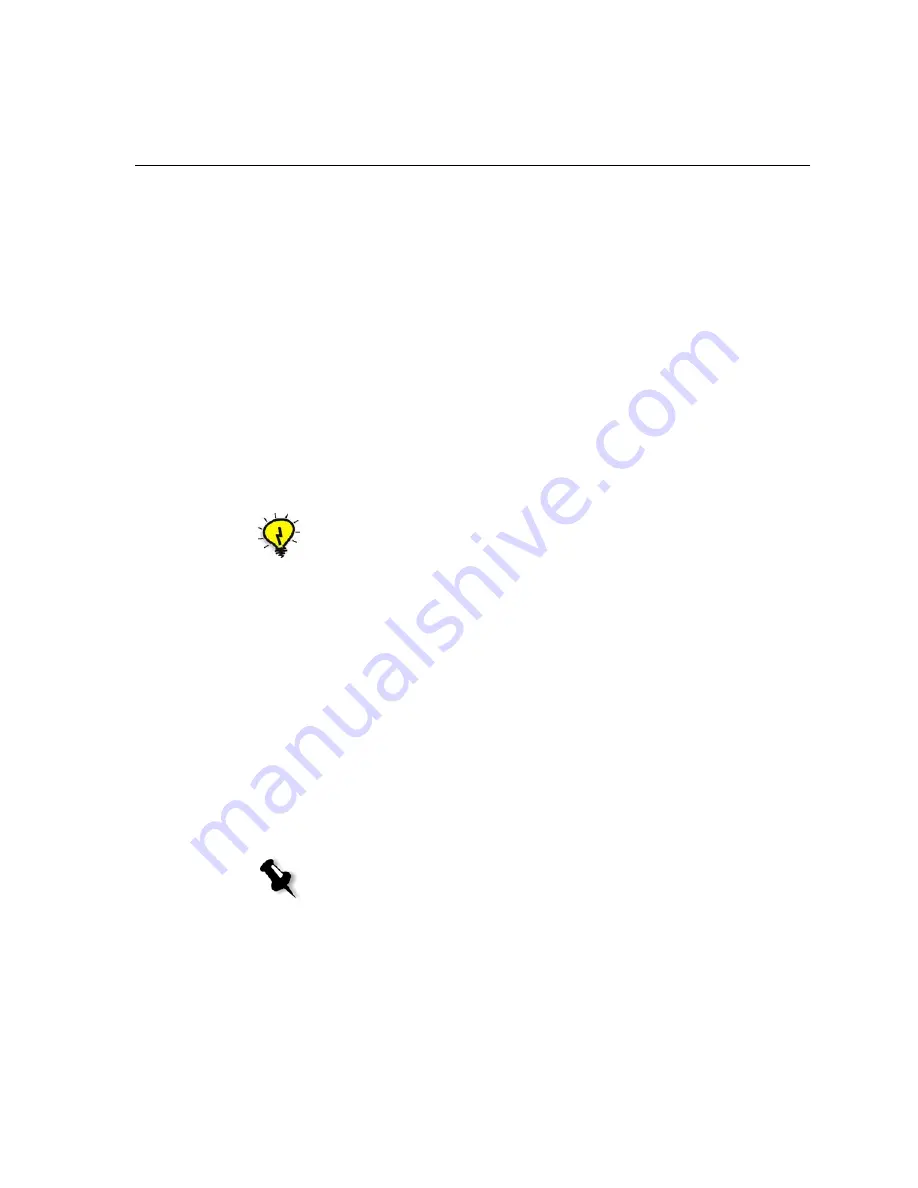
PDF Workflow
267
6.
From the
File
menu, select
Open
.
The Acrobat Distiller - Open PostScript file dialog box appears.
7.
Locate the required PostScript file, and then click
Open
.
The Acrobat Distiller - Specify PDF File Name dialog box appears.
8.
The default name is the PostScript file name. You can change it in the
File name
box.
9.
Verify that the file is saved in
D:\Shared.
10.
Click
Save
.
Your file is distilled and a PDF file is created.
11.
In the Spire CXP6000 color server application, from the
Job
menu,
select
Import
.
You can import the PDF file for printing.
Export as PDF2Go
PDF2Go is a port through which you can export RTP and PDL files, and
convert them to a PDF file during export.
The Spire CXP6000 color server is capable of exporting jobs that are
standard PDF files, both before and after processing. For an exported RTP
job, the PDF file includes the rasterized data of the job.
The operation converts the RTP information to raster files that can be
encapsulated in a PDF format. This process ensures that the file can be
processed and printed on any PDF printer.
Tip:
You can create a shortcut to the Acrobat Distiller on the Spire CXP6000
color server desktop. This shortcut can be used to drag files onto the Acrobat
Distiller for quick distilling. To create a shortcut, click the
Start
button on your
Windows desktop, and follow the path
Programs
>
Acrobat Distiller
. Right-
click
Acrobat Distiller
and follow the path
Send To
>
Desktop (create
shortcut).
Note:
Except for RTP jobs that were originally VI jobs, you can export every type
of file.
Содержание CXP6000 Color Server
Страница 2: ...This page is intentionally left blank...
Страница 3: ...Spire CXP6000 color server version 4 0 User Guide...
Страница 4: ...This page is intentionally left blank...
Страница 8: ...This page is intentionally left blank...
Страница 28: ...This page is intentionally left blank...
Страница 99: ...Spire Web Center 85 Links The Links page enables you to link to related vendors or products...
Страница 169: ...Basic Workflows Importing and Printing Jobs 156 Reprinting Jobs 158 Basic Settings 159...
Страница 174: ...160 Chapter 4 Basic Workflows No of Copies Enter the Number of Copies to be printed Print Range...
Страница 177: ...Basic Settings 163 Print Order Set the print order to From 1 to N front to back or From N to 1 back to front...
Страница 182: ...168 Chapter 4 Basic Workflows Rotate 180 To rotate your job by 180 select Yes Gallop...
Страница 190: ...176 Chapter 4 Basic Workflows Coating Select Coated to print on coated paper...
Страница 244: ...This page is intentionally left blank...
Страница 326: ...This page is intentionally left blank...
Страница 327: ...Color Workflow Calibration 314 Default Color Flow 340 Color Tools 358...
Страница 391: ...Graphic Arts Workflow Printing PrePress Files GAP Files 378 Preflight Check 380 Export as Creo Synapse InSite Job 385...
Страница 416: ...This page is intentionally left blank...
Страница 473: ...Reinstalling the System 459 10 Click Next in Step 2 Recovery window The View Configuration window appears 11 Click Close...
Страница 476: ...462 Chapter 10 System Administration Setting the Language Select the required interface language and click Next...
Страница 494: ...This page is intentionally left blank...
Страница 506: ...This page is intentionally left blank...
Страница 514: ...This page is intentionally left blank...