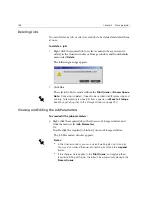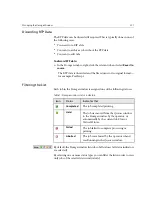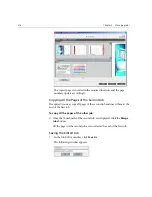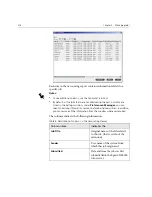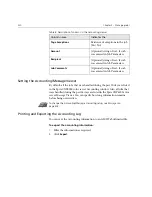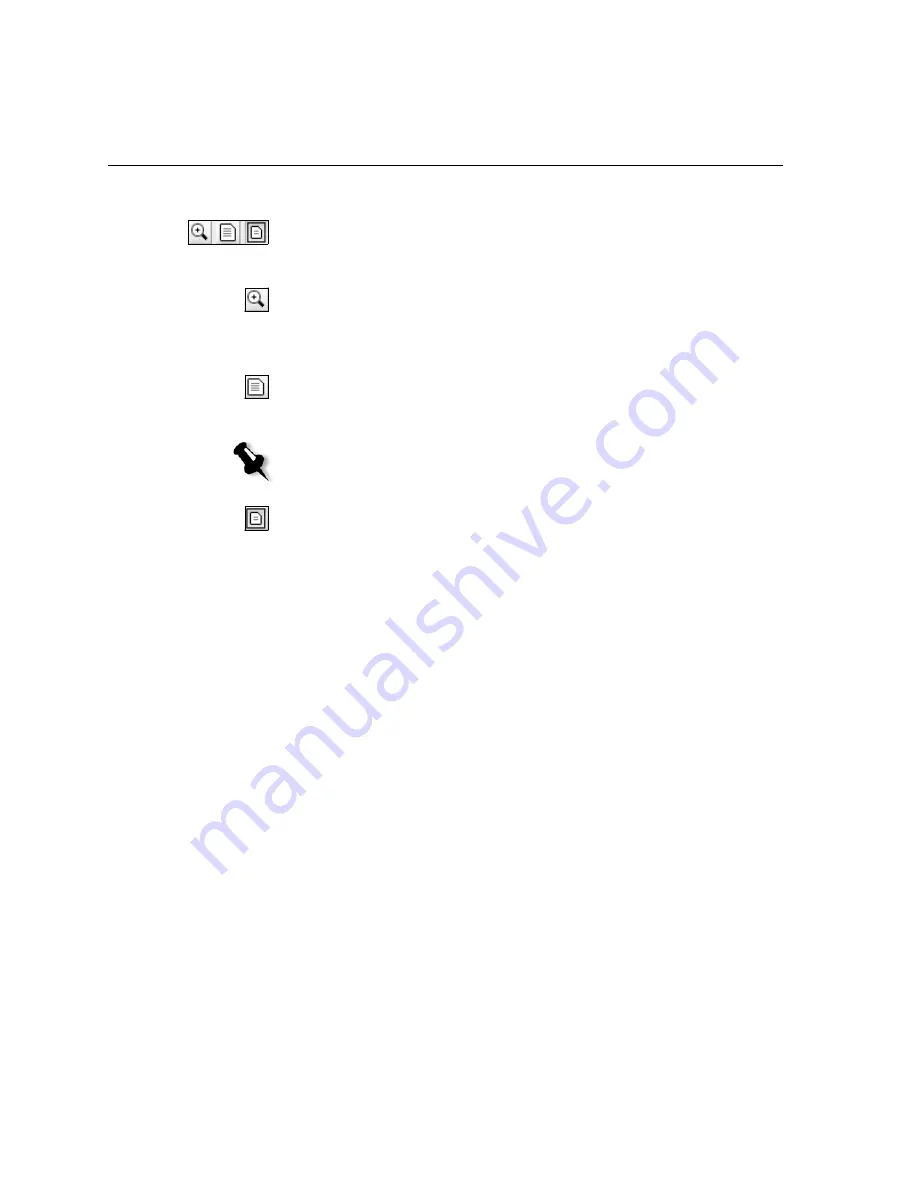
208
Chapter 5 – Managing Jobs
Preview Buttons
By default, when you open the Job Editor, the first page of the job is
displayed (in
Fit to page
mode). The
Preview
buttons enable you to switch
the display mode of the page:
The
Max details
button - click this button to magnify the required area in
the preview to maximum details. After magnifying, click the preview to
return to its previous view. You can then magnify a different area in the
preview.
If you navigate to another page, the view returns to
Actual Size
.
The
Actual size
button - click this button to view a preview of the job in its
actual size.
If you navigate to another page, the view retains the
Actual Size
mode.
The
Fit to page
button - click this button to preview full pages.
If you
navigate to another page, the view retains the
Fit to page
mode.
Viewing Pages in the Job Editor
The Job Editor window has three tabs;
Booklets
,
Thumbnails
and
Imposed
Sheets
, which enable you to switch between views in the Job Editor.
The Booklets tab
The
Booklets
tab (default for non-imposed RTP jobs) displays the
booklet(s) included in this job and the names/numbers of the pages within
each booklet.
To display a page in booklets view:
¾
Double-click the name of a page on the
Booklets
tab to display it.
Note:
If the page is larger than the display, use the horizontal and vertical scroll
bars.
Содержание CXP6000 Color Server
Страница 2: ...This page is intentionally left blank...
Страница 3: ...Spire CXP6000 color server version 4 0 User Guide...
Страница 4: ...This page is intentionally left blank...
Страница 8: ...This page is intentionally left blank...
Страница 28: ...This page is intentionally left blank...
Страница 99: ...Spire Web Center 85 Links The Links page enables you to link to related vendors or products...
Страница 169: ...Basic Workflows Importing and Printing Jobs 156 Reprinting Jobs 158 Basic Settings 159...
Страница 174: ...160 Chapter 4 Basic Workflows No of Copies Enter the Number of Copies to be printed Print Range...
Страница 177: ...Basic Settings 163 Print Order Set the print order to From 1 to N front to back or From N to 1 back to front...
Страница 182: ...168 Chapter 4 Basic Workflows Rotate 180 To rotate your job by 180 select Yes Gallop...
Страница 190: ...176 Chapter 4 Basic Workflows Coating Select Coated to print on coated paper...
Страница 244: ...This page is intentionally left blank...
Страница 326: ...This page is intentionally left blank...
Страница 327: ...Color Workflow Calibration 314 Default Color Flow 340 Color Tools 358...
Страница 391: ...Graphic Arts Workflow Printing PrePress Files GAP Files 378 Preflight Check 380 Export as Creo Synapse InSite Job 385...
Страница 416: ...This page is intentionally left blank...
Страница 473: ...Reinstalling the System 459 10 Click Next in Step 2 Recovery window The View Configuration window appears 11 Click Close...
Страница 476: ...462 Chapter 10 System Administration Setting the Language Select the required interface language and click Next...
Страница 494: ...This page is intentionally left blank...
Страница 506: ...This page is intentionally left blank...
Страница 514: ...This page is intentionally left blank...