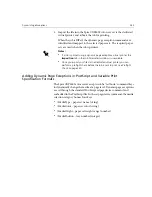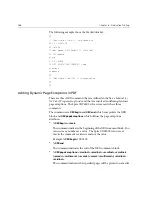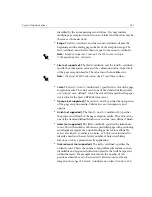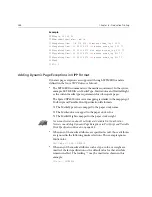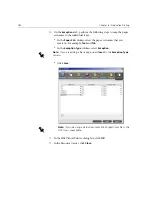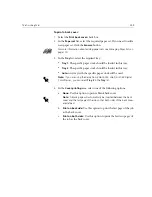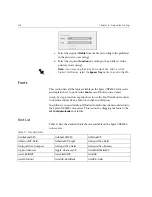Dynamic Page Exceptions
287
identified by the accompanying record values. You may include
multiple page exception records in one job ticket and the values may be
the same as the main stock.
•
Range:
The first <cardinal> and the second <cardinal> denote the
beginning and the ending page number of the exception range. The
first <cardinal> must be less than or equal to the second <cardinal>.
•
Size (not supported):
The third <cardinal> and the fourth <cardinal>
specify the x dimension value and the y dimension value, respectively,
of the page exception media. The values must be in millimeters.
•
Color:
The first {<word>/<multiword>} specifies the color of the page
exception media. The value can be one of the standard defined colors
or a custom “user–defined” color. The entered value matches the paper
stock color for the Spire CXP6000 color server.
•
Opaque (not supported):
The second <word> specifies the opaqueness
of the page exception media. Valid values are: transparency and
opaque.
•
Finish (not supported):
The third {<word>/<multiword>} specifies
the preprocessed finish of the page exception media. The value can be
one of the standard defined finishes or a custom “user–defined” finish.
•
Holes (not supported):
The fifth <cardinal> specifies the inline hole
count. This is the number of holes in a predrilled page with positioning
and alignment typical of a punch binding pattern. Since allowable
values are either 0, to indicate no holes, or 3, this is not intended to
identify a media with an arbitrary number of holes in arbitrary
locations, such as a printed novelty application.
•
Ordered count (not supported):
The sixth <cardinal> specifies the
ordered count. This is the number of possible media instances, in an
identifiable and sequenced collection of media, that will be repeated
within the insert. For example, this value is the number of tab
positions when tabs are to be inserted. Ordered count can be any
integer in the range of 0 (zero), to indicate no ordered count, to 100.
Note:
Exception ranges can’t overlap if the PDF contains multiple
%XRXpageExceptions: comments.
Note:
The Spire CXP6000 color server doesn’t read these numbers.
Содержание CXP6000 Color Server
Страница 2: ...This page is intentionally left blank...
Страница 3: ...Spire CXP6000 color server version 4 0 User Guide...
Страница 4: ...This page is intentionally left blank...
Страница 8: ...This page is intentionally left blank...
Страница 28: ...This page is intentionally left blank...
Страница 99: ...Spire Web Center 85 Links The Links page enables you to link to related vendors or products...
Страница 169: ...Basic Workflows Importing and Printing Jobs 156 Reprinting Jobs 158 Basic Settings 159...
Страница 174: ...160 Chapter 4 Basic Workflows No of Copies Enter the Number of Copies to be printed Print Range...
Страница 177: ...Basic Settings 163 Print Order Set the print order to From 1 to N front to back or From N to 1 back to front...
Страница 182: ...168 Chapter 4 Basic Workflows Rotate 180 To rotate your job by 180 select Yes Gallop...
Страница 190: ...176 Chapter 4 Basic Workflows Coating Select Coated to print on coated paper...
Страница 244: ...This page is intentionally left blank...
Страница 326: ...This page is intentionally left blank...
Страница 327: ...Color Workflow Calibration 314 Default Color Flow 340 Color Tools 358...
Страница 391: ...Graphic Arts Workflow Printing PrePress Files GAP Files 378 Preflight Check 380 Export as Creo Synapse InSite Job 385...
Страница 416: ...This page is intentionally left blank...
Страница 473: ...Reinstalling the System 459 10 Click Next in Step 2 Recovery window The View Configuration window appears 11 Click Close...
Страница 476: ...462 Chapter 10 System Administration Setting the Language Select the required interface language and click Next...
Страница 494: ...This page is intentionally left blank...
Страница 506: ...This page is intentionally left blank...
Страница 514: ...This page is intentionally left blank...