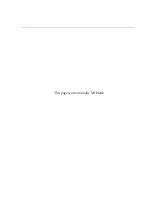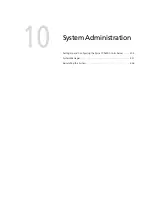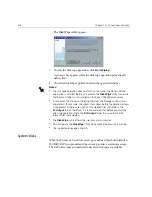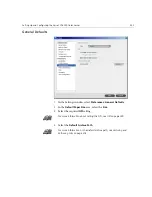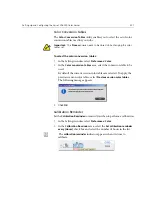Setting Up and Configuring the Spire CXP6000 Color Server
415
To change Administrator/Operator passwords:
1.
In the Settings window, select
Administration
>
Security
.
2.
In the Administrator/Operator area, enter the old password.
3.
Enter the new password.
4.
Verify the new password.
5.
Click
Apply
and
Save
in the Settings window.
The password is changed and the Settings window closes.
Disk Wipe
Usually when you delete a file, the file’s dictionary entry is removed but
data still remains on the disk. The
Disk Wipe
utility enables you to clear
previously deleted files. The utility eliminates the contents of your deleted
files by scanning all of the empty sectors on the disk and replacing them
with zeros. Nonempty sectors are left untouched. This feature enables you
to work in a more secure environment. If there is a system shutdown, the
disk wipe operation can begin immediately.
To operate the Spire Disk Wipe utility:
1.
In the Settings window, select
Administration
>
Security
.
2.
To enable the disk wipe feature, select
Wipe disk on system
shutdown
.
3.
Exit the Spire Color Server application.
4.
On the Windows desktop, double-click
My Computer
, and then select
D:\Utilities\PC Utilities\Disk Wipe
.
5.
To install the utility, double-click the
Disk Wipe
installer icon.
The
Disk Wipe
utility icon appears on the Spire CXP6000 color server
desktop.
6.
Double-click the
Disk Wipe
utility icon.
Содержание CXP6000 Color Server
Страница 2: ...This page is intentionally left blank...
Страница 3: ...Spire CXP6000 color server version 4 0 User Guide...
Страница 4: ...This page is intentionally left blank...
Страница 8: ...This page is intentionally left blank...
Страница 28: ...This page is intentionally left blank...
Страница 99: ...Spire Web Center 85 Links The Links page enables you to link to related vendors or products...
Страница 169: ...Basic Workflows Importing and Printing Jobs 156 Reprinting Jobs 158 Basic Settings 159...
Страница 174: ...160 Chapter 4 Basic Workflows No of Copies Enter the Number of Copies to be printed Print Range...
Страница 177: ...Basic Settings 163 Print Order Set the print order to From 1 to N front to back or From N to 1 back to front...
Страница 182: ...168 Chapter 4 Basic Workflows Rotate 180 To rotate your job by 180 select Yes Gallop...
Страница 190: ...176 Chapter 4 Basic Workflows Coating Select Coated to print on coated paper...
Страница 244: ...This page is intentionally left blank...
Страница 326: ...This page is intentionally left blank...
Страница 327: ...Color Workflow Calibration 314 Default Color Flow 340 Color Tools 358...
Страница 391: ...Graphic Arts Workflow Printing PrePress Files GAP Files 378 Preflight Check 380 Export as Creo Synapse InSite Job 385...
Страница 416: ...This page is intentionally left blank...
Страница 473: ...Reinstalling the System 459 10 Click Next in Step 2 Recovery window The View Configuration window appears 11 Click Close...
Страница 476: ...462 Chapter 10 System Administration Setting the Language Select the required interface language and click Next...
Страница 494: ...This page is intentionally left blank...
Страница 506: ...This page is intentionally left blank...
Страница 514: ...This page is intentionally left blank...