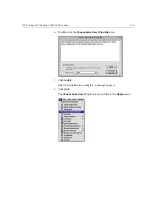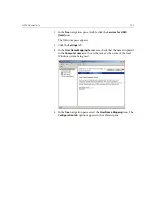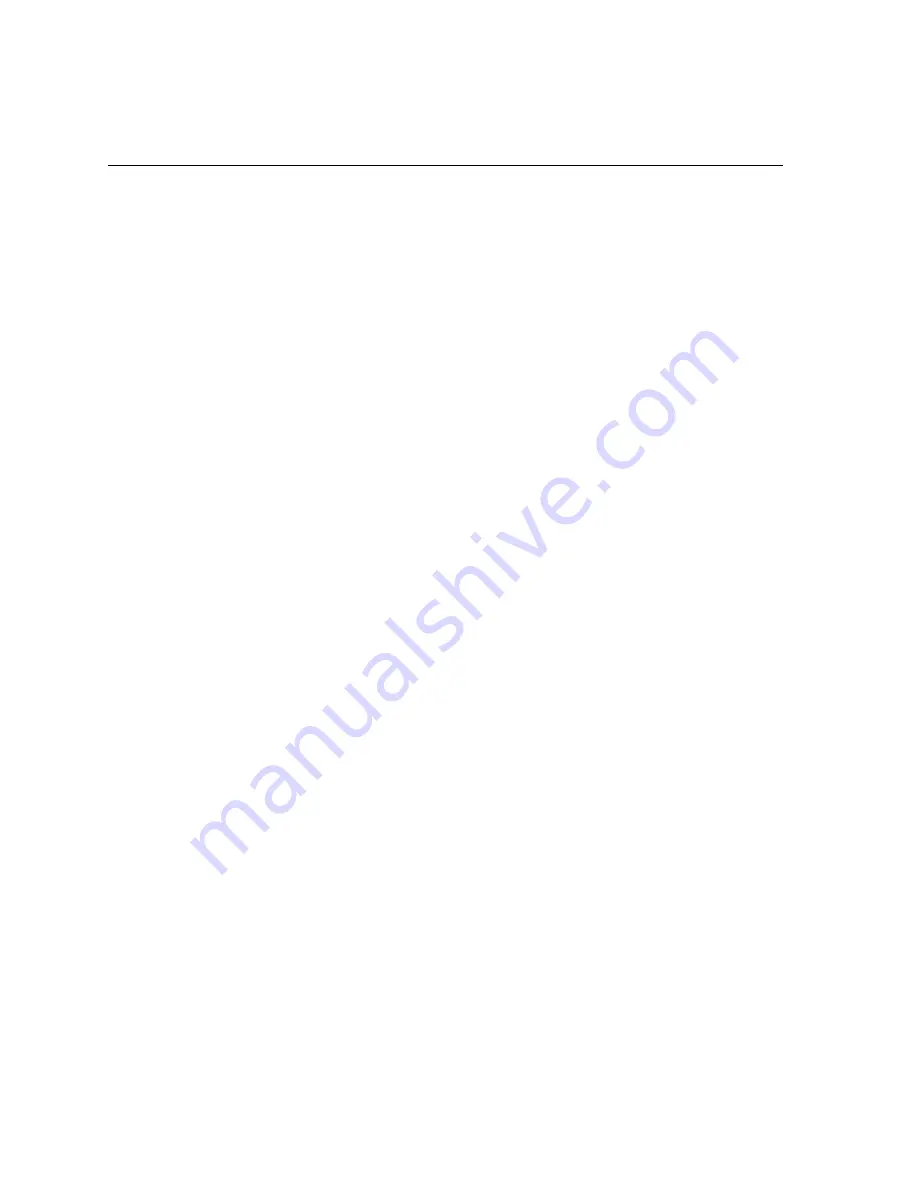
126
Chapter 3 – Working From a Client Workstation
Setting Up Windows SFU for Brisque
Configuring Windows User-Name Mapping
Before you configure user-name mapping in the SFU application, copy the
UNIX user name and group name files from Brisque to your Windows
workstation via FTP (File Transfer Protocol). You will import these files
later into the SFU application to map existing Brisque users and groups to
Windows users and groups.
To copy Brisque user and group files:
1.
Click the Windows
Start
button and select
Run
.
The Run dialog box appears.
2.
In the
Run
text box, type
cmd
and click
OK
.
A command line prompt window appears.
3.
At the command line prompt, type
ftp <Brisque IP address>
,
and press ENTER. For example, type
ftp 192.9.100.1
, and press
ENTER.
4.
At the
User
prompt, type
root
, and press
E
NTER
.
5.
At the
Password
prompt, type
ripro
, and press
E
NTER
.
6.
At the
ftp
prompt, type six command as follows:
•
Type
lcd c:\SFU
, and press
E
NTER
.
•
Type
cd /etc
, and press
E
NTER
.
•
Type
ascii
, and press
E
NTER
.
•
Type
get passwd
, and press
E
NTER
.
•
Type
get group
, and press
E
NTER
.
•
Type
quit
, and press
E
NTER
.
To map user-names:
1.
Click the Windows
Start
button, and select
Programs
>
Windows
Services for UNIX
>
Services for UNIX Administration
.
The SFU 3.0 application starts.
Содержание CXP6000 Color Server
Страница 2: ...This page is intentionally left blank...
Страница 3: ...Spire CXP6000 color server version 4 0 User Guide...
Страница 4: ...This page is intentionally left blank...
Страница 8: ...This page is intentionally left blank...
Страница 28: ...This page is intentionally left blank...
Страница 99: ...Spire Web Center 85 Links The Links page enables you to link to related vendors or products...
Страница 169: ...Basic Workflows Importing and Printing Jobs 156 Reprinting Jobs 158 Basic Settings 159...
Страница 174: ...160 Chapter 4 Basic Workflows No of Copies Enter the Number of Copies to be printed Print Range...
Страница 177: ...Basic Settings 163 Print Order Set the print order to From 1 to N front to back or From N to 1 back to front...
Страница 182: ...168 Chapter 4 Basic Workflows Rotate 180 To rotate your job by 180 select Yes Gallop...
Страница 190: ...176 Chapter 4 Basic Workflows Coating Select Coated to print on coated paper...
Страница 244: ...This page is intentionally left blank...
Страница 326: ...This page is intentionally left blank...
Страница 327: ...Color Workflow Calibration 314 Default Color Flow 340 Color Tools 358...
Страница 391: ...Graphic Arts Workflow Printing PrePress Files GAP Files 378 Preflight Check 380 Export as Creo Synapse InSite Job 385...
Страница 416: ...This page is intentionally left blank...
Страница 473: ...Reinstalling the System 459 10 Click Next in Step 2 Recovery window The View Configuration window appears 11 Click Close...
Страница 476: ...462 Chapter 10 System Administration Setting the Language Select the required interface language and click Next...
Страница 494: ...This page is intentionally left blank...
Страница 506: ...This page is intentionally left blank...
Страница 514: ...This page is intentionally left blank...