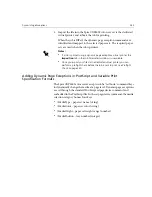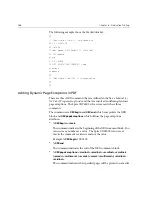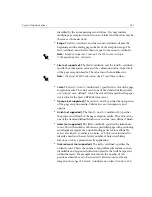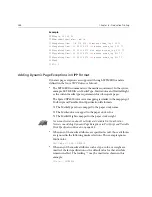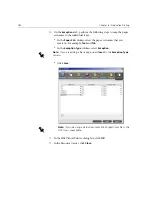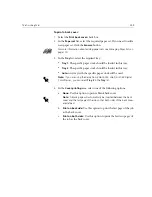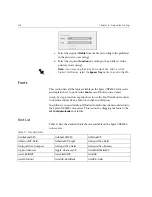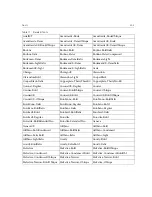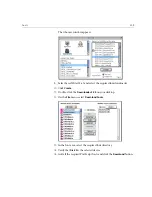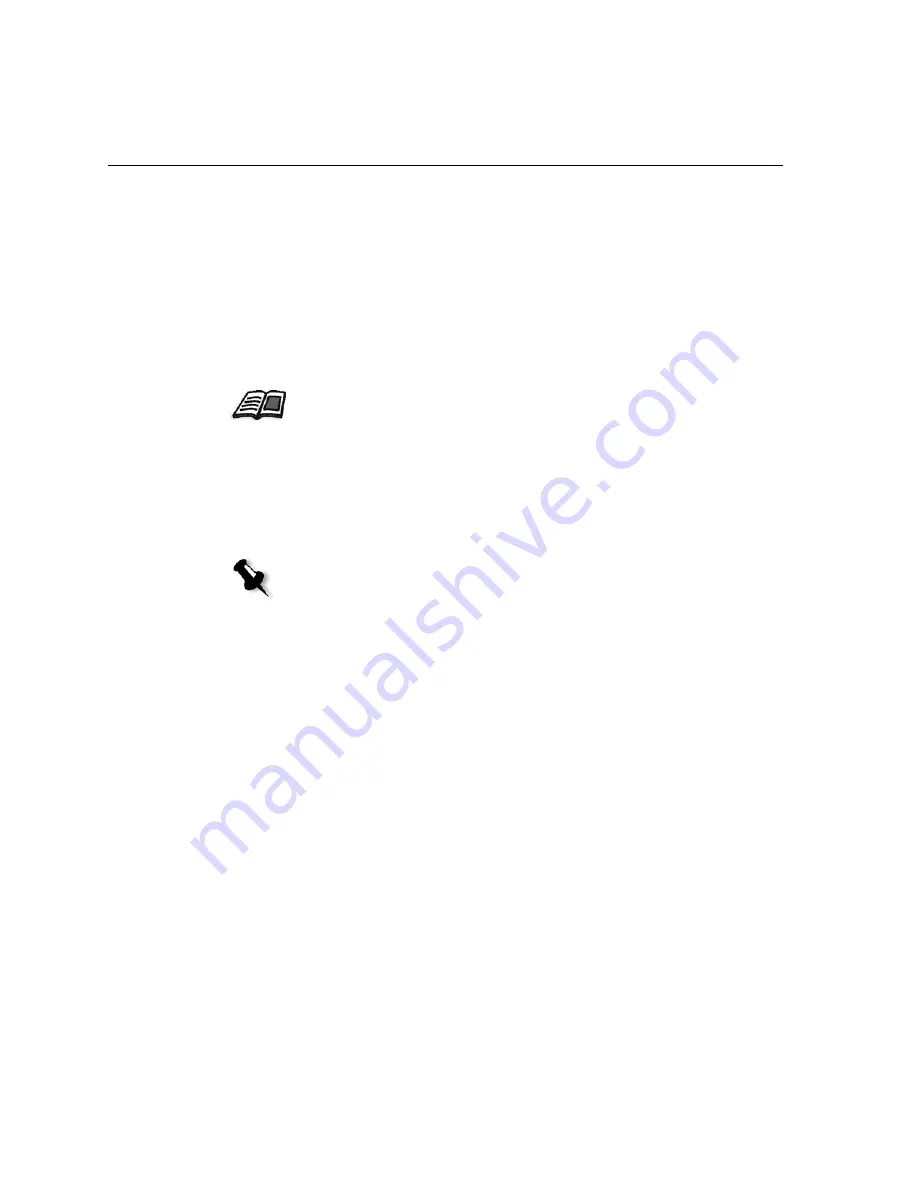
296
Chapter 6 – Production Printing
You can print slip sheets with your job and select a different paper set in
which to print the slip sheet. If the job is collated, the slip sheets will be
printed between sets. If the job is uncollated, the slip sheets will be printed
between groups.
To set slip sheet options:
1.
Select the
Print slip sheet
check box.
2.
In the
Paper set
list, select the required paper set. If you need to add a
new paper set, click the
browse
button.
3.
In the
Tray
list, select the required tray:
•
Tray 1
: The specific paper stock should be loaded in this tray.
•
Tray 2
: The specific paper stock should be loaded in this tray.
•
Auto
: Any tray with the specific paper stock will be used.
4.
In the
Frequency
list, type the number of slip sheets you want to print.
The default is 1; a slip sheet is printed between each set.
For more information about adding paper sets, see
Managing Paper Sets
on
page 170.
Note:
If you are using the Xerox DocuColor 5252, 2060, or 2045 Digital
Color Presses, you can select
Tray 3
in the
Tray
list.
Содержание CXP6000 Color Server
Страница 2: ...This page is intentionally left blank...
Страница 3: ...Spire CXP6000 color server version 4 0 User Guide...
Страница 4: ...This page is intentionally left blank...
Страница 8: ...This page is intentionally left blank...
Страница 28: ...This page is intentionally left blank...
Страница 99: ...Spire Web Center 85 Links The Links page enables you to link to related vendors or products...
Страница 169: ...Basic Workflows Importing and Printing Jobs 156 Reprinting Jobs 158 Basic Settings 159...
Страница 174: ...160 Chapter 4 Basic Workflows No of Copies Enter the Number of Copies to be printed Print Range...
Страница 177: ...Basic Settings 163 Print Order Set the print order to From 1 to N front to back or From N to 1 back to front...
Страница 182: ...168 Chapter 4 Basic Workflows Rotate 180 To rotate your job by 180 select Yes Gallop...
Страница 190: ...176 Chapter 4 Basic Workflows Coating Select Coated to print on coated paper...
Страница 244: ...This page is intentionally left blank...
Страница 326: ...This page is intentionally left blank...
Страница 327: ...Color Workflow Calibration 314 Default Color Flow 340 Color Tools 358...
Страница 391: ...Graphic Arts Workflow Printing PrePress Files GAP Files 378 Preflight Check 380 Export as Creo Synapse InSite Job 385...
Страница 416: ...This page is intentionally left blank...
Страница 473: ...Reinstalling the System 459 10 Click Next in Step 2 Recovery window The View Configuration window appears 11 Click Close...
Страница 476: ...462 Chapter 10 System Administration Setting the Language Select the required interface language and click Next...
Страница 494: ...This page is intentionally left blank...
Страница 506: ...This page is intentionally left blank...
Страница 514: ...This page is intentionally left blank...