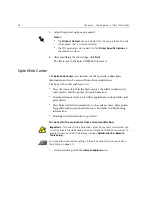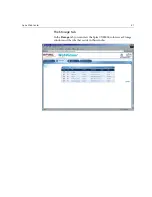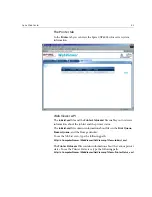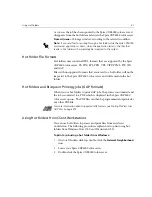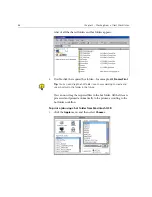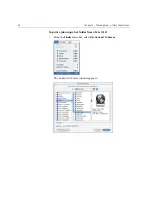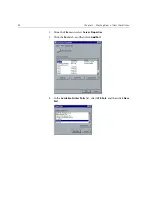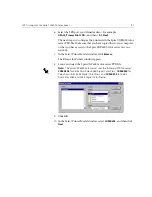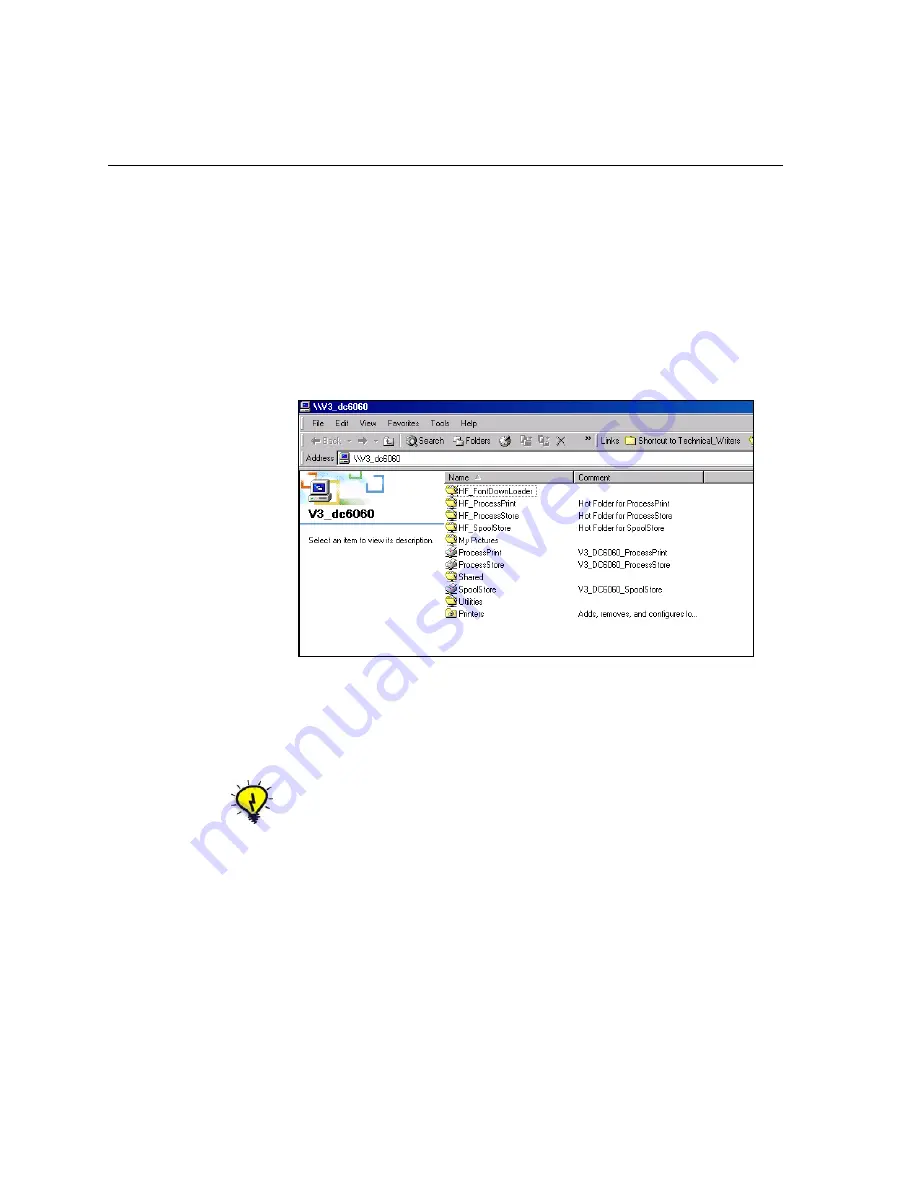
86
Chapter 3 – Working From a Client Workstation
Using Hot Folders
For every published Spire CXP6000 color server network printer that you
define on a client workstation, a corresponding hot folder is automatically
created in the Spire CXP6000 color server
D:\Hot Folders
folder. The Spire
CXP6000 color server has three default hot folders,
HF_ProcessPrint
,
HF_ProcessStore
, and
HF_SpoolStore.
These hot folders correspond to the
three default printers.
Each hot folder carries the virtual printer's name (HF_printer’s name), see
the following graphic.
When you connect from a client workstation to the Spire CXP6000 color
server over the network, you can use the hot folder to submit PDL jobs to
the Spire CXP6000 color server. When you establish a connection, drag
your jobs onto the required hot folder (according to the selected
workflow).
Jobs that reside in the hot folder will automatically be submitted to the
Spire CXP6000 color server through the corresponding virtual printer.
Consequently, all of the virtual printer job parameters, inclusive of the
workflow, will be applied to the job.
Tip:
You can also drag the hot folder icon to your desktop to create a short cut
to the folder for future usage.
Содержание CXP6000 Color Server
Страница 2: ...This page is intentionally left blank...
Страница 3: ...Spire CXP6000 color server version 4 0 User Guide...
Страница 4: ...This page is intentionally left blank...
Страница 8: ...This page is intentionally left blank...
Страница 28: ...This page is intentionally left blank...
Страница 99: ...Spire Web Center 85 Links The Links page enables you to link to related vendors or products...
Страница 169: ...Basic Workflows Importing and Printing Jobs 156 Reprinting Jobs 158 Basic Settings 159...
Страница 174: ...160 Chapter 4 Basic Workflows No of Copies Enter the Number of Copies to be printed Print Range...
Страница 177: ...Basic Settings 163 Print Order Set the print order to From 1 to N front to back or From N to 1 back to front...
Страница 182: ...168 Chapter 4 Basic Workflows Rotate 180 To rotate your job by 180 select Yes Gallop...
Страница 190: ...176 Chapter 4 Basic Workflows Coating Select Coated to print on coated paper...
Страница 244: ...This page is intentionally left blank...
Страница 326: ...This page is intentionally left blank...
Страница 327: ...Color Workflow Calibration 314 Default Color Flow 340 Color Tools 358...
Страница 391: ...Graphic Arts Workflow Printing PrePress Files GAP Files 378 Preflight Check 380 Export as Creo Synapse InSite Job 385...
Страница 416: ...This page is intentionally left blank...
Страница 473: ...Reinstalling the System 459 10 Click Next in Step 2 Recovery window The View Configuration window appears 11 Click Close...
Страница 476: ...462 Chapter 10 System Administration Setting the Language Select the required interface language and click Next...
Страница 494: ...This page is intentionally left blank...
Страница 506: ...This page is intentionally left blank...
Страница 514: ...This page is intentionally left blank...