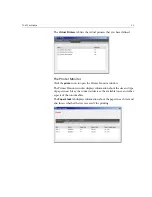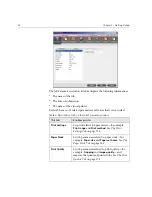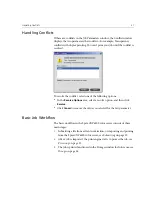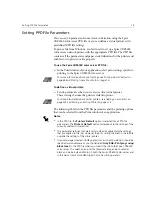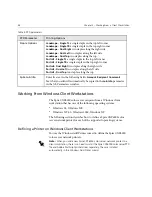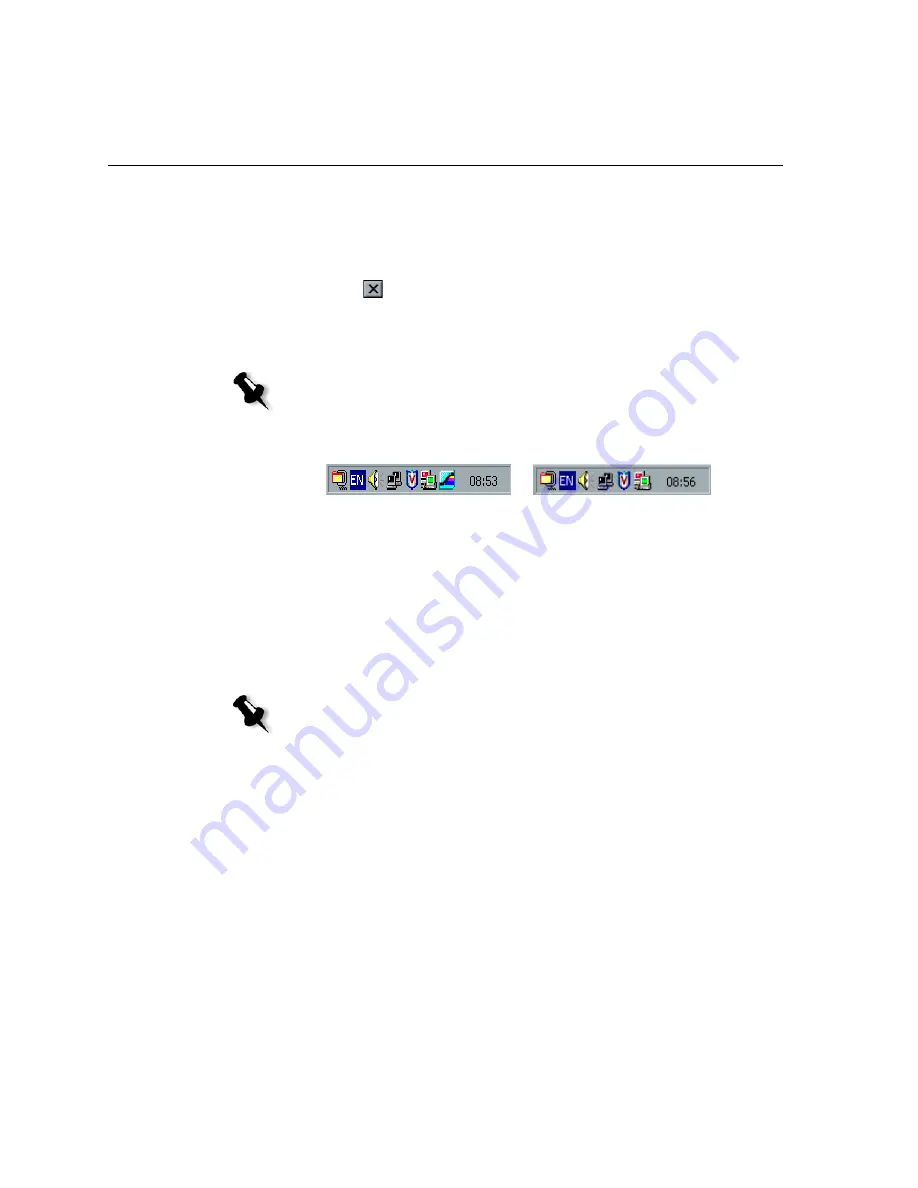
36
Chapter 2 – Getting Started
Turning Off the Spire CXP6000 Color Server
1.
In the Spire CXP6000 color server workspace, from the
Job
menu,
select
Exit
.
Or:
Click
in the upper-right corner of the Spire CXP6000 color server
workspace.
The Spire CXP6000 color server workspace closes, and you return to
the Windows desktop.
2.
Verify that the Spire icon has disappeared from your taskbar.
3.
From the Windows desktop, select
Start>Shut Down
.
4.
In the shutdown dialog box, select
Shut down
.
5.
When the Windows shutdown is complete, turn off the monitor.
6.
On the Spire CXP6000 color server, click the power button behind the
front door.
The power LED on the front panel turns off.
Note:
If there are jobs that are being processed or printed, a message is
displayed.
Taskbar without Spire icon
Taskbar with Spire icon
Note:
Some situations may require the power button to be depressed for
more than 4 seconds.
Содержание CXP6000 Color Server
Страница 2: ...This page is intentionally left blank...
Страница 3: ...Spire CXP6000 color server version 4 0 User Guide...
Страница 4: ...This page is intentionally left blank...
Страница 8: ...This page is intentionally left blank...
Страница 28: ...This page is intentionally left blank...
Страница 99: ...Spire Web Center 85 Links The Links page enables you to link to related vendors or products...
Страница 169: ...Basic Workflows Importing and Printing Jobs 156 Reprinting Jobs 158 Basic Settings 159...
Страница 174: ...160 Chapter 4 Basic Workflows No of Copies Enter the Number of Copies to be printed Print Range...
Страница 177: ...Basic Settings 163 Print Order Set the print order to From 1 to N front to back or From N to 1 back to front...
Страница 182: ...168 Chapter 4 Basic Workflows Rotate 180 To rotate your job by 180 select Yes Gallop...
Страница 190: ...176 Chapter 4 Basic Workflows Coating Select Coated to print on coated paper...
Страница 244: ...This page is intentionally left blank...
Страница 326: ...This page is intentionally left blank...
Страница 327: ...Color Workflow Calibration 314 Default Color Flow 340 Color Tools 358...
Страница 391: ...Graphic Arts Workflow Printing PrePress Files GAP Files 378 Preflight Check 380 Export as Creo Synapse InSite Job 385...
Страница 416: ...This page is intentionally left blank...
Страница 473: ...Reinstalling the System 459 10 Click Next in Step 2 Recovery window The View Configuration window appears 11 Click Close...
Страница 476: ...462 Chapter 10 System Administration Setting the Language Select the required interface language and click Next...
Страница 494: ...This page is intentionally left blank...
Страница 506: ...This page is intentionally left blank...
Страница 514: ...This page is intentionally left blank...