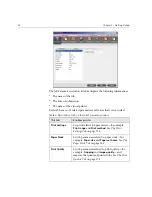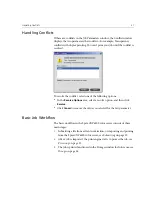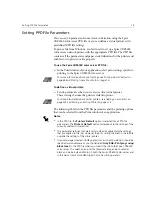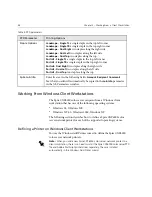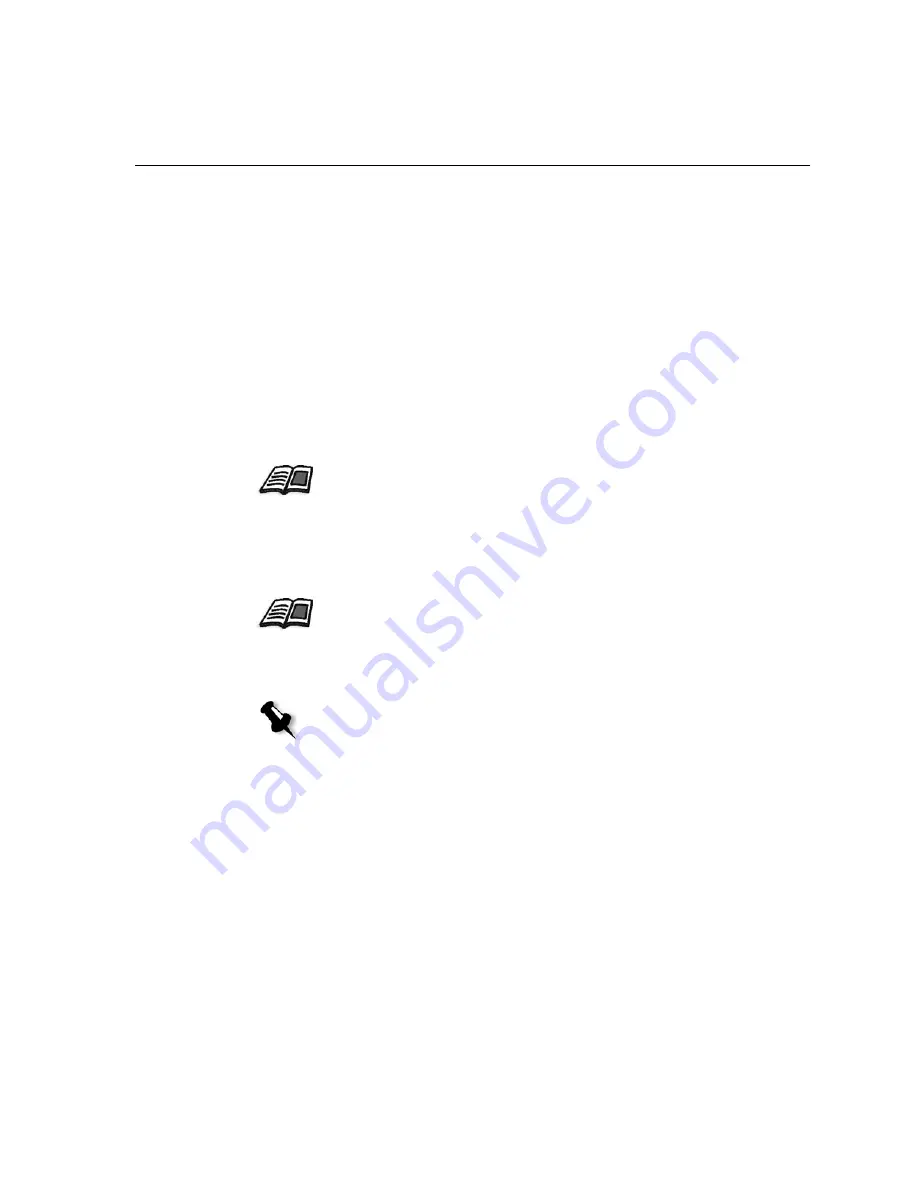
Setting PPD File Parameters
39
Setting PPD File Parameters
You can set job parameters from a client workstation using the Spire
CXP6000 color server PPD file or you can define a virtual printer with
predefined PPD file settings.
To print a file from Windows, you first need to set up a Spire CXP6000
color server network printer with the appropriate PPD file. The PPD file
contains all the parameters and paper stock definitions for the printer and
enables you to print your file properly.
To use the Spire CXP6000 color server PPD file:
¾
In the Print window of your application, select print settings specific to
printing to the Spire CXP6000 color server.
To define a virtual printer:
¾
Set job parameters when you create or edit a virtual printer.
These settings become the printer's default options.
The following table lists the PPD file parameters and the printing options
that can be selected from the Print window of an application.
For more information about print settings, see
Printing From Windows
on
page 65 and
Printing from a Macintosh
on page 76.
For more information about virtual printers, see
Adding a new printer
on
page 223 and
Editing an Existing Printer
on page 225.
Notes:
•
In the PPD file, the
Printer’s Default
option is selected for all PPD file
parameters. The
Printer’s Default
option corresponds to the settings of the
currently selected virtual printer.
•
The parameter settings that were last modified or applied are the settings
that are applied to the job. However, the print settings defined in the job file
override the settings of the virtual printer.
•
Grayscale images created in RGB applications (such as PowerPoint) should be
specified as monochrome or you should select
Gray RGB
>
Print grays using
black toner
in the PPD file when you submit the job to the Spire CXP6000
color server. This selection ensures that grayscale images are counted as
black and white instead of color
in both the Spire CXP6000 color server and
in the Xerox DocuColor 6060 Digital Color Press billing meters.
Содержание CXP6000 Color Server
Страница 2: ...This page is intentionally left blank...
Страница 3: ...Spire CXP6000 color server version 4 0 User Guide...
Страница 4: ...This page is intentionally left blank...
Страница 8: ...This page is intentionally left blank...
Страница 28: ...This page is intentionally left blank...
Страница 99: ...Spire Web Center 85 Links The Links page enables you to link to related vendors or products...
Страница 169: ...Basic Workflows Importing and Printing Jobs 156 Reprinting Jobs 158 Basic Settings 159...
Страница 174: ...160 Chapter 4 Basic Workflows No of Copies Enter the Number of Copies to be printed Print Range...
Страница 177: ...Basic Settings 163 Print Order Set the print order to From 1 to N front to back or From N to 1 back to front...
Страница 182: ...168 Chapter 4 Basic Workflows Rotate 180 To rotate your job by 180 select Yes Gallop...
Страница 190: ...176 Chapter 4 Basic Workflows Coating Select Coated to print on coated paper...
Страница 244: ...This page is intentionally left blank...
Страница 326: ...This page is intentionally left blank...
Страница 327: ...Color Workflow Calibration 314 Default Color Flow 340 Color Tools 358...
Страница 391: ...Graphic Arts Workflow Printing PrePress Files GAP Files 378 Preflight Check 380 Export as Creo Synapse InSite Job 385...
Страница 416: ...This page is intentionally left blank...
Страница 473: ...Reinstalling the System 459 10 Click Next in Step 2 Recovery window The View Configuration window appears 11 Click Close...
Страница 476: ...462 Chapter 10 System Administration Setting the Language Select the required interface language and click Next...
Страница 494: ...This page is intentionally left blank...
Страница 506: ...This page is intentionally left blank...
Страница 514: ...This page is intentionally left blank...