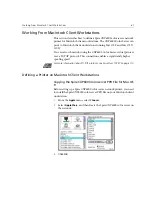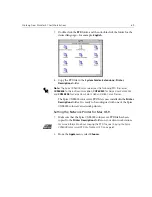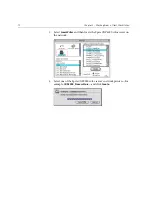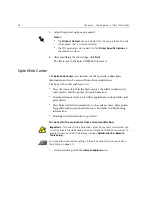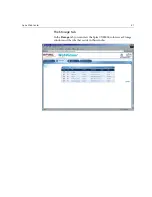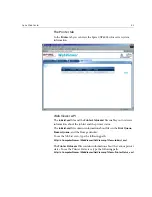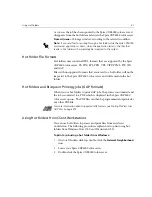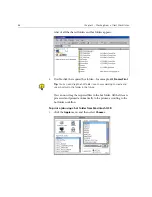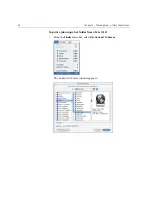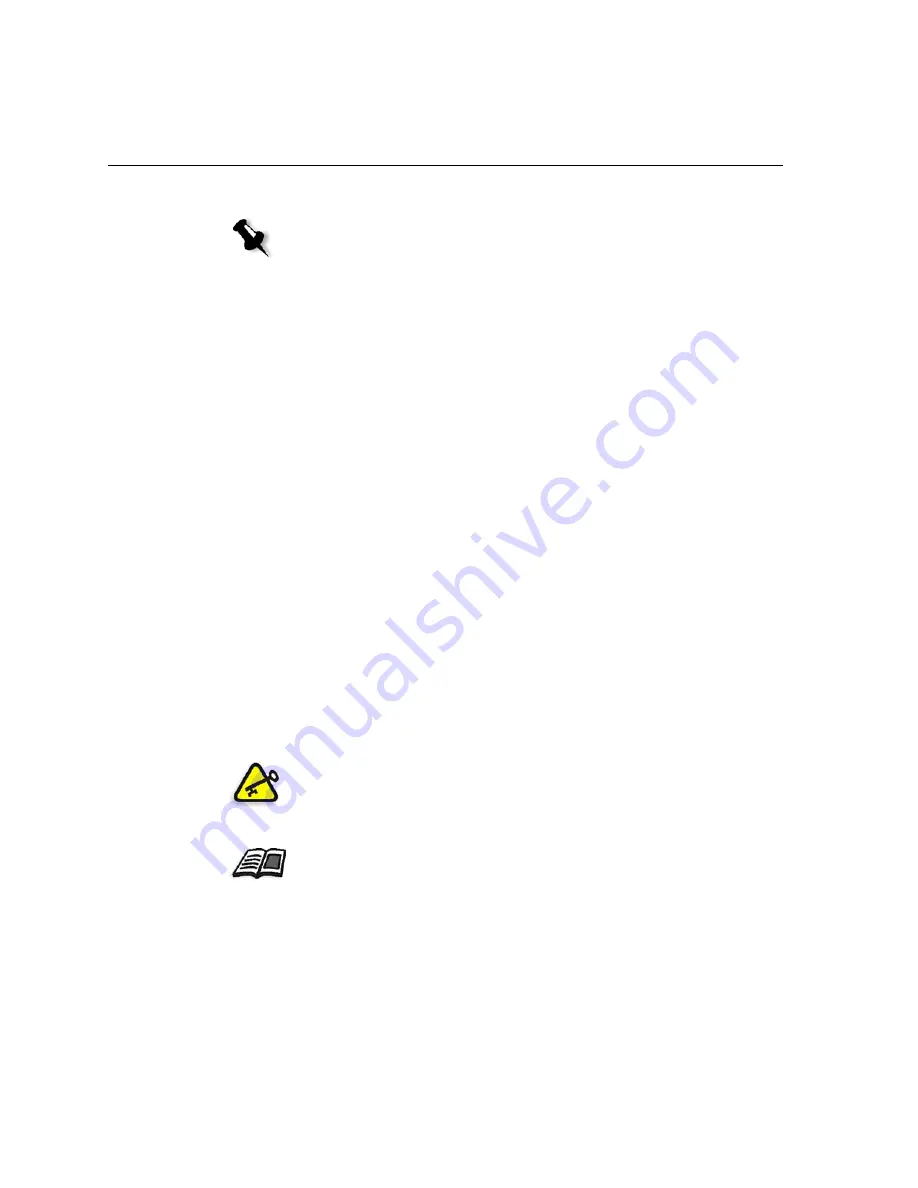
78
Chapter 3 – Working From a Client Workstation
5.
Adjust the printer options as required.
6.
After modifying the job settings, click
.
The file is sent to the Spire CXP6000 color server.
Spire Web Center
The
Spire Web Center
is an internet site that provides online Spire
information and can be accessed from client workstations.
The Spire web center enables you to:
•
View the status of jobs in the Spire queues, the Alerts window in its
current state, and the printer system information
•
Download remote client tools, utility applications, color profiles, and
print drivers
•
View Spire related documentation, such as release notes, Spire guides,
frequently asked questions and answers, and other troubleshooting
information
•
Find links to related vendors or products
To connect to the web center from a client workstation:
1.
On your desktop, click the
Internet Explorer
icon.
Notes:
•
The
Printer's Default
option indicates that the value is taken from the
virtual printer that is currently selected.
•
The PPD parameters are divided into five
Printer Specific Options
in
the drop-down menu.
Important:
To connect to the Spire Web Center from a client workstation, you
must first enable the web connect service on the Spire CXP6000 color server. To
enable this service, select the Settings window>
Administration
>
Remote
Tools Setup
.
For more information about setting up the web connect service, see
Remote
Tools Setup
on page 411.
Содержание CXP6000 Color Server
Страница 2: ...This page is intentionally left blank...
Страница 3: ...Spire CXP6000 color server version 4 0 User Guide...
Страница 4: ...This page is intentionally left blank...
Страница 8: ...This page is intentionally left blank...
Страница 28: ...This page is intentionally left blank...
Страница 99: ...Spire Web Center 85 Links The Links page enables you to link to related vendors or products...
Страница 169: ...Basic Workflows Importing and Printing Jobs 156 Reprinting Jobs 158 Basic Settings 159...
Страница 174: ...160 Chapter 4 Basic Workflows No of Copies Enter the Number of Copies to be printed Print Range...
Страница 177: ...Basic Settings 163 Print Order Set the print order to From 1 to N front to back or From N to 1 back to front...
Страница 182: ...168 Chapter 4 Basic Workflows Rotate 180 To rotate your job by 180 select Yes Gallop...
Страница 190: ...176 Chapter 4 Basic Workflows Coating Select Coated to print on coated paper...
Страница 244: ...This page is intentionally left blank...
Страница 326: ...This page is intentionally left blank...
Страница 327: ...Color Workflow Calibration 314 Default Color Flow 340 Color Tools 358...
Страница 391: ...Graphic Arts Workflow Printing PrePress Files GAP Files 378 Preflight Check 380 Export as Creo Synapse InSite Job 385...
Страница 416: ...This page is intentionally left blank...
Страница 473: ...Reinstalling the System 459 10 Click Next in Step 2 Recovery window The View Configuration window appears 11 Click Close...
Страница 476: ...462 Chapter 10 System Administration Setting the Language Select the required interface language and click Next...
Страница 494: ...This page is intentionally left blank...
Страница 506: ...This page is intentionally left blank...
Страница 514: ...This page is intentionally left blank...