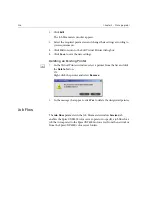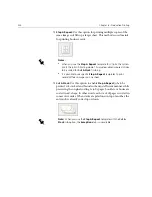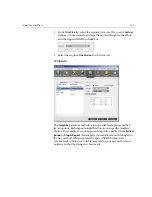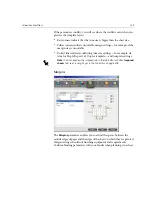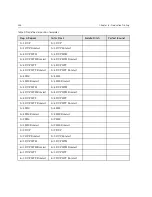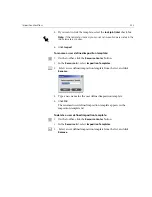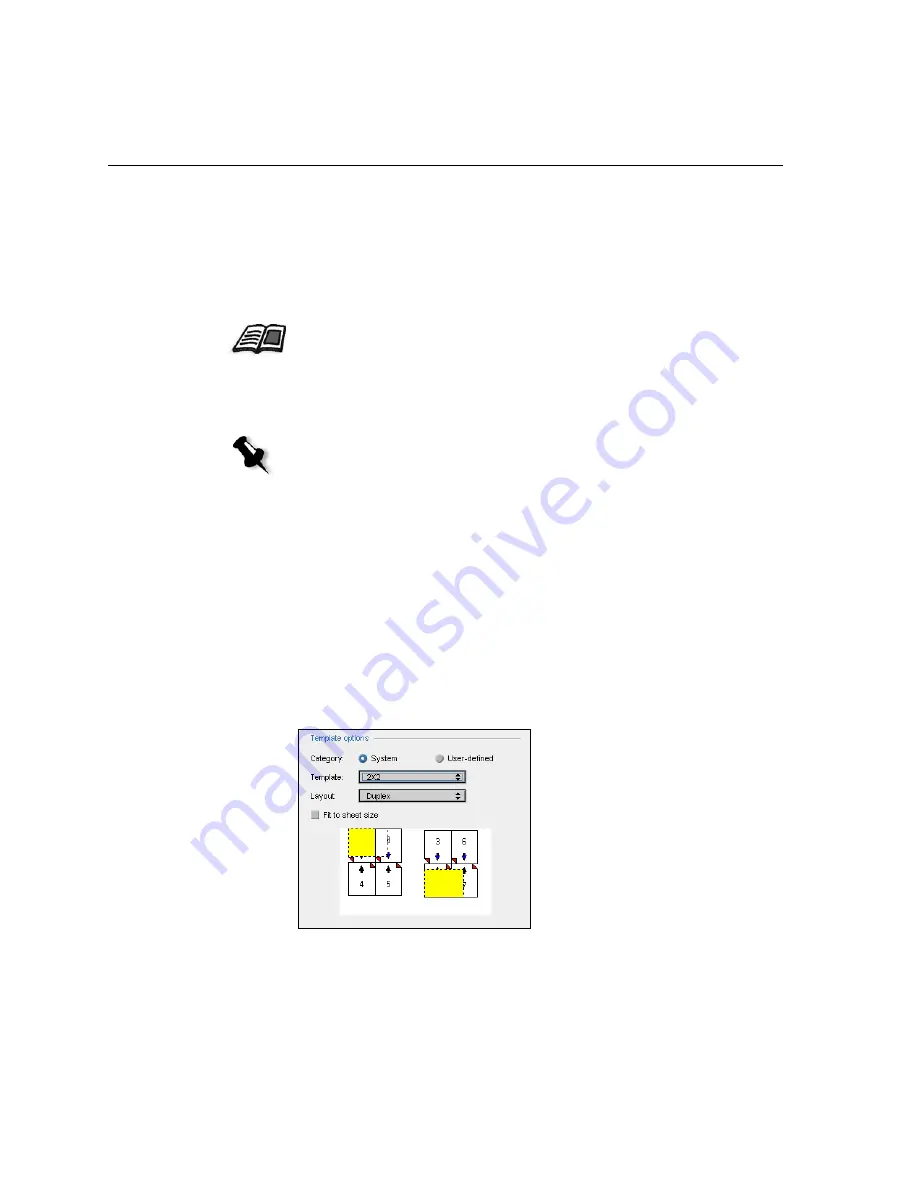
238
Chapter 6 – Production Printing
To select a template:
1.
From the
Category
options, select
System
to choose a predefined Spire
CXP6000 color server imposition template.
Or:
Select
User-defined
to choose a user defined Spire CXP6000 color
server imposition template.
2.
In the
Template
list, select an available template.
3.
In the
Layout
list, select the required layout.
4.
Select the
Fit to sheet
check box to proportionally increase or decrease
the layout.
Previewing the Template Layout
When you choose a template, you need to account for other job
parameters—for example,
Trim Size
,
Bleed
,
Margin
,
Gutters
, and
Paper
Size
. In the
Template Options
area, you can preview the template layout of
your job and check your imposition settings. For example, green arrows
indicate that the template layout is rotated, and blue and black arrows
indicate the direction of the pages on the sheet. The sequence of pages is
indicated by the page numbers.
For more information about user defined templates, see
Imposition
Templates
on page 244.
Note:
If you select the
User Defined
option,
Layout
is unavailable.
Содержание CXP6000 Color Server
Страница 2: ...This page is intentionally left blank...
Страница 3: ...Spire CXP6000 color server version 4 0 User Guide...
Страница 4: ...This page is intentionally left blank...
Страница 8: ...This page is intentionally left blank...
Страница 28: ...This page is intentionally left blank...
Страница 99: ...Spire Web Center 85 Links The Links page enables you to link to related vendors or products...
Страница 169: ...Basic Workflows Importing and Printing Jobs 156 Reprinting Jobs 158 Basic Settings 159...
Страница 174: ...160 Chapter 4 Basic Workflows No of Copies Enter the Number of Copies to be printed Print Range...
Страница 177: ...Basic Settings 163 Print Order Set the print order to From 1 to N front to back or From N to 1 back to front...
Страница 182: ...168 Chapter 4 Basic Workflows Rotate 180 To rotate your job by 180 select Yes Gallop...
Страница 190: ...176 Chapter 4 Basic Workflows Coating Select Coated to print on coated paper...
Страница 244: ...This page is intentionally left blank...
Страница 326: ...This page is intentionally left blank...
Страница 327: ...Color Workflow Calibration 314 Default Color Flow 340 Color Tools 358...
Страница 391: ...Graphic Arts Workflow Printing PrePress Files GAP Files 378 Preflight Check 380 Export as Creo Synapse InSite Job 385...
Страница 416: ...This page is intentionally left blank...
Страница 473: ...Reinstalling the System 459 10 Click Next in Step 2 Recovery window The View Configuration window appears 11 Click Close...
Страница 476: ...462 Chapter 10 System Administration Setting the Language Select the required interface language and click Next...
Страница 494: ...This page is intentionally left blank...
Страница 506: ...This page is intentionally left blank...
Страница 514: ...This page is intentionally left blank...