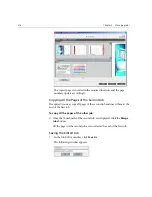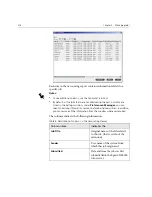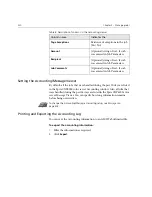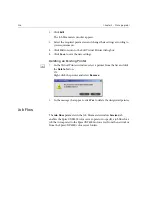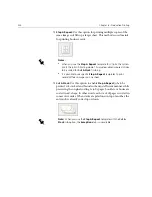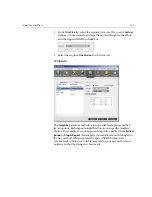Managing Virtual Printers
223
The Spire CXP6000 color server is predefined with three virtual printers:
•
ProcessPrint
Files sent to this printer are automatically processed and printed to the
printer through the Spire CXP6000 color server.
•
ProcessStore
Files sent to this printer are automatically processed and stored in the
Storage
window of the Spire CXP6000 color server. You can later
submit the jobs to be printed, or change the parameters of a job and
resubmit it for processing.
•
SpoolStore
Files sent to this printer are automatically stored in the Spire CXP6000
color server's Storage
window until the print operator submits them
for processing and printing.
If a job that is sent from the client, or downloaded to a particular virtual
printer, contains preset parameters from the PPD, these options overwrite
the parameters set in the virtual printer for that job. The
Printer Default
options defined in the PPD use the default parameters set for that
particular virtual printer.
Adding a new printer
When adding a new virtual printer you can specify if it is published on the
network and if the virtual printer parameters will override the PPD
parameters.
In addition, based on predefined paper sets, you can specify that a virtual
printer supports dynamic page exceptions and select the required paper
sets (up to 4 paper sets for each virtual printer). A job that has embedded
dynamic page exceptions commands, and is submitted for print using a
dynamic page exceptions virtual printer, is printed using the defined paper
sets.
To add a new printer:
1.
From the
Tools
menu, select
Resource Center
.
The Resource Center window opens.
Содержание CXP6000 Color Server
Страница 2: ...This page is intentionally left blank...
Страница 3: ...Spire CXP6000 color server version 4 0 User Guide...
Страница 4: ...This page is intentionally left blank...
Страница 8: ...This page is intentionally left blank...
Страница 28: ...This page is intentionally left blank...
Страница 99: ...Spire Web Center 85 Links The Links page enables you to link to related vendors or products...
Страница 169: ...Basic Workflows Importing and Printing Jobs 156 Reprinting Jobs 158 Basic Settings 159...
Страница 174: ...160 Chapter 4 Basic Workflows No of Copies Enter the Number of Copies to be printed Print Range...
Страница 177: ...Basic Settings 163 Print Order Set the print order to From 1 to N front to back or From N to 1 back to front...
Страница 182: ...168 Chapter 4 Basic Workflows Rotate 180 To rotate your job by 180 select Yes Gallop...
Страница 190: ...176 Chapter 4 Basic Workflows Coating Select Coated to print on coated paper...
Страница 244: ...This page is intentionally left blank...
Страница 326: ...This page is intentionally left blank...
Страница 327: ...Color Workflow Calibration 314 Default Color Flow 340 Color Tools 358...
Страница 391: ...Graphic Arts Workflow Printing PrePress Files GAP Files 378 Preflight Check 380 Export as Creo Synapse InSite Job 385...
Страница 416: ...This page is intentionally left blank...
Страница 473: ...Reinstalling the System 459 10 Click Next in Step 2 Recovery window The View Configuration window appears 11 Click Close...
Страница 476: ...462 Chapter 10 System Administration Setting the Language Select the required interface language and click Next...
Страница 494: ...This page is intentionally left blank...
Страница 506: ...This page is intentionally left blank...
Страница 514: ...This page is intentionally left blank...