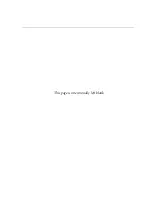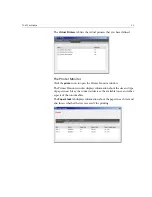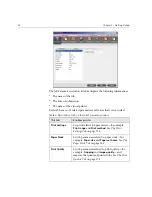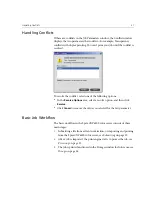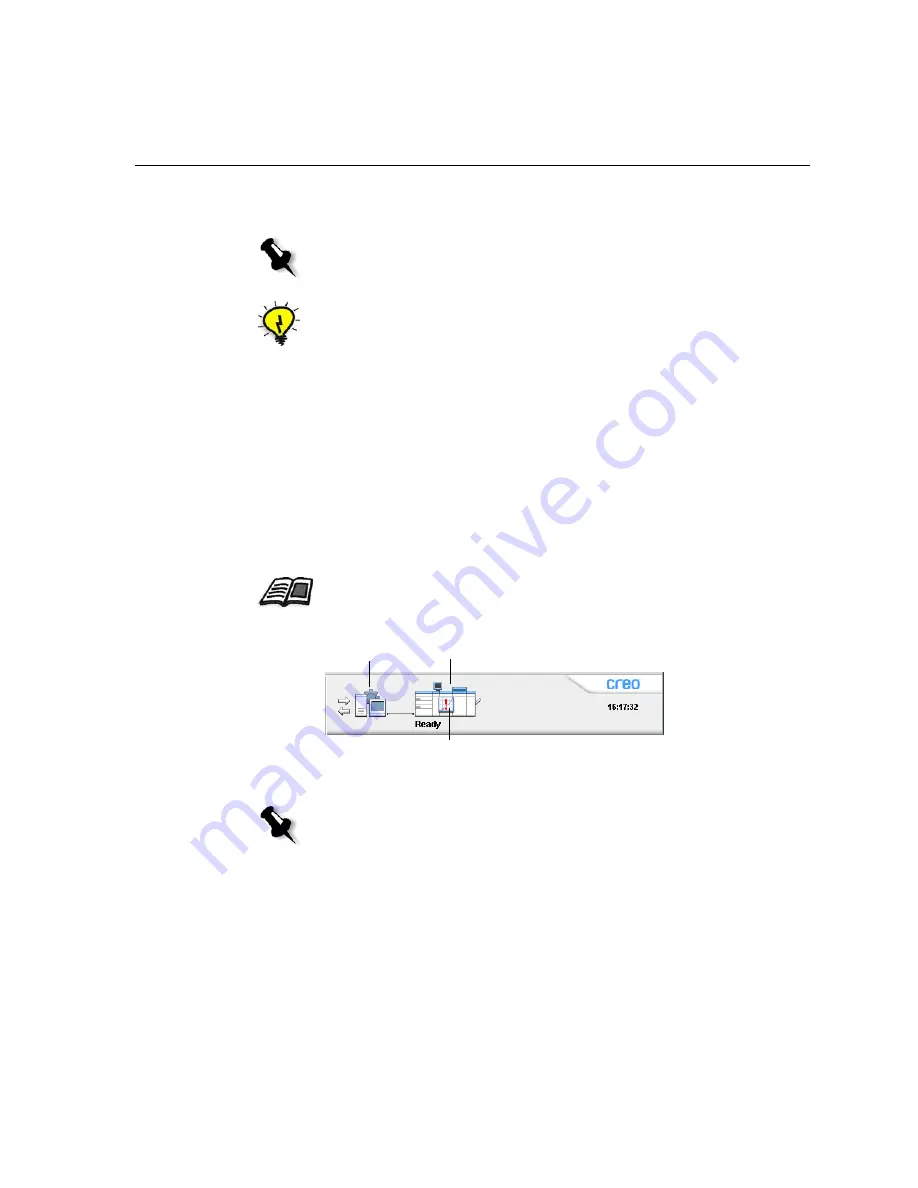
The Workspace
21
•
Refresh view:
Reverts to the factory default view for the view that is
currently displayed
The Server and Printer Monitors
The
server
and
printer
icons are on the right end of the status panel and
indicate (through animation) whether processing and printing are taking
place. If a finishing device is connected to the printer, the finishing device
also appears in the printer icon. You can click the
printer
or
server
icon to
display status information. You also view messages regarding the printer
operation mode and status next to the
printer
icon. The
calibration
reminder
indicator reminds you to calibrate the printer. You can set the
reminder in the Settings window.
Note:
The CXP6000 Color Server always displays the workspace in the most
recently selected view.
Tip:
By default, the windows in the workspace are all docked-that is, attached
to the workspace. You can detach, or undock, a window from the workspace by
right-clicking the window’s title bar and selecting
UnDock Window
.
For more information about setting the calibration reminder, see
Color
on
page 425.
Server
icon
Printer
icon
Calibration reminder
indicator
Note:
The
printer
icon for the Xerox DocuColor 5252 Digital Color Press, Xerox
DocuColor 2060 and 2045 Digital Color Presses displays three input trays.
Содержание CXP6000 Color Server
Страница 2: ...This page is intentionally left blank...
Страница 3: ...Spire CXP6000 color server version 4 0 User Guide...
Страница 4: ...This page is intentionally left blank...
Страница 8: ...This page is intentionally left blank...
Страница 28: ...This page is intentionally left blank...
Страница 99: ...Spire Web Center 85 Links The Links page enables you to link to related vendors or products...
Страница 169: ...Basic Workflows Importing and Printing Jobs 156 Reprinting Jobs 158 Basic Settings 159...
Страница 174: ...160 Chapter 4 Basic Workflows No of Copies Enter the Number of Copies to be printed Print Range...
Страница 177: ...Basic Settings 163 Print Order Set the print order to From 1 to N front to back or From N to 1 back to front...
Страница 182: ...168 Chapter 4 Basic Workflows Rotate 180 To rotate your job by 180 select Yes Gallop...
Страница 190: ...176 Chapter 4 Basic Workflows Coating Select Coated to print on coated paper...
Страница 244: ...This page is intentionally left blank...
Страница 326: ...This page is intentionally left blank...
Страница 327: ...Color Workflow Calibration 314 Default Color Flow 340 Color Tools 358...
Страница 391: ...Graphic Arts Workflow Printing PrePress Files GAP Files 378 Preflight Check 380 Export as Creo Synapse InSite Job 385...
Страница 416: ...This page is intentionally left blank...
Страница 473: ...Reinstalling the System 459 10 Click Next in Step 2 Recovery window The View Configuration window appears 11 Click Close...
Страница 476: ...462 Chapter 10 System Administration Setting the Language Select the required interface language and click Next...
Страница 494: ...This page is intentionally left blank...
Страница 506: ...This page is intentionally left blank...
Страница 514: ...This page is intentionally left blank...