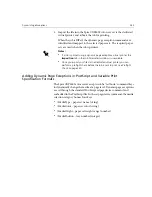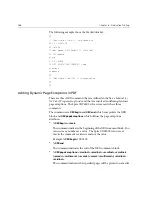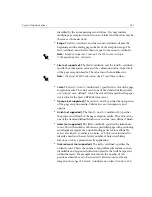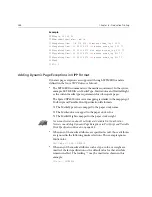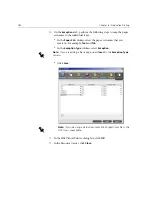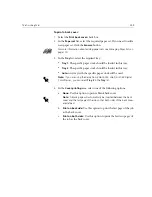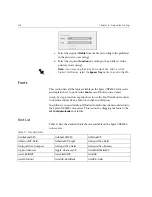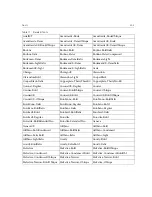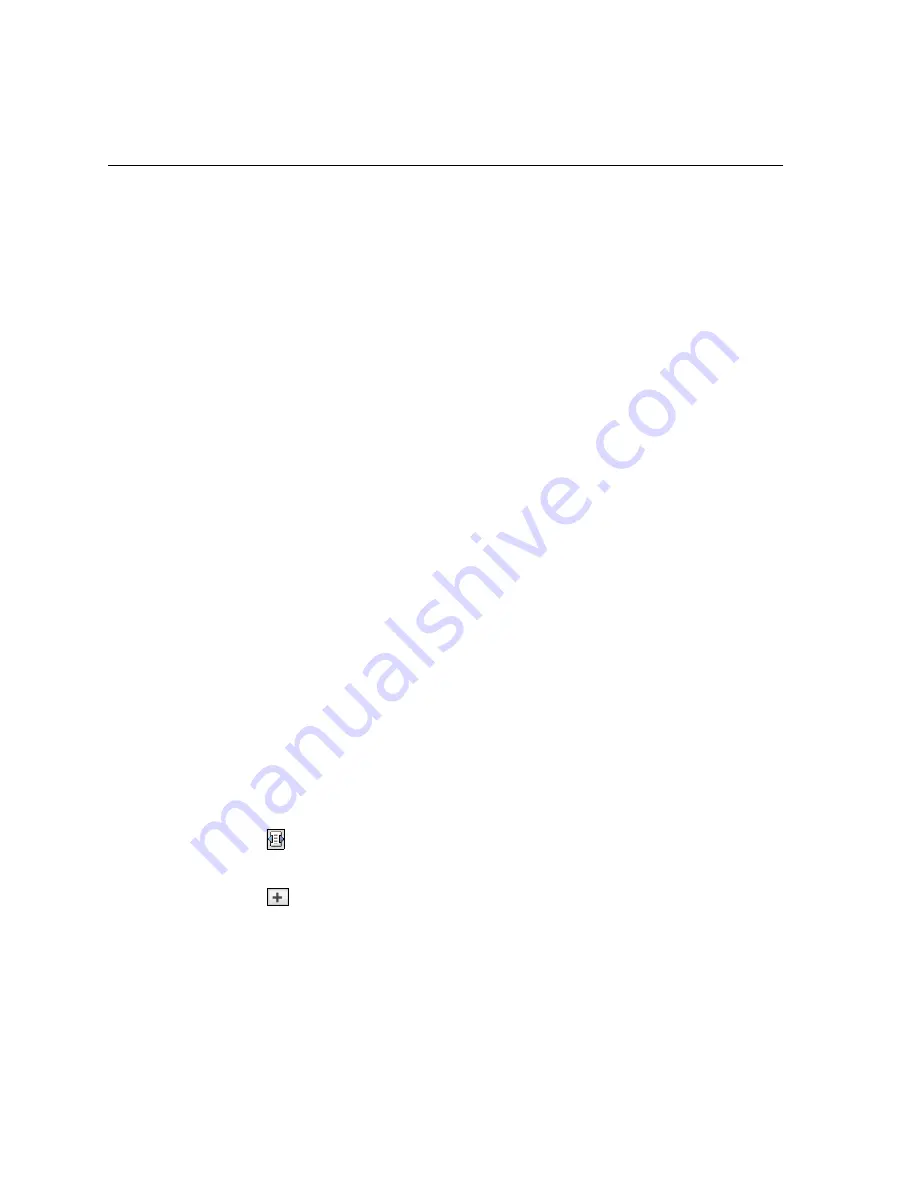
290
Chapter 6 – Production Printing
% Page 5 Front Side
%SPD Type Standard, Color goldenrod, Weight 108)
(Standard:goldenrod:108) SETMEDIA
(1_newVItest_US.ps) CACHE SETFORM 0 NL %% Run the PostScript master
form
% (Picture) Box #1 (Page: 3) Xpos: 226.355 Ypos: 634.648 Width:
358.263 Height: 254.99
Printing Tabs Using the Dynamic Page Exceptions Workflow
The Spire CXP6000 color server supports the option to print tabs using the
dynamic page exceptions workflow. This workflow enables you to handle
many jobs with different settings without having to manually set page
exceptions in the Job Parameters window for each job—for example, if you
want to print 100 separate booklets that all use the same stock types, but
each booklet has a different number of pages and the tabs are inserted in
different places in each booklet.
Perform the following steps to set up the workflow:
1.
Load the stock types in the trays, see
Loading the Paper Stock
on
page 276.
2.
Program the job through the Xerox DocuColor 6060 Digital Color
Press Access Panel, see
Access Panel
on page 278.
3.
Create paper sets, see
Creating Paper Sets
on page 279.
4.
Create a dedicated printer and map the paper sets in the
Exceptions
tab, see
Creating a Dedicated Virtual Printer
on page 290.
5.
Import all the PDF files via the dedicated virtual printer, and then
submit the job for printing. The files are processed and printed using
the page exceptions that were coded in the files.
Creating a Dedicated Virtual Printer
1.
On the toolbar, click the
Resource Center
button.
2.
In the
Resource
list, select
Virtual Printers
.
3.
Click
Add
.
Содержание CXP6000 Color Server
Страница 2: ...This page is intentionally left blank...
Страница 3: ...Spire CXP6000 color server version 4 0 User Guide...
Страница 4: ...This page is intentionally left blank...
Страница 8: ...This page is intentionally left blank...
Страница 28: ...This page is intentionally left blank...
Страница 99: ...Spire Web Center 85 Links The Links page enables you to link to related vendors or products...
Страница 169: ...Basic Workflows Importing and Printing Jobs 156 Reprinting Jobs 158 Basic Settings 159...
Страница 174: ...160 Chapter 4 Basic Workflows No of Copies Enter the Number of Copies to be printed Print Range...
Страница 177: ...Basic Settings 163 Print Order Set the print order to From 1 to N front to back or From N to 1 back to front...
Страница 182: ...168 Chapter 4 Basic Workflows Rotate 180 To rotate your job by 180 select Yes Gallop...
Страница 190: ...176 Chapter 4 Basic Workflows Coating Select Coated to print on coated paper...
Страница 244: ...This page is intentionally left blank...
Страница 326: ...This page is intentionally left blank...
Страница 327: ...Color Workflow Calibration 314 Default Color Flow 340 Color Tools 358...
Страница 391: ...Graphic Arts Workflow Printing PrePress Files GAP Files 378 Preflight Check 380 Export as Creo Synapse InSite Job 385...
Страница 416: ...This page is intentionally left blank...
Страница 473: ...Reinstalling the System 459 10 Click Next in Step 2 Recovery window The View Configuration window appears 11 Click Close...
Страница 476: ...462 Chapter 10 System Administration Setting the Language Select the required interface language and click Next...
Страница 494: ...This page is intentionally left blank...
Страница 506: ...This page is intentionally left blank...
Страница 514: ...This page is intentionally left blank...