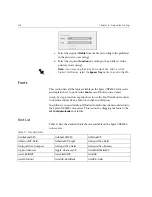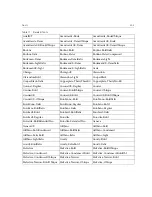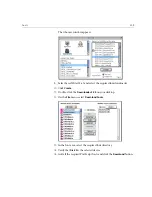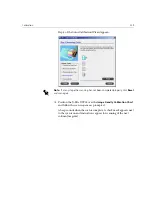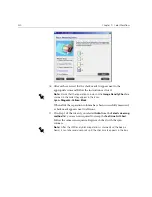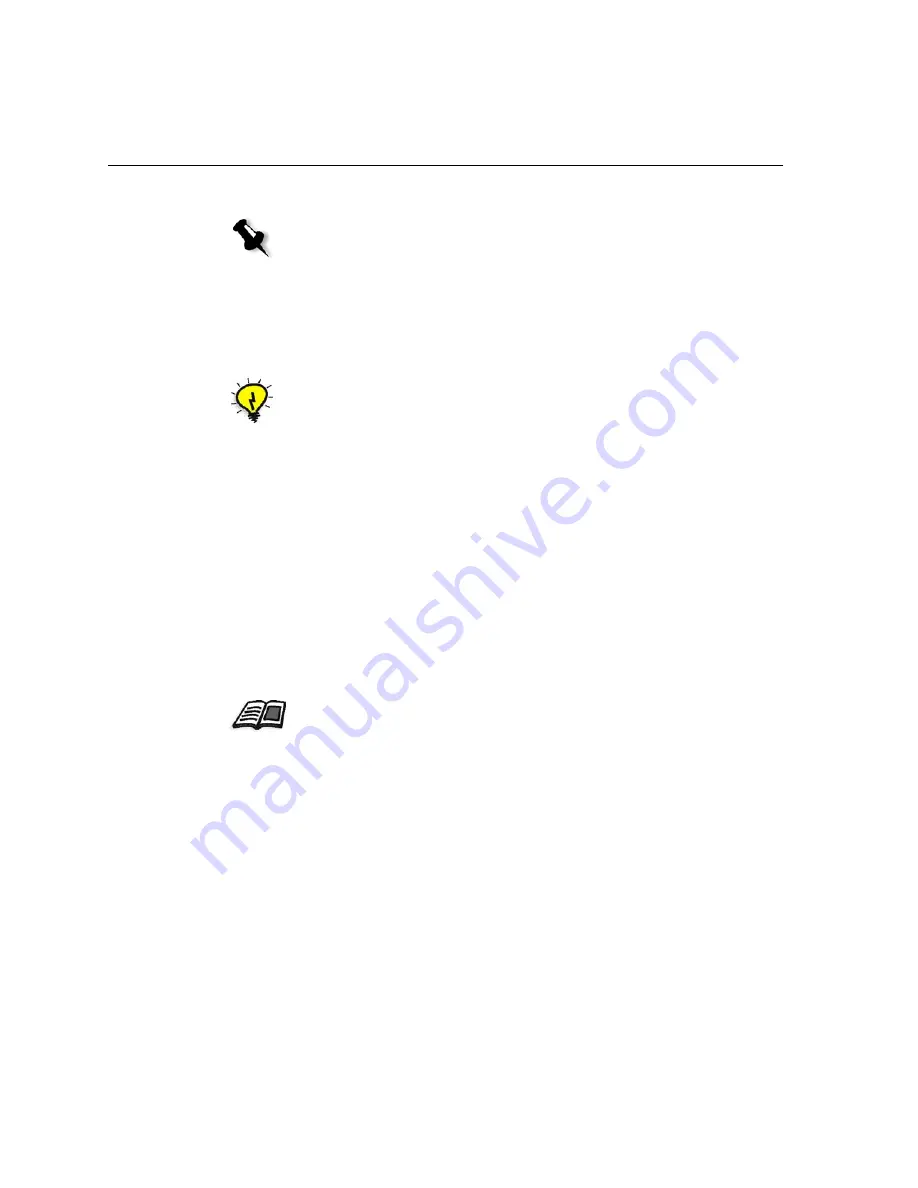
316
Chapter 7 – Color Workflow
5.
Follow the Color Calibration Wizard steps.
6.
When you measure the two calibration charts, place them on the
surface you prepared—for example, on top of the white paper.
7.
When the calibration is complete, print the job using the calibration
table, see
Printing the Job with the Calibration Table
on page 339.
Calibrating the DTP34 Densitometer
The calibration process involves printing a CMYK chart, measuring the
density of the CMYK strips, and calibrating them to a required target. This
process is achieved using the DTP34 Quickcal Densitometer.
The X-Rite DTP34 QuickCal Densitometer is a color measurement
instrument that reports densitometer and dot data.
Perform the following steps before first time use of the X-Rite DTP34
QuickCal Densitometer:
•
Familiarize yourself with the
X-Rite DTP34 QuickCal Densitometer
Operations Manual
.
•
Connect the X-Rite DTP34 QuickCal Densitometer.
•
Calibrate the X-Rite DTP34 QuickCal Densitometer.
Note:
Make sure you set the screen type to the one you are going to use to print
the job—for example, 200 dot.
Tip:
It is strongly recommended that you include the specific paper name and
screen method in the calibration table file name. This helps you select the correct
calibration table in the job setup.
You can also use the DTP34 Tutorial to learn how to use the DTP34
QuickCal Densitometer correctly. Access the tutorial from
Tools
>
Calibration
, and then click
Calibrate
. In Step 1 of the Color
Calibration wizard, click
DTP34 Tutorial - Click & Learn
.
Содержание CXP6000 Color Server
Страница 2: ...This page is intentionally left blank...
Страница 3: ...Spire CXP6000 color server version 4 0 User Guide...
Страница 4: ...This page is intentionally left blank...
Страница 8: ...This page is intentionally left blank...
Страница 28: ...This page is intentionally left blank...
Страница 99: ...Spire Web Center 85 Links The Links page enables you to link to related vendors or products...
Страница 169: ...Basic Workflows Importing and Printing Jobs 156 Reprinting Jobs 158 Basic Settings 159...
Страница 174: ...160 Chapter 4 Basic Workflows No of Copies Enter the Number of Copies to be printed Print Range...
Страница 177: ...Basic Settings 163 Print Order Set the print order to From 1 to N front to back or From N to 1 back to front...
Страница 182: ...168 Chapter 4 Basic Workflows Rotate 180 To rotate your job by 180 select Yes Gallop...
Страница 190: ...176 Chapter 4 Basic Workflows Coating Select Coated to print on coated paper...
Страница 244: ...This page is intentionally left blank...
Страница 326: ...This page is intentionally left blank...
Страница 327: ...Color Workflow Calibration 314 Default Color Flow 340 Color Tools 358...
Страница 391: ...Graphic Arts Workflow Printing PrePress Files GAP Files 378 Preflight Check 380 Export as Creo Synapse InSite Job 385...
Страница 416: ...This page is intentionally left blank...
Страница 473: ...Reinstalling the System 459 10 Click Next in Step 2 Recovery window The View Configuration window appears 11 Click Close...
Страница 476: ...462 Chapter 10 System Administration Setting the Language Select the required interface language and click Next...
Страница 494: ...This page is intentionally left blank...
Страница 506: ...This page is intentionally left blank...
Страница 514: ...This page is intentionally left blank...