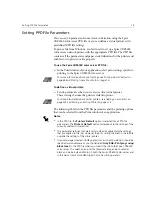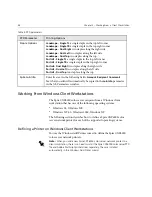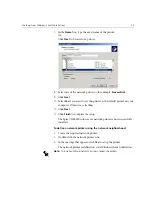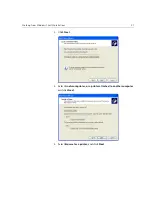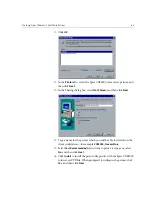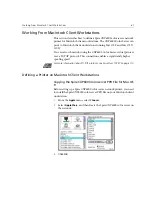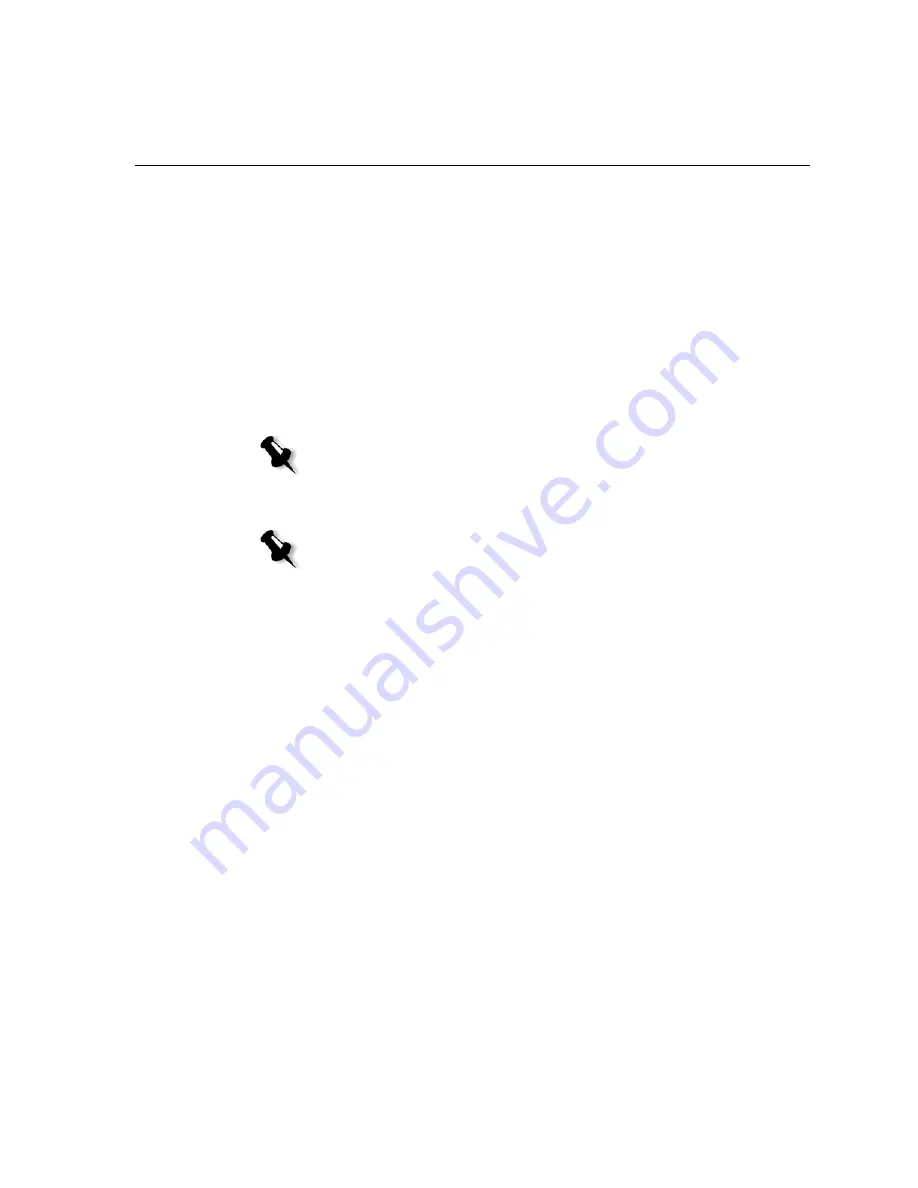
Working From Windows Client Workstations
53
9.
Select
Yes
to print a test page.
The Spire CXP6000 color server network printer is now successfully
installed.
10.
Click
Finish
to complete the setup.
To define a network printer using the network neighborhood:
1.
Browse to the required network printer.
2.
Double-click the network printer icon.
The Add Printer wizard appears and the network printer is defined on
your Windows client workstation.
Defining a Printer - Windows 2000 and Windows ME
To define a network printer using the Windows Add Printer wizard:
1.
On your Windows desktop, click the
Start
button and follow the path
Settings
>
Printers
.
2.
Double-click the
Add Printer
icon.
The Add Printer wizard appears.
Note:
To install additional network printers, repeat the process.
Note:
When you add a new Spire CXP6000 color server network printer to a
client workstation, there is no need to install the Spire CXP6000 color server PPD
file and Adobe PostScript printer driver separately. They are installed
automatically in the Windows Add Printer wizard.
Содержание CXP6000 Color Server
Страница 2: ...This page is intentionally left blank...
Страница 3: ...Spire CXP6000 color server version 4 0 User Guide...
Страница 4: ...This page is intentionally left blank...
Страница 8: ...This page is intentionally left blank...
Страница 28: ...This page is intentionally left blank...
Страница 99: ...Spire Web Center 85 Links The Links page enables you to link to related vendors or products...
Страница 169: ...Basic Workflows Importing and Printing Jobs 156 Reprinting Jobs 158 Basic Settings 159...
Страница 174: ...160 Chapter 4 Basic Workflows No of Copies Enter the Number of Copies to be printed Print Range...
Страница 177: ...Basic Settings 163 Print Order Set the print order to From 1 to N front to back or From N to 1 back to front...
Страница 182: ...168 Chapter 4 Basic Workflows Rotate 180 To rotate your job by 180 select Yes Gallop...
Страница 190: ...176 Chapter 4 Basic Workflows Coating Select Coated to print on coated paper...
Страница 244: ...This page is intentionally left blank...
Страница 326: ...This page is intentionally left blank...
Страница 327: ...Color Workflow Calibration 314 Default Color Flow 340 Color Tools 358...
Страница 391: ...Graphic Arts Workflow Printing PrePress Files GAP Files 378 Preflight Check 380 Export as Creo Synapse InSite Job 385...
Страница 416: ...This page is intentionally left blank...
Страница 473: ...Reinstalling the System 459 10 Click Next in Step 2 Recovery window The View Configuration window appears 11 Click Close...
Страница 476: ...462 Chapter 10 System Administration Setting the Language Select the required interface language and click Next...
Страница 494: ...This page is intentionally left blank...
Страница 506: ...This page is intentionally left blank...
Страница 514: ...This page is intentionally left blank...