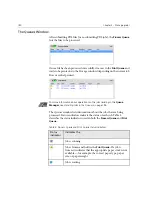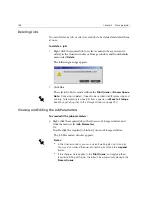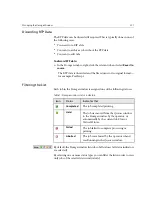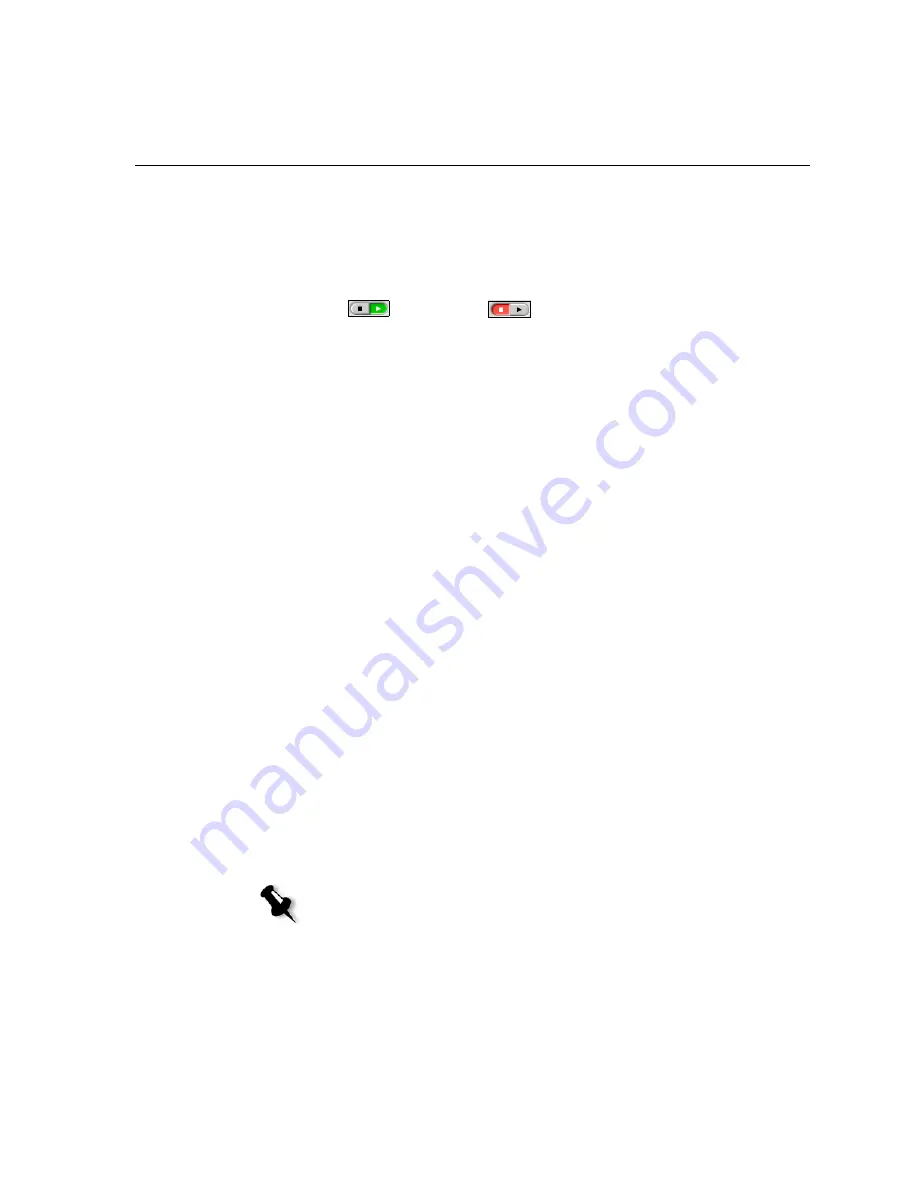
Managing the Job Queues
195
Suspending and Resuming Queues
If required, you can stop a queue (that is, rendering it temporarily inactive)
and then later continue its operation. To do so, use the
Suspend/Resume
button.
The Suspend/Resume button
To suspend a queue:
¾
Click the
suspend
button.
The button switches to suspend mode. Processing/printing stops after
the current job has finished running.
To resume a queue:
¾
Click the
resume
button.
The button switches to resume mode. The top job in the queue starts
processing/printing.
Handling Jobs in the Queues
You can perform the following tasks from the
Process Queue
and the
Queue
:
•
Abort a running job
•
Move waiting jobs to the Storage
window
•
Delete jobs
•
View and modify the parameters of a job
•
View the job history (open the Job History window)
•
Run a waiting job immediately
Details about the above actions are provided in the following sections.
Resume mode
Suspend mode
Note:
You can perform the above mentioned activities (except for
Abort
), only
if the job is waiting in the queue. If the job is active, other selections are not
available.
Содержание CXP6000 Color Server
Страница 2: ...This page is intentionally left blank...
Страница 3: ...Spire CXP6000 color server version 4 0 User Guide...
Страница 4: ...This page is intentionally left blank...
Страница 8: ...This page is intentionally left blank...
Страница 28: ...This page is intentionally left blank...
Страница 99: ...Spire Web Center 85 Links The Links page enables you to link to related vendors or products...
Страница 169: ...Basic Workflows Importing and Printing Jobs 156 Reprinting Jobs 158 Basic Settings 159...
Страница 174: ...160 Chapter 4 Basic Workflows No of Copies Enter the Number of Copies to be printed Print Range...
Страница 177: ...Basic Settings 163 Print Order Set the print order to From 1 to N front to back or From N to 1 back to front...
Страница 182: ...168 Chapter 4 Basic Workflows Rotate 180 To rotate your job by 180 select Yes Gallop...
Страница 190: ...176 Chapter 4 Basic Workflows Coating Select Coated to print on coated paper...
Страница 244: ...This page is intentionally left blank...
Страница 326: ...This page is intentionally left blank...
Страница 327: ...Color Workflow Calibration 314 Default Color Flow 340 Color Tools 358...
Страница 391: ...Graphic Arts Workflow Printing PrePress Files GAP Files 378 Preflight Check 380 Export as Creo Synapse InSite Job 385...
Страница 416: ...This page is intentionally left blank...
Страница 473: ...Reinstalling the System 459 10 Click Next in Step 2 Recovery window The View Configuration window appears 11 Click Close...
Страница 476: ...462 Chapter 10 System Administration Setting the Language Select the required interface language and click Next...
Страница 494: ...This page is intentionally left blank...
Страница 506: ...This page is intentionally left blank...
Страница 514: ...This page is intentionally left blank...