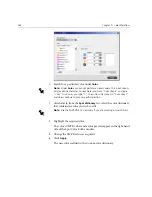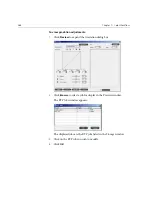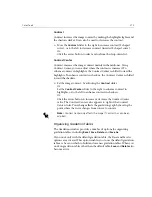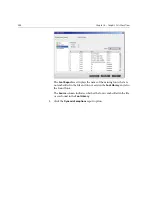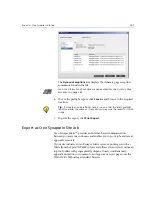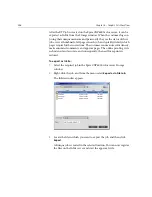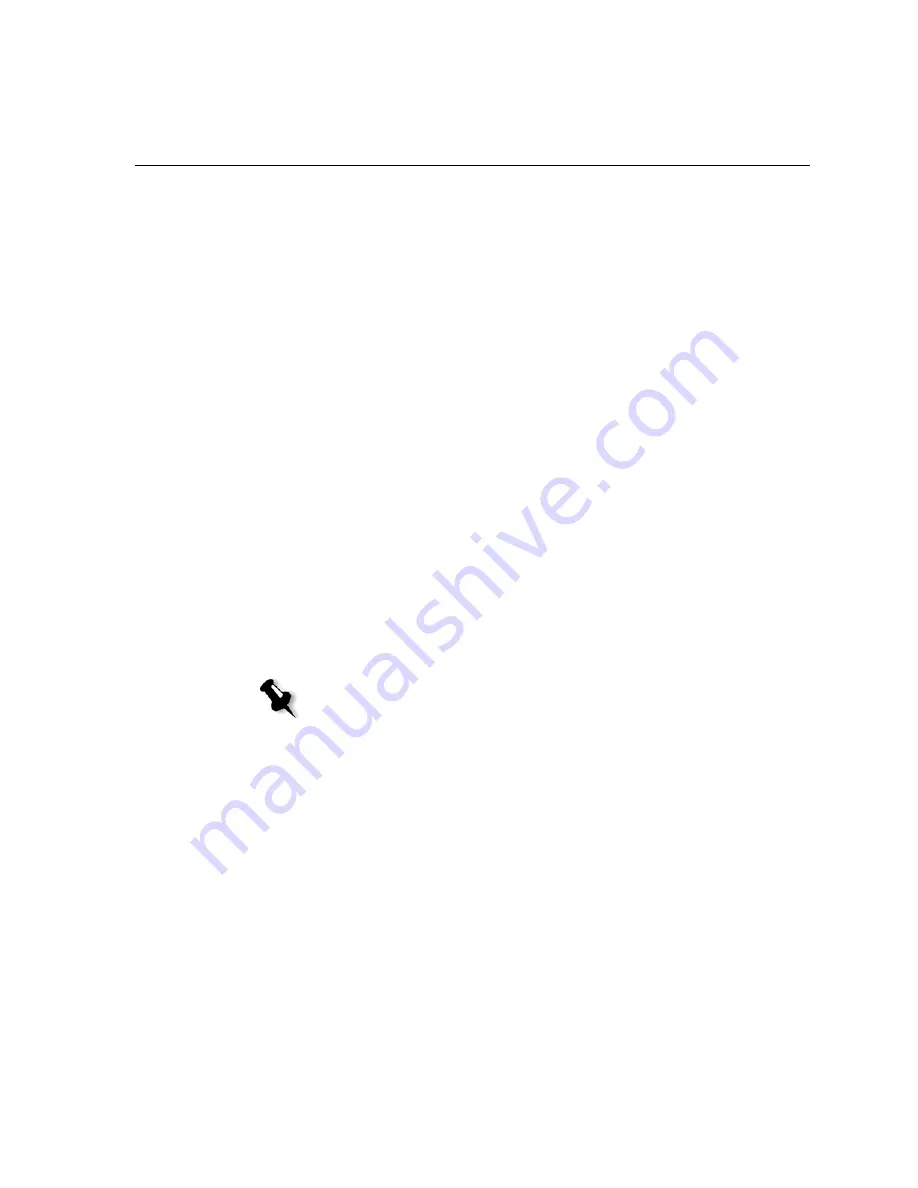
Color Tools
375
Contrast
Contrast increases the image contrast by making the highlights lighter and
the shadows darker. It can also be used to decreases the contrast.
¾
Move the
Contrast
slider to the right to increase contrast (S shaped
curve), or to the left to decrease contrast (inverted S shaped curve).
Or:
Click the arrow button to select a value from the drop-down list.
Contrast Center
Contrast increases the image contrast mainly in the midtones. Using
Contrast Center, you can adjust where the contrast is increased. To
enhance contrast in highlights, the Contrast Center is shifted toward the
highlights. To enhance contrast in shadows, the Contrast Center is shifted
toward the shadows.
¾
Set the image contrast, by adjusting the
Contrast
slider.
Or:
Set the
Contrast Center
slider to the right to enhance contrast in
highlights, or to the left to enhance contrast in shadows.
Or:
Click the arrow button to increase or decrease the Contrast Center
value. The Contrast Center value appears to right of the Contrast
Center slider. Your change affects the gradation graph by moving the
point where the curve changes from convex to concave.
Organizing Gradation Tables
The Gradation window provides a number of options for organizing
gradation tables, including
Reset
,
Save
,
Delete
and
Save As
.
If you work only with the default gradation table, the Reset and Save As
options are activated. This option enables you to use the default gradation
table as a base on which to build and save new gradation tables. When you
work on gradation tables other than the default table,
Save
and
Delete
also
become active.
Note:
Contrast Center only affects the image if Contrast has also been
adjusted.
Содержание CXP6000 Color Server
Страница 2: ...This page is intentionally left blank...
Страница 3: ...Spire CXP6000 color server version 4 0 User Guide...
Страница 4: ...This page is intentionally left blank...
Страница 8: ...This page is intentionally left blank...
Страница 28: ...This page is intentionally left blank...
Страница 99: ...Spire Web Center 85 Links The Links page enables you to link to related vendors or products...
Страница 169: ...Basic Workflows Importing and Printing Jobs 156 Reprinting Jobs 158 Basic Settings 159...
Страница 174: ...160 Chapter 4 Basic Workflows No of Copies Enter the Number of Copies to be printed Print Range...
Страница 177: ...Basic Settings 163 Print Order Set the print order to From 1 to N front to back or From N to 1 back to front...
Страница 182: ...168 Chapter 4 Basic Workflows Rotate 180 To rotate your job by 180 select Yes Gallop...
Страница 190: ...176 Chapter 4 Basic Workflows Coating Select Coated to print on coated paper...
Страница 244: ...This page is intentionally left blank...
Страница 326: ...This page is intentionally left blank...
Страница 327: ...Color Workflow Calibration 314 Default Color Flow 340 Color Tools 358...
Страница 391: ...Graphic Arts Workflow Printing PrePress Files GAP Files 378 Preflight Check 380 Export as Creo Synapse InSite Job 385...
Страница 416: ...This page is intentionally left blank...
Страница 473: ...Reinstalling the System 459 10 Click Next in Step 2 Recovery window The View Configuration window appears 11 Click Close...
Страница 476: ...462 Chapter 10 System Administration Setting the Language Select the required interface language and click Next...
Страница 494: ...This page is intentionally left blank...
Страница 506: ...This page is intentionally left blank...
Страница 514: ...This page is intentionally left blank...