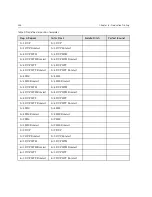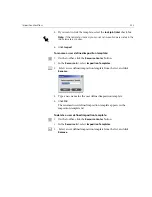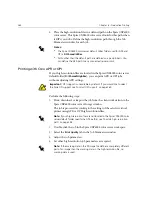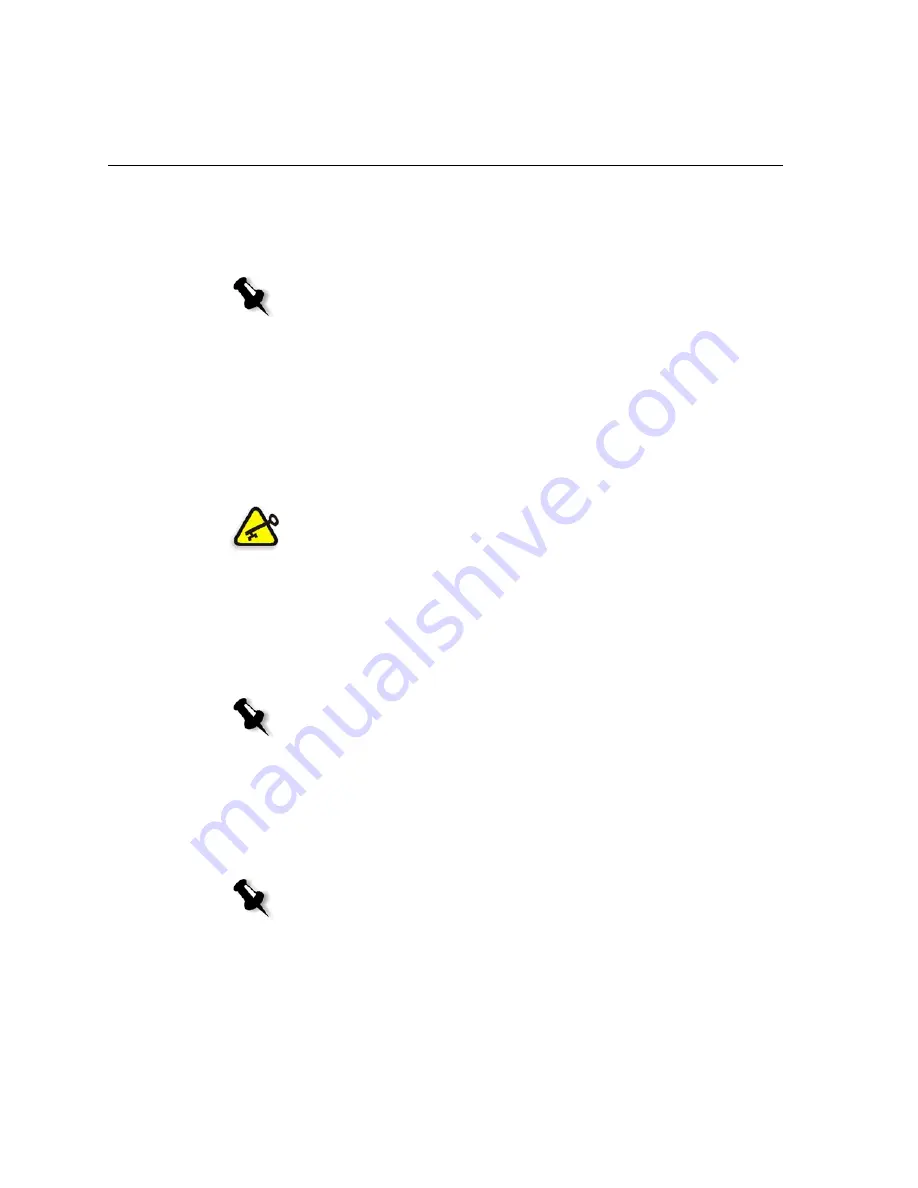
262
Chapter 6 – Production Printing
5.
Place the high-resolution files in a defined path on the Spire CXP6000
color server. This Spire CXP6000 color server looks for this path when
it RIPs your jobs. Define the high-resolution path through the Job
Parameters window for each job.
Printing with Creo APR or OPI
If your high-resolution files are located in the Spire CXP6000 color server
default folder (
D:\Shared\HighRes
), you can print APR or OPI jobs
without adjusting APR settings.
Perform the following steps:
1.
Print, download, or import the job from the client workstation to the
Spire CXP6000 color server Storage
window.
The job is processed according to the settings of the selected virtual
printer using APR or OPI high-resolution files.
2.
Double-click the job in the Spire CXP6000 color server workspace.
3.
Select the
Print Quality
tab in the Job Parameters window.
4.
Adjust the job parameters.
5.
Set other high-resolution job parameters as required.
Notes:
•
The Spire CXP6000 color server default HiRes folder used for APR and
OPI is
D:\Shared\HiRes
.
•
Paths other than the default path are defined on a per-job basis. You
can define the APR path to any connected server or disk.
Important:
OPI support is unavailable by default. If you would like to select
the Spire OPI support, see
To select OPI support:
on page 260.
Note:
If your high-resolution files are not located in the Spire CXP6000 color
server default folder, specify the APR path(s), see
To add a high-resolution
path:
on page 258.
Note:
If the masking data in the PS Image file defines a completely different
part of an image than the masking data in the high-resolution file, no
masking data is used.
Содержание CXP6000 Color Server
Страница 2: ...This page is intentionally left blank...
Страница 3: ...Spire CXP6000 color server version 4 0 User Guide...
Страница 4: ...This page is intentionally left blank...
Страница 8: ...This page is intentionally left blank...
Страница 28: ...This page is intentionally left blank...
Страница 99: ...Spire Web Center 85 Links The Links page enables you to link to related vendors or products...
Страница 169: ...Basic Workflows Importing and Printing Jobs 156 Reprinting Jobs 158 Basic Settings 159...
Страница 174: ...160 Chapter 4 Basic Workflows No of Copies Enter the Number of Copies to be printed Print Range...
Страница 177: ...Basic Settings 163 Print Order Set the print order to From 1 to N front to back or From N to 1 back to front...
Страница 182: ...168 Chapter 4 Basic Workflows Rotate 180 To rotate your job by 180 select Yes Gallop...
Страница 190: ...176 Chapter 4 Basic Workflows Coating Select Coated to print on coated paper...
Страница 244: ...This page is intentionally left blank...
Страница 326: ...This page is intentionally left blank...
Страница 327: ...Color Workflow Calibration 314 Default Color Flow 340 Color Tools 358...
Страница 391: ...Graphic Arts Workflow Printing PrePress Files GAP Files 378 Preflight Check 380 Export as Creo Synapse InSite Job 385...
Страница 416: ...This page is intentionally left blank...
Страница 473: ...Reinstalling the System 459 10 Click Next in Step 2 Recovery window The View Configuration window appears 11 Click Close...
Страница 476: ...462 Chapter 10 System Administration Setting the Language Select the required interface language and click Next...
Страница 494: ...This page is intentionally left blank...
Страница 506: ...This page is intentionally left blank...
Страница 514: ...This page is intentionally left blank...