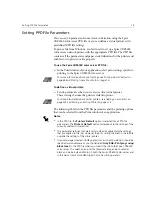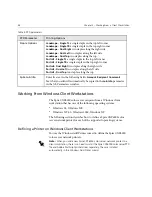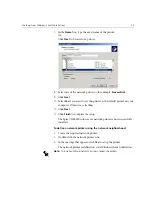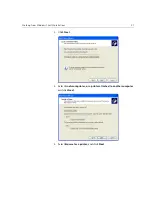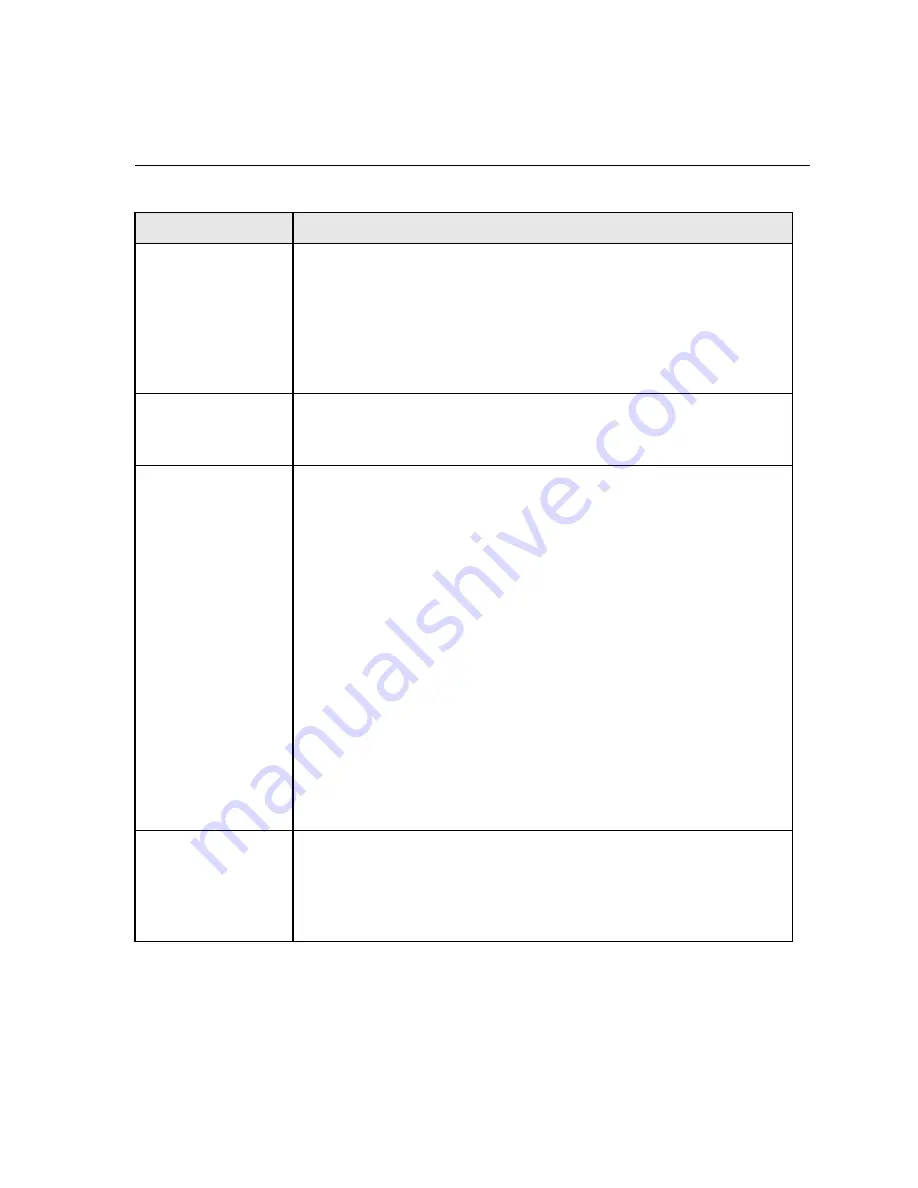
Setting PPD File Parameters
47
Admin Page
Admin Page includes general information about the job, including paper
stock
parameters (Admin Page can also apply to completed jobs that
weren’t successful).
Admin page is printed in the same order as the job, before each set for
face-down printing and after each set for face-up printing.
No
(default) does not print an admin page with the job.
Yes
prints
an admin page.
Slip Sheet
Yes
inserts a sheet offset from the job stock between jobs or copies of a
job or at the end of uncollated stacks of pages.
No
does not insert any slip-sheets.
Finisher Module
To select the printed output’s destination, select a finisher module from
the list:
OCT
(Offset Catch Tray) prints to the output cache tray.
If your printer is equipped with an HCS (High Capacity Stacker), select:
HCS/EHCS Top Tray
to
print to the top tray
HCS/EHCS Stack Tray
to print to the stack tray, which is the internal tray
For the Xerox DocuColor 5252, 2060, and 2045 Digital Color Presses,
select the
Bypass Tray
option to print to the DFA.
If your printer is equipped with an HCSS (High Capacity Stacker
Stapler), select:
HCSS Top Tray
to print to the top tray
HCSS Stack Tray
to print to the stack tray (usually for many pages or
copies).
HCSS Staple Stack
to print a document that is already stapled
DFA Profile 1
/
DFA Profile 2
/
DFA Profile 3 / DFA Profile 4 /
DFA Profile 5
prints to the DFA (Document Finishing Architecture)
device. Select the required profile according to the profile set in the
Xerox DocuColor 6060 Digital Color Press.
Finisher Offset
Yes
shifts the sheets when a new page number is delivered. For example,
if you requested three copies of each page uncollated, the printing
output sequence is as follows, Page1, Page1, Page1, Offset, Page2, Page2,
Page2, Offset, and so on.
No
does not use this printing method.
Table 4: PPD parameters
PPD Parameter
Printing Options
Содержание CXP6000 Color Server
Страница 2: ...This page is intentionally left blank...
Страница 3: ...Spire CXP6000 color server version 4 0 User Guide...
Страница 4: ...This page is intentionally left blank...
Страница 8: ...This page is intentionally left blank...
Страница 28: ...This page is intentionally left blank...
Страница 99: ...Spire Web Center 85 Links The Links page enables you to link to related vendors or products...
Страница 169: ...Basic Workflows Importing and Printing Jobs 156 Reprinting Jobs 158 Basic Settings 159...
Страница 174: ...160 Chapter 4 Basic Workflows No of Copies Enter the Number of Copies to be printed Print Range...
Страница 177: ...Basic Settings 163 Print Order Set the print order to From 1 to N front to back or From N to 1 back to front...
Страница 182: ...168 Chapter 4 Basic Workflows Rotate 180 To rotate your job by 180 select Yes Gallop...
Страница 190: ...176 Chapter 4 Basic Workflows Coating Select Coated to print on coated paper...
Страница 244: ...This page is intentionally left blank...
Страница 326: ...This page is intentionally left blank...
Страница 327: ...Color Workflow Calibration 314 Default Color Flow 340 Color Tools 358...
Страница 391: ...Graphic Arts Workflow Printing PrePress Files GAP Files 378 Preflight Check 380 Export as Creo Synapse InSite Job 385...
Страница 416: ...This page is intentionally left blank...
Страница 473: ...Reinstalling the System 459 10 Click Next in Step 2 Recovery window The View Configuration window appears 11 Click Close...
Страница 476: ...462 Chapter 10 System Administration Setting the Language Select the required interface language and click Next...
Страница 494: ...This page is intentionally left blank...
Страница 506: ...This page is intentionally left blank...
Страница 514: ...This page is intentionally left blank...