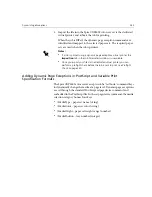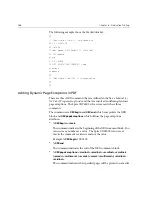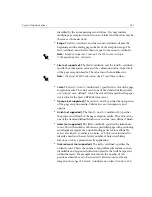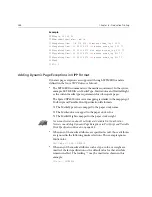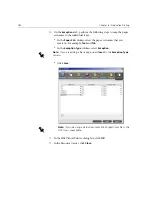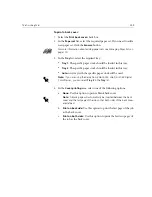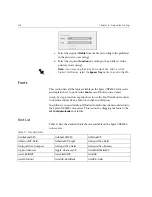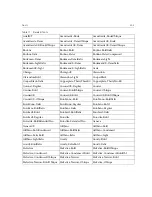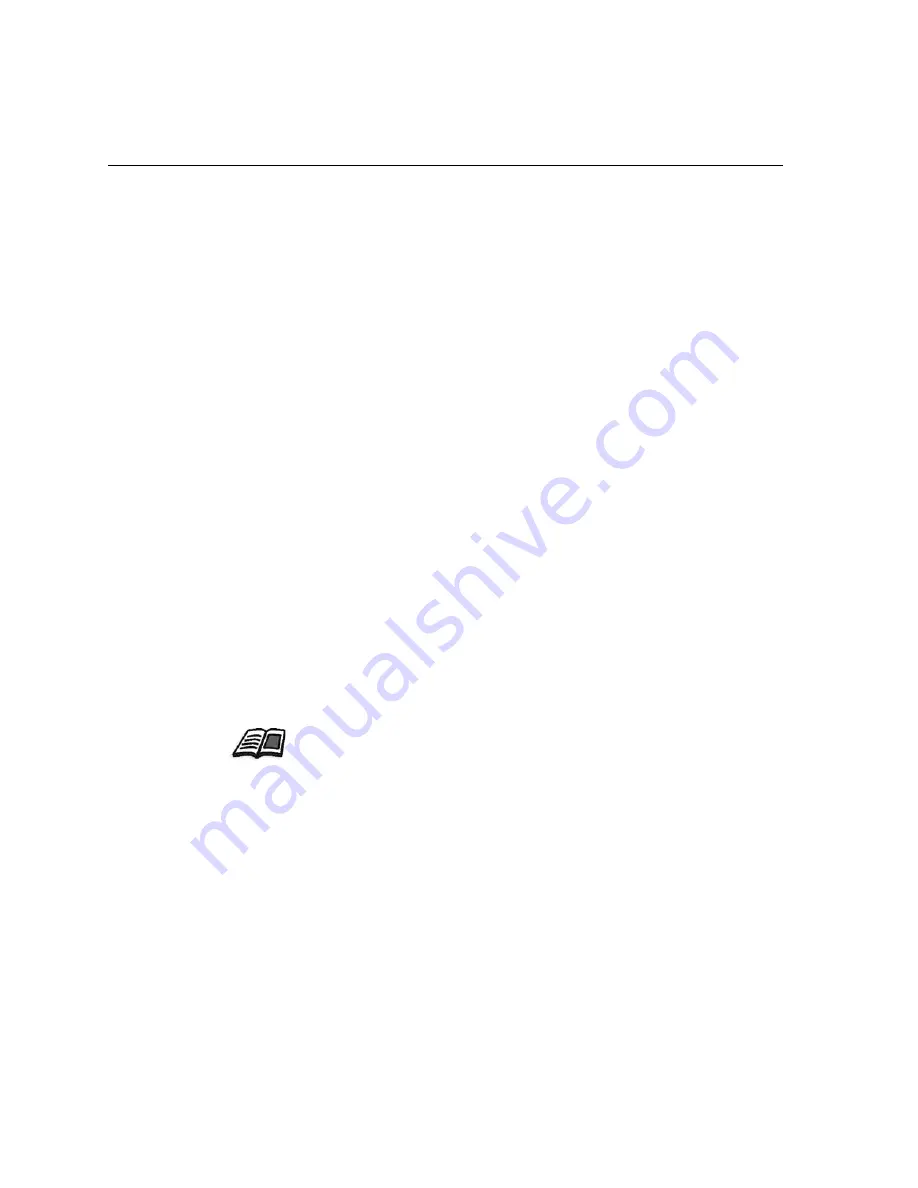
288
Chapter 6 – Production Printing
Example
%XRXbegin: 002.00.00
%XRXdocumentPaperColors: white
%XRXpageExceptions: 7 8 216 279
red
opaque acmep_ing 0 12 75
%XRXpageExceptions: 35 36 216 279
red
opaque acmep_ing 0 12 75
%XRXpageExceptions: 41 42 216 279
blue
opaque acmep_ing 0 12 75
%XRXpageExceptions: 49 50 216 279
red
opaque acmep_ing 012 75
%XRXpageExceptions: 59 60 216 279
red
opaque acmep_ing 012 75
%XRXend
%PDF-1.3
:
Adding Dynamic Page Exceptions in VIPP Format
Dynamic page exceptions are supported through SETMEDIA and are
defined in the
Xerox VIPP Reference Manual
.
•
The SETMEDIA command sets the media requirement. In the syntax
example, SETMEDIA sets MediaType, MediaColor, and MediaWeight
as the current media type requirements for subsequent pages.
The Spire CXP6000 color server mapping is similar to the mapping of
PostScript and Variable Print Specification file formats.
The MediaType value is mapped to the paper stock name.
The MediaColor is mapped to the paper stock color.
The MediaWeight is mapped to the paper stock weight.
•
When any of the media attributes are specified as null, those attributes
are ignored in the following media selections. This example ignores
MediaColor.
(Drilled:null:100) SETMEDIA
•
When any of the media attributes such as type, color, or weight are
omitted, the last specification or the default value for that attribute
remains in effect. The trailing “:” may be omitted as shown in this
example.
(Plain::) SETMEDIA
For more information about PostScript and Variable Print Specification
formats, see
Adding Dynamic Page Exceptions in PostScript and Variable
Print Specification Formats
on page 285
Содержание CXP6000 Color Server
Страница 2: ...This page is intentionally left blank...
Страница 3: ...Spire CXP6000 color server version 4 0 User Guide...
Страница 4: ...This page is intentionally left blank...
Страница 8: ...This page is intentionally left blank...
Страница 28: ...This page is intentionally left blank...
Страница 99: ...Spire Web Center 85 Links The Links page enables you to link to related vendors or products...
Страница 169: ...Basic Workflows Importing and Printing Jobs 156 Reprinting Jobs 158 Basic Settings 159...
Страница 174: ...160 Chapter 4 Basic Workflows No of Copies Enter the Number of Copies to be printed Print Range...
Страница 177: ...Basic Settings 163 Print Order Set the print order to From 1 to N front to back or From N to 1 back to front...
Страница 182: ...168 Chapter 4 Basic Workflows Rotate 180 To rotate your job by 180 select Yes Gallop...
Страница 190: ...176 Chapter 4 Basic Workflows Coating Select Coated to print on coated paper...
Страница 244: ...This page is intentionally left blank...
Страница 326: ...This page is intentionally left blank...
Страница 327: ...Color Workflow Calibration 314 Default Color Flow 340 Color Tools 358...
Страница 391: ...Graphic Arts Workflow Printing PrePress Files GAP Files 378 Preflight Check 380 Export as Creo Synapse InSite Job 385...
Страница 416: ...This page is intentionally left blank...
Страница 473: ...Reinstalling the System 459 10 Click Next in Step 2 Recovery window The View Configuration window appears 11 Click Close...
Страница 476: ...462 Chapter 10 System Administration Setting the Language Select the required interface language and click Next...
Страница 494: ...This page is intentionally left blank...
Страница 506: ...This page is intentionally left blank...
Страница 514: ...This page is intentionally left blank...