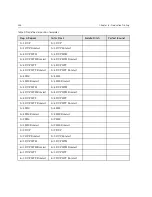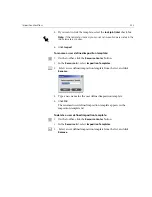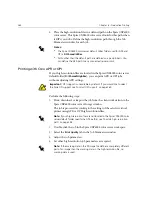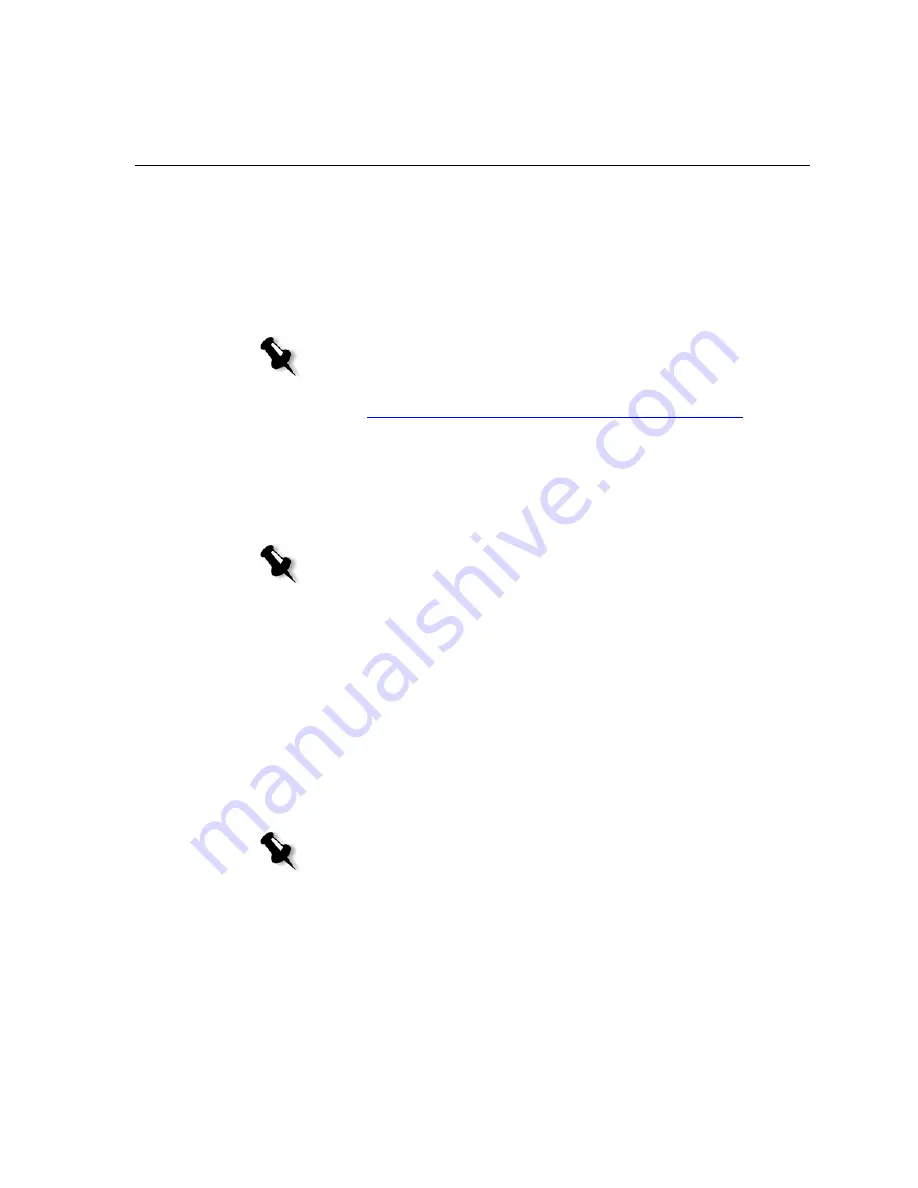
High-Resolution Workflow
261
Tone, EPSF, Jpeg, PDF, DCS1, DCS2 and TIFF high-resolution file formats.
You can use either the Creo APR or OPI workflow, depending on your
high-resolution file type.
Preparing to Print Using Creo APR or OPI
1.
Create low-resolution files from high-resolution files.
2.
Export each image file as a low-resolution *.e file—for example, a file
called duck is exported as duck.e.
OPI images can be created in other applications or can be provided by
a print service bureau. Make sure that you have created or obtained
the required image files.
3.
When you design the document in a DTP application, use low-
resolution files.
4.
Perform detailed graphic work on the original high-resolution file.
Only use the low-resolution file for positioning, rotating, scaling and
cropping.
Note:
You can use the PS Image Exporter Plug-In in Adobe Photoshop to
create Photoshop Image (APR low-resolution) files. You can either install the
PS Image Exporter Plug-In from the
Spire CXP6000 color server
Documentation and Utilities
CD-ROM, or download it from the Creo website
at
https://ecentral.creo.com/ecentral/self_support/downloads.asp
.
Notes:
•
A PostScript image (*.e) file is a low-resolution preview of the original
high-resolution file. It contains preview information saved at 72dpi in
black and white or color. Also, it contains pointers to the location of the
high-resolution Image.
•
APR low-resolution files have a. “*.e” extension on the Macintosh and
an “*.eps” extension in Windows. OPI low-resolution files have a
“*.lay” extension.
Note:
Once you create the low-resolution file, do not change the name of
the high-resolution file. This is the file name for which the Spire CXP6000
color server searches.
Содержание CXP6000 Color Server
Страница 2: ...This page is intentionally left blank...
Страница 3: ...Spire CXP6000 color server version 4 0 User Guide...
Страница 4: ...This page is intentionally left blank...
Страница 8: ...This page is intentionally left blank...
Страница 28: ...This page is intentionally left blank...
Страница 99: ...Spire Web Center 85 Links The Links page enables you to link to related vendors or products...
Страница 169: ...Basic Workflows Importing and Printing Jobs 156 Reprinting Jobs 158 Basic Settings 159...
Страница 174: ...160 Chapter 4 Basic Workflows No of Copies Enter the Number of Copies to be printed Print Range...
Страница 177: ...Basic Settings 163 Print Order Set the print order to From 1 to N front to back or From N to 1 back to front...
Страница 182: ...168 Chapter 4 Basic Workflows Rotate 180 To rotate your job by 180 select Yes Gallop...
Страница 190: ...176 Chapter 4 Basic Workflows Coating Select Coated to print on coated paper...
Страница 244: ...This page is intentionally left blank...
Страница 326: ...This page is intentionally left blank...
Страница 327: ...Color Workflow Calibration 314 Default Color Flow 340 Color Tools 358...
Страница 391: ...Graphic Arts Workflow Printing PrePress Files GAP Files 378 Preflight Check 380 Export as Creo Synapse InSite Job 385...
Страница 416: ...This page is intentionally left blank...
Страница 473: ...Reinstalling the System 459 10 Click Next in Step 2 Recovery window The View Configuration window appears 11 Click Close...
Страница 476: ...462 Chapter 10 System Administration Setting the Language Select the required interface language and click Next...
Страница 494: ...This page is intentionally left blank...
Страница 506: ...This page is intentionally left blank...
Страница 514: ...This page is intentionally left blank...