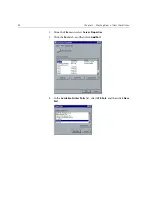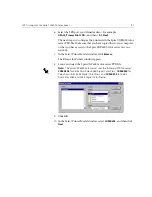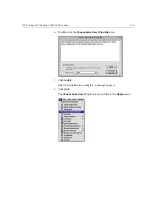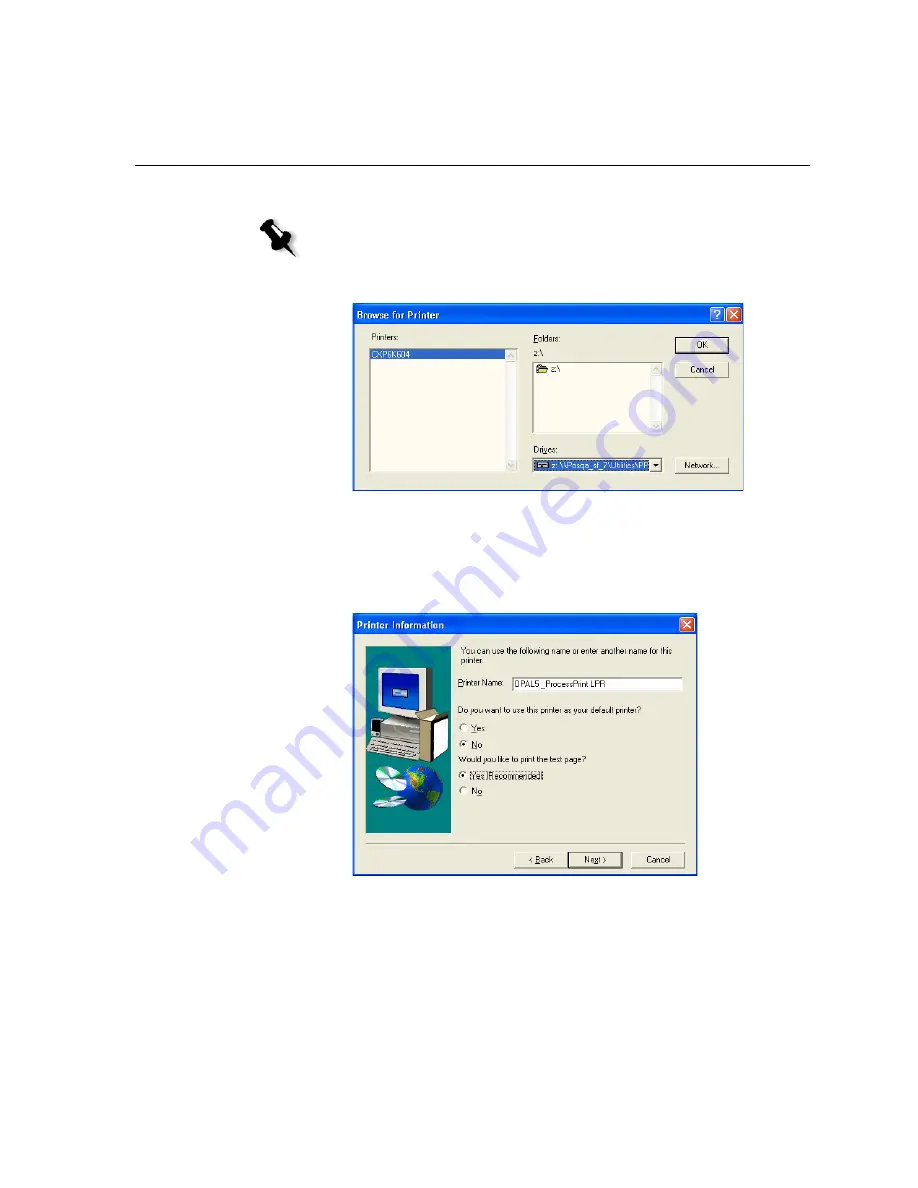
LPR Printing with the Spire CXP6000 Color Server
105
8.
Locate and select the Spire CXP6000 color server PPD file.
9.
Click
OK
.
10.
In the Select Printer Model window, select the
CXP6K604
,
and then
click
Next
.
11.
In the Sharing window, select
Not Shared,
and then click
Next
.
12.
In the
Printer Name
box, type a name for the printer that you will be
able to identify on your computer—for example,
OPAL5_ProcessPrint
LPR
. You can also keep the original name of the printer.
13.
Select
Yes,
if you want to set this printer as the default printer on your
computer. Otherwise, select
No
.
Note:
The Spire CXP6000 color server uses the following PPD file names,
CXP6K604
for Xerox DocuColor 6060 Digital Color Press,
CXP6K524
for
Xerox DocuColor 5252 Digital Color Press, and
CXP6K204
for Xerox
DocuColor 2060 and 2045 Digital Color Presses.
Содержание CXP6000 Color Server
Страница 2: ...This page is intentionally left blank...
Страница 3: ...Spire CXP6000 color server version 4 0 User Guide...
Страница 4: ...This page is intentionally left blank...
Страница 8: ...This page is intentionally left blank...
Страница 28: ...This page is intentionally left blank...
Страница 99: ...Spire Web Center 85 Links The Links page enables you to link to related vendors or products...
Страница 169: ...Basic Workflows Importing and Printing Jobs 156 Reprinting Jobs 158 Basic Settings 159...
Страница 174: ...160 Chapter 4 Basic Workflows No of Copies Enter the Number of Copies to be printed Print Range...
Страница 177: ...Basic Settings 163 Print Order Set the print order to From 1 to N front to back or From N to 1 back to front...
Страница 182: ...168 Chapter 4 Basic Workflows Rotate 180 To rotate your job by 180 select Yes Gallop...
Страница 190: ...176 Chapter 4 Basic Workflows Coating Select Coated to print on coated paper...
Страница 244: ...This page is intentionally left blank...
Страница 326: ...This page is intentionally left blank...
Страница 327: ...Color Workflow Calibration 314 Default Color Flow 340 Color Tools 358...
Страница 391: ...Graphic Arts Workflow Printing PrePress Files GAP Files 378 Preflight Check 380 Export as Creo Synapse InSite Job 385...
Страница 416: ...This page is intentionally left blank...
Страница 473: ...Reinstalling the System 459 10 Click Next in Step 2 Recovery window The View Configuration window appears 11 Click Close...
Страница 476: ...462 Chapter 10 System Administration Setting the Language Select the required interface language and click Next...
Страница 494: ...This page is intentionally left blank...
Страница 506: ...This page is intentionally left blank...
Страница 514: ...This page is intentionally left blank...