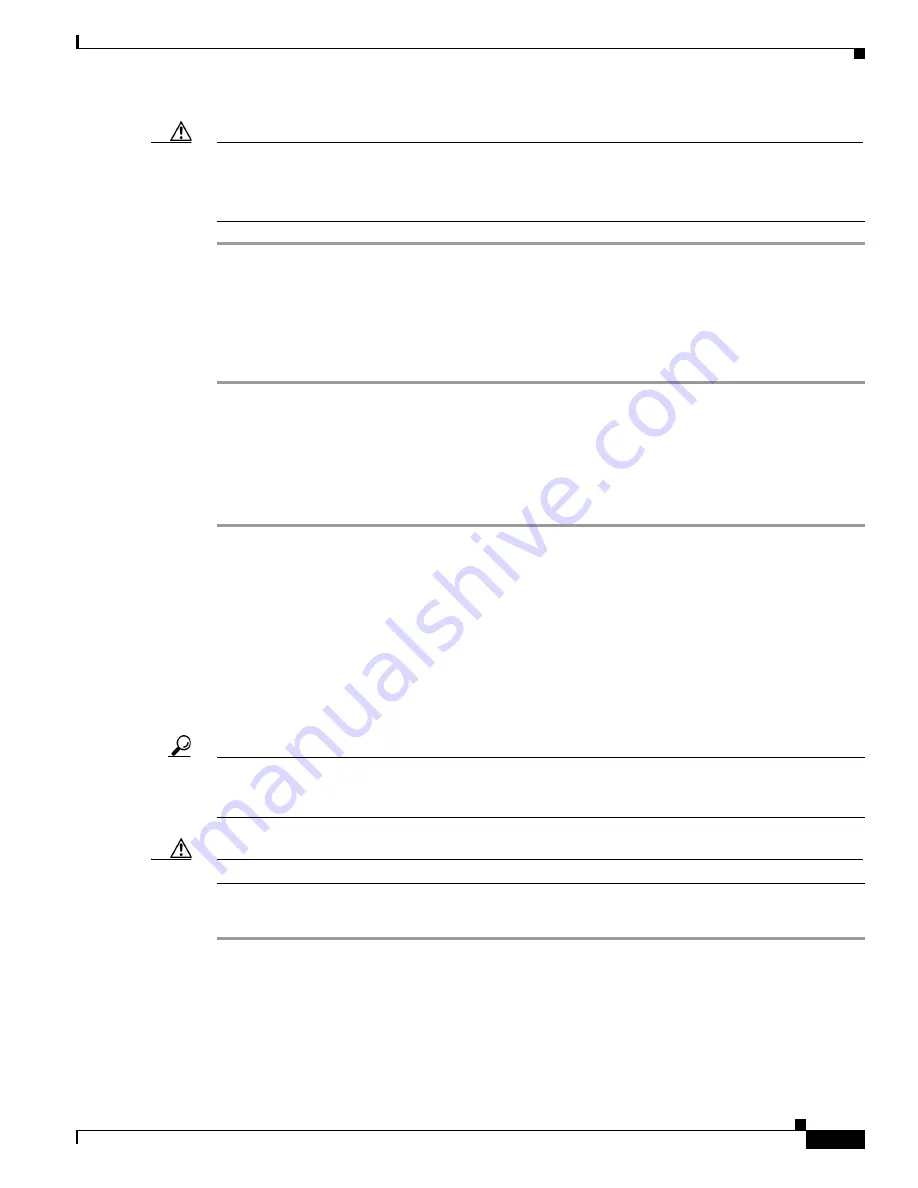
5-9
Cisco MDS 9000 Fabric Manager Switch Configuration Guide
OL-7753-01
Chapter 5 Obtaining and Installing Licenses
Viewing License Information in Device Manager
Caution
Once an expiration period has started, notifications about license expiration appear in the Fabric
Manager’s Events pane on a daily basis. During the last seven days of the expiration period, these
messages are displayed hourly. After the final seven days of the expiration period, the feature is turned
off and your network traffic may be disrupted.
Viewing License Information in Device Manager
To view license information in Device Manager, perform these steps:
Step 1
Choose
Admin > License Manager
. You see the License Manager dialog.
Step 2
Click the
Features
tab to see the name of the feature package, the type of license installed, the number
of licenses used (Usage Count), the expiration date, the grace period (if you do not have a license for a
particular feature), and any errors (for example, if you have a missing license).
Step 3
Click the
Files
tab to display the information about each of the License Key Files installed on your
switch.
Removing Licenses
You can only uninstall a permanent license that is not in use. If you try to delete a permanent license that
is currently being used, the software rejects the request and issues an error message. Features turned on
by a permanent license must be disabled before the license in uninstalled.
Uninstalling an unused license causes the grace period to come into effect. The grace period is counted
from the first use of the feature without a license and is reset when a valid license file is installed.
Tip
If you are using an evaluation license and would like to install a new permanent license, you can do so
without service disruption and before the evaluation license expires. Removing an evaluation license
immediately triggers a grace period without service disruption.
Caution
Uninstalling a license requires the related features to first be disabled.
To remove a license, perform the following procedure:
Step 1
Log in to the switch. If you are using Fabric Manager to remove licenses from multiple switches, you do
not need to log in to each switch; however, the switches must be in the fabric you are viewing.
Step 2
From Fabric Manager, select
Switches > License Manager
from the Physical pane. The license
information is listed in the Information pane, one line per feature.
From Device Manager, select
Admin > License Manager
. You see the License Manager dialog.
Содержание DS-C9216I-K9
Страница 26: ...Contents xxvi Cisco MDS 9000 Fabric Manager Switch Configuration Guide OL 7753 01 ...
Страница 42: ...xlii Cisco MDS 9000 Fabric Manager Switch Configuration Guide OL 7753 01 New and Changed Information ...
Страница 128: ...10 8 Cisco MDS 9000 Fabric Manager Switch Configuration Guide OL 7753 01 Chapter 10 Managing System Hardware ...
















































