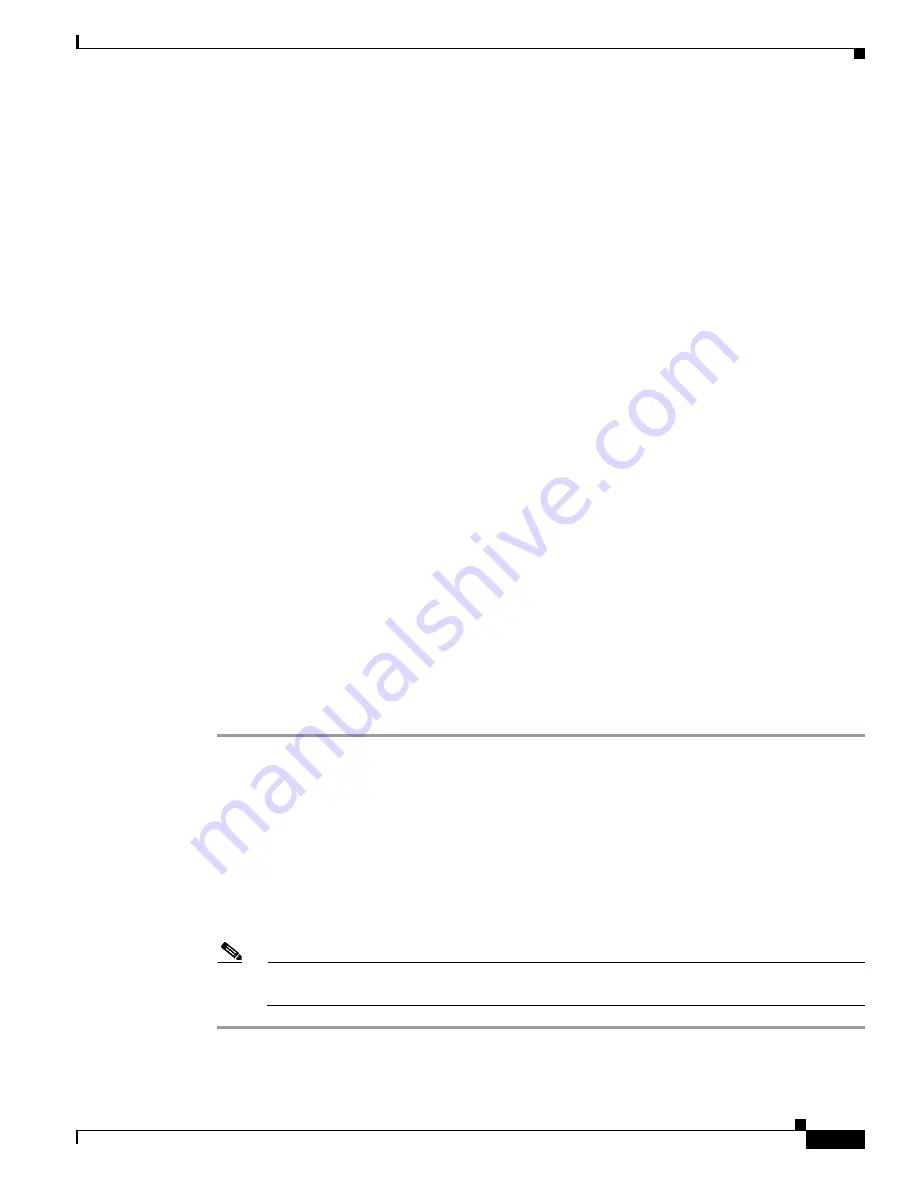
3-7
Cisco MDS 9000 Fabric Manager Switch Configuration Guide
OL-7753-01
Chapter 3 Overview of Fabric Manager
Discovering and Viewing the Network Fabric
Discovering and Viewing the Network Fabric
Cisco Fabric Manager collects information on the fabric topology through SNMP queries to the switches
connected to Fabric Manager. The switch replies after having discovered all devices connected to the
fabric by using the information coming from its FSPF technology database and the Name Server
database, and collected using the Fabric Configuration Server’s request/response mechanisms defined
by the FC-GS3/4 standard. When you start the Fabric Manager, you enter the IP address (or host name)
of a “seed” switch for discovery.
After you start Fabric Manager and discovery completes, Fabric Manager presents you with a view of
your network fabric, including all discovered switches, hosts, and storage devices.
Controlling Administrator Access with Users and Roles
Cisco MDS 9000 Family switches support role-based management access whether using the CLI or the
Cisco Fabric Manager. This lets you assign specific management privileges to particular roles and then
assign one or more users to each role.
Cisco Fabric Manager uses SNMPv3 to establish role-based management access. After completing the
setup routine, a single role, user name, and password are established. The role assigned to this user
allows the highest level of privileges, which includes creating new users and roles. Use the Cisco Fabric
Manager to create roles and users, and to assign passwords as required for secure management access in
your network.
Modifying Device Grouping
Because of not all the devices are capable of responding to FC-GS3 requests, different ports of a single
server or storage subsystem may be displayed as individual end devices on the Fabric Manager map.
To group end devices in a single enclosure in order to have them represented by a single icon on the map,
follow these steps:
Step 1
Select
Storage
or
Hosts
from the Fabric Manager’s Physical tree in the Navigation pane.
The end devices appear in the Information pane.
Step 2
Click on the Name field for one of the devices you want to be in the enclosure.
Step 3
Enter a name to identify the new enclosure’s icon on the Fabric Manager Map pane.
Step 4
Click once on the Name field for that device. To select more than one Name, hold down the
Shift
key
and click each of the other Names.
Step 5
Press
Ctrl-C
to copy the selected Name(s).
Step 6
Press
Ctrl-V
to paste the name into the Name field for that device.
Note
To remove devices from an enclosure, triple click on the name of the device and press
Delete
.
To remove an enclosure, repeat this step for each device in the enclosure.
Содержание DS-C9216I-K9
Страница 26: ...Contents xxvi Cisco MDS 9000 Fabric Manager Switch Configuration Guide OL 7753 01 ...
Страница 42: ...xlii Cisco MDS 9000 Fabric Manager Switch Configuration Guide OL 7753 01 New and Changed Information ...
Страница 128: ...10 8 Cisco MDS 9000 Fabric Manager Switch Configuration Guide OL 7753 01 Chapter 10 Managing System Hardware ...






























