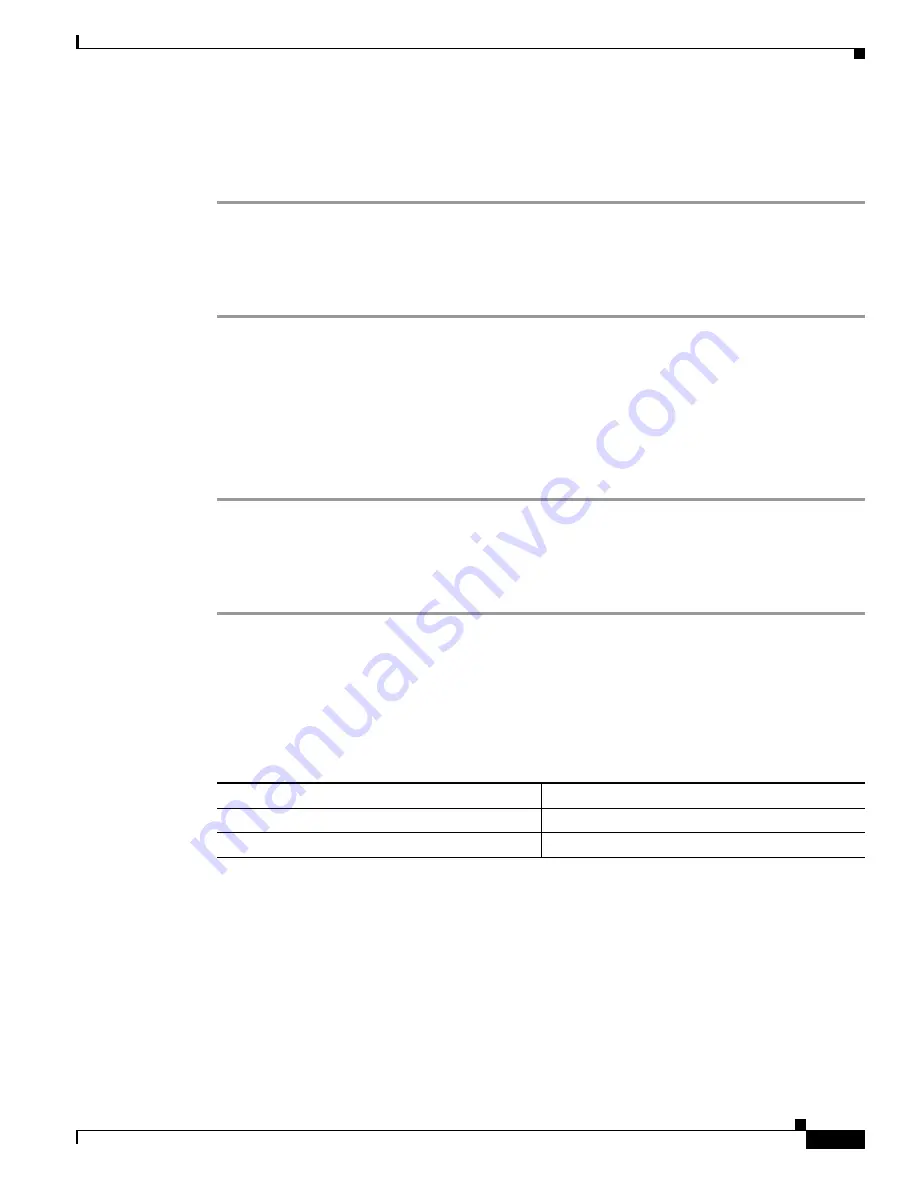
20-9
Cisco MDS 9000 Fabric Manager Switch Configuration Guide
OL-7753-01
Chapter 20 Configuring Port Security
Displaying Port Security Statistics
Displaying Port Security Statistics
To display port security statistics, perform the following steps.
Step 1
From the Fabric Manager, choose
Port Security
from one of the VSANs on the menu tree.
The Information pane of the Fabric Manager displays port security information for that VSAN.
Step 2
Click the
Statistics
tab.
You see the port security statistics for that VSAN.
Displaying Port Security Violations
Port violations are invalid login attempts (for example, login requests from unauthorized Fibre Channel
devices). You can display a list of these attempts on a per-VSAN basis, using Fabric Manager.
To display port security violations, perform the following steps.
Step 1
From the Fabric Manager, choose
Port Security
from one of the VSANs on the menu tree.
The Information pane of the Fabric Manager displays port security information for that VSAN.
Step 2
Click the
Violations
tab.
You see a list of the port security violations for that VSAN.
Default Port Security Settings
Table 20-4
lists the default settings for all security features in any switch.
Table 20-4
Default Security Settings
Parameters
Default
Auto-learn
Enabled if port security is enabled
Port security
Disabled
Содержание DS-C9216I-K9
Страница 26: ...Contents xxvi Cisco MDS 9000 Fabric Manager Switch Configuration Guide OL 7753 01 ...
Страница 42: ...xlii Cisco MDS 9000 Fabric Manager Switch Configuration Guide OL 7753 01 New and Changed Information ...
Страница 128: ...10 8 Cisco MDS 9000 Fabric Manager Switch Configuration Guide OL 7753 01 Chapter 10 Managing System Hardware ...






























