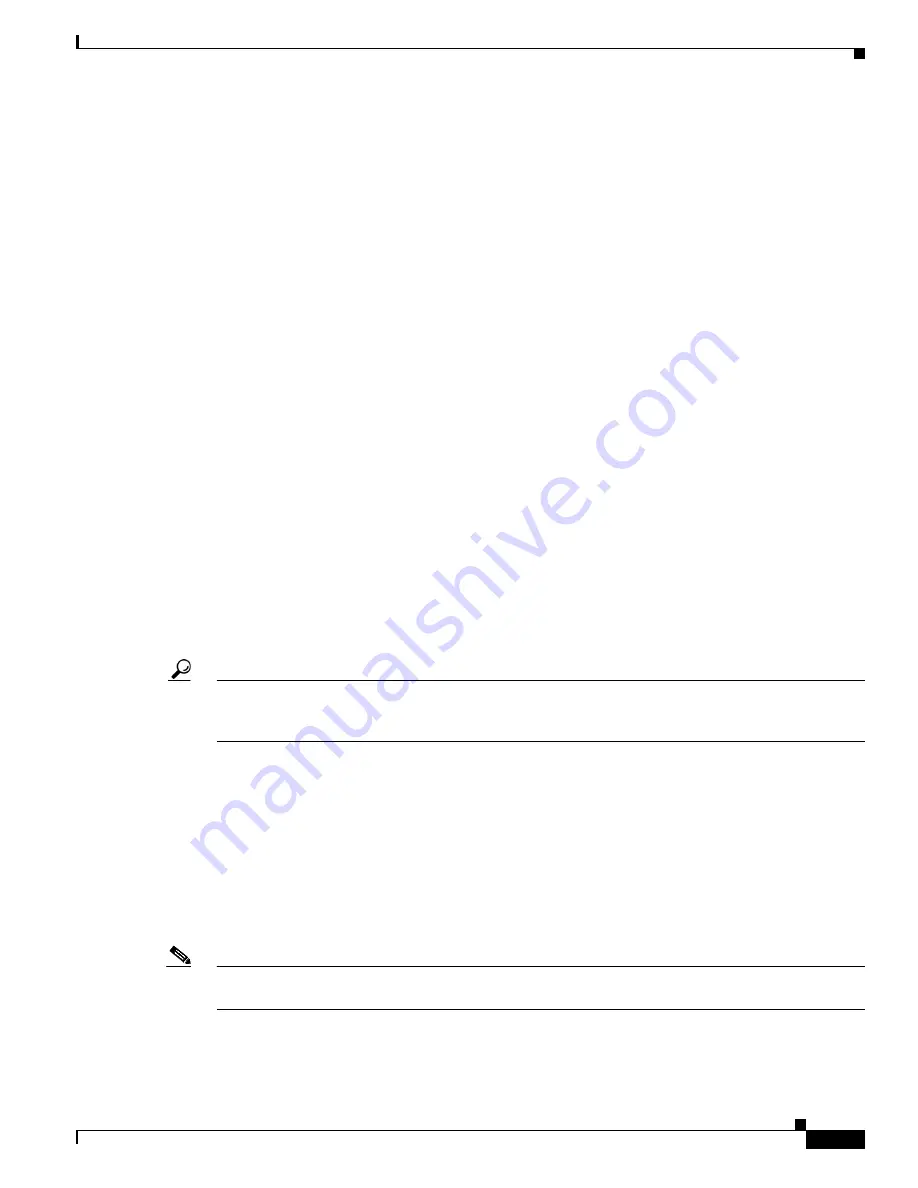
3-13
Cisco MDS 9000 Fabric Manager Switch Configuration Guide
OL-7753-01
Chapter 3 Overview of Fabric Manager
Using Device Manager
Performing Device Management
Most tasks that you can perform with Device Manager can also be performed for multiple switches using
the Fabric Manager. However, Device Manager may be more convenient to use when you are working
with a single switch. Also, the Device Manager provides more detailed information for verifying or
troubleshooting device-specific configuration than what is available from the Fabric Manager.
The Device View provides a graphic representation of a Cisco MDS 9000 switch, including the installed
switching modules, services modules, supervisor modules, and the status of each port within each
module. You can use the Device View to perform any switch-level configuration tasks including the
following:
•
Manage ports, Port Channels, and trunking
•
Manage SNMPv3 security access to switches
•
Manage CLI security access to switches
•
Manage alarms, events, and notifications
•
Save and copy configuration files and software images
•
View hardware configuration
•
View chassis, module, and port status and statistics
Summary View provides a way of monitoring all of the ports on the switch, categorized by operative
modes (Fx-Ports and E-Ports).
When you click the Summary tab on the Device Manager window, you see the Summary View, which
provides summary information about the interfaces on a single switch.
Managing Ports
Tip
You can select multiple ports in Device Manager and apply options to all the selected ports at one time.
Either select the ports by clicking the mouse and dragging it around them, or hold down the Control key
and click on each port.
To enable or disable a port, right-click the port and click
Enable
or
Disable
from the pop-up menu. To
enable or disable multiple ports, drag the mouse to select the ports and then right-click the selected ports.
Then click
Enable
or
Disable
from the pop-up menu.
To manage trunking on one or more ports, right-click the ports and click
Configure
. On the dialog box
that appears, in the Trunk column, right-click the current value and click
nonTrunk
,
trunk
, or
auto
from
the pull-down list.
To create PortChannels using Device Manager, click
PortChannels
from the Interface menu. For
detailed instructions, see the
“About PortChanneling and Trunking” section on page 14-3
. You can also
use Fabric Manager to conveniently create a PortChannel.
Note
To create a PortChannel, all the ports on both ends of the link must have the same port speed, trunking
type, and administrative state.
Содержание DS-C9216I-K9
Страница 26: ...Contents xxvi Cisco MDS 9000 Fabric Manager Switch Configuration Guide OL 7753 01 ...
Страница 42: ...xlii Cisco MDS 9000 Fabric Manager Switch Configuration Guide OL 7753 01 New and Changed Information ...
Страница 128: ...10 8 Cisco MDS 9000 Fabric Manager Switch Configuration Guide OL 7753 01 Chapter 10 Managing System Hardware ...






























