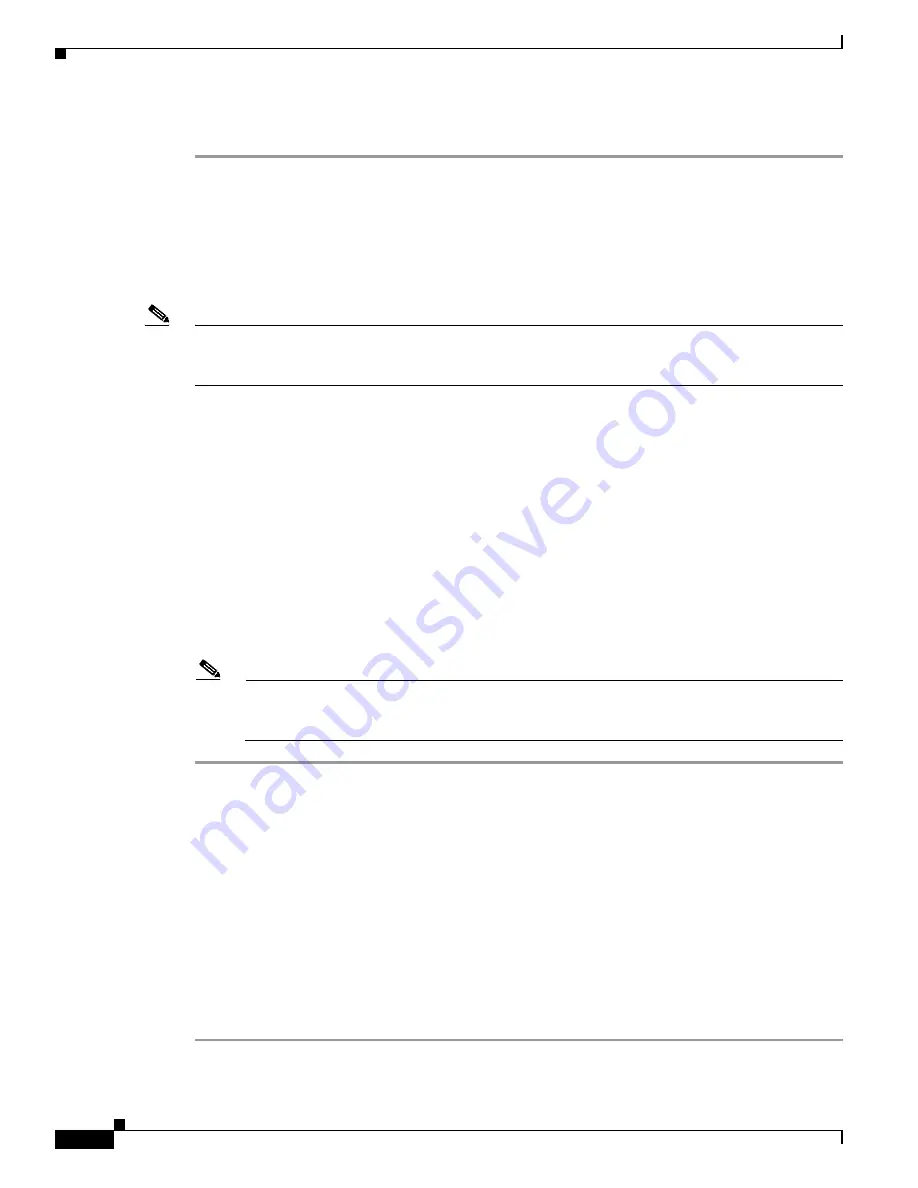
34-4
Cisco MDS 9000 Fabric Manager Switch Configuration Guide
OL-7753-01
Chapter 34 Troubleshooting the Fabric
Using Traceroute and Other Troubleshooting Tools
To use the Fabric Manager
show tech support
command, perform the following steps.
Step 1
Choose
Tools > Show Tech Support
. You see the Show Tech Support dialog box.
Step 2
Choose the switches for which you want to view Show Tech Support information by checking the check
boxes next to their IP addresses.
Step 3
Choose the directory where you want the text files (containing the Show Tech Support information) to
be written.
Step 4
Enter your username and password in the appropriate fields.
Note
In order for Fabric Manager to successfully issue the
show tech support
command on a switch, that
switch must have this username and password. Fabric Manager will be unable to log into a switch that
does not have this username and password, and an error will be returned for that switch.
Step 5
Set the timeout value. The default is 30 seconds.
Step 6
Check the SSH check box if you want to use SSH to connect to the switch. If you do not check the SSH
check box, Telnet is used. (SSH is slower than Telnet, so if you are using SSH you may want to increase
the timeout value described in Step 5.)
Step 7
Click
OK
to start issuing the
show tech support
command to the switches you specified, or click
Close
to close the Show Tech Support dialog box without issuing the
show tech support
command.
In the Status column next to each switch, a highlighted status is displayed. A yellow highlight indicates
that the Show Tech Support command is currently running on that switch. A red highlight indicates an
error. A green highlight indicates that the Show Tech Support command has completed successfully. On
successful completion, a button becomes available in the View column for each switch.
Step 8
To view the Show Tech Support output, click the button next to the name of the switch. You see the
Show Tech Support information in your default text editor.
Note
If you would like to view the Show Tech Support files without using Fabric Manager, you can
open them with any text editor. Each file is named with the switch IP address and has a .TXT
extension (for example, 111.22.33.444.txt).
Using Traceroute and Other Troubleshooting Tools
You can use the following options on the Tools menu to verify connectivity to a selected object or to
open other management tools:
•
Traceroute—Verify connectivity between two end devices that are currently selected on the Map
pane.
•
Device Manager— Launch the Device Manager for the switch selected on the Map pane.
•
Command Line Interface—Open a Telnet or SSH session for the switch selected on the Map pane.
To use the Traceroute option to verify connectivity, follow these steps:
Step 1
Select two or more endpoints on the Fabric Manager map.
Содержание DS-C9216I-K9
Страница 26: ...Contents xxvi Cisco MDS 9000 Fabric Manager Switch Configuration Guide OL 7753 01 ...
Страница 42: ...xlii Cisco MDS 9000 Fabric Manager Switch Configuration Guide OL 7753 01 New and Changed Information ...
Страница 128: ...10 8 Cisco MDS 9000 Fabric Manager Switch Configuration Guide OL 7753 01 Chapter 10 Managing System Hardware ...

























