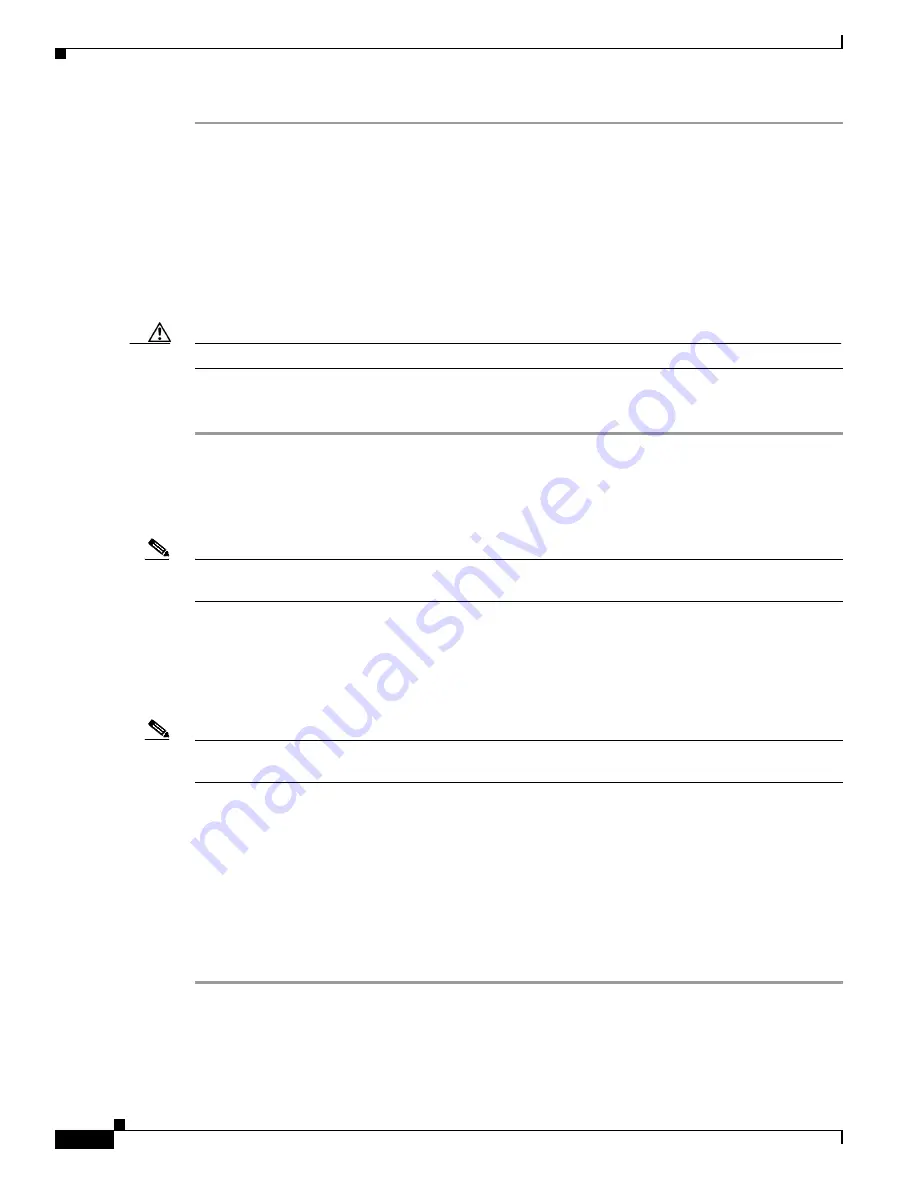
5-6
Cisco MDS 9000 Fabric Manager Switch Configuration Guide
OL-7753-01
Chapter 5 Obtaining and Installing Licenses
Installing Licenses
Step 1
Obtain your Claim Certificate or the Proof of Purchase document.
This document accompanies every Cisco MDS switch.
Step 2
Locate the Product Authorization Key (PAK) from the Claim Certificate or Proof of Purchase document.
Step 3
Locate the website URL from the Claim Certificate or Proof of Purchase document.
Step 4
Access the specified URL that applies to your switch and enter the switch serial number and the PAK.
The license key file is sent to you by e-mail. The license key file is digitally signed to only authorize use
on the switch for which it was requested. The requested features are also enabled once the SAN-OS
software on the specified switch access the license key file.
Caution
Install the license file in the specified MDS switch without making any modifications.
A license is either permanent or it expires on a fixed date. If you do not have a license, the grace period
for using that license starts from the first time you start using a feature offered by that license.
Installing Licenses
Note
If you need to install multiple licenses in any switch in the Cisco MDS 9000 Family, be sure to provide
unique file names for each license key file.
If you have purchased a new switch through either your reseller or through Cisco, you can have the
licenses pre-installed in the factory, or you can install the licenses yourself. If you already have an
existing switch, you install the licenses yourself. The best way to install licenses on the switches in your
fabric is to use the License Wizard provided in Fabric Manager. You can also use Device Manager to
install licenses on each switch individually.
Note
You do not need a license to access a switch with Fabric Manager. See the
“Licensing Model” section
on page 5-2
for a list of features requiring licenses.
You can install licenses two ways:
•
Installing Licenses Using Fabric Manager License Wizard
•
Installing Licenses Using Device Manager
Installing Licenses Using Fabric Manager License Wizard
To install licenses using the Fabric Manager License Wizard, follow these steps:
Step 1
Log in to a switch in the fabric containing the switches for which you want to install licenses.
To install licenses on multiple switches, you do not need to log in to each switch; however, the switches
must be in the fabric you are viewing.
Содержание DS-C9216I-K9
Страница 26: ...Contents xxvi Cisco MDS 9000 Fabric Manager Switch Configuration Guide OL 7753 01 ...
Страница 42: ...xlii Cisco MDS 9000 Fabric Manager Switch Configuration Guide OL 7753 01 New and Changed Information ...
Страница 128: ...10 8 Cisco MDS 9000 Fabric Manager Switch Configuration Guide OL 7753 01 Chapter 10 Managing System Hardware ...






























