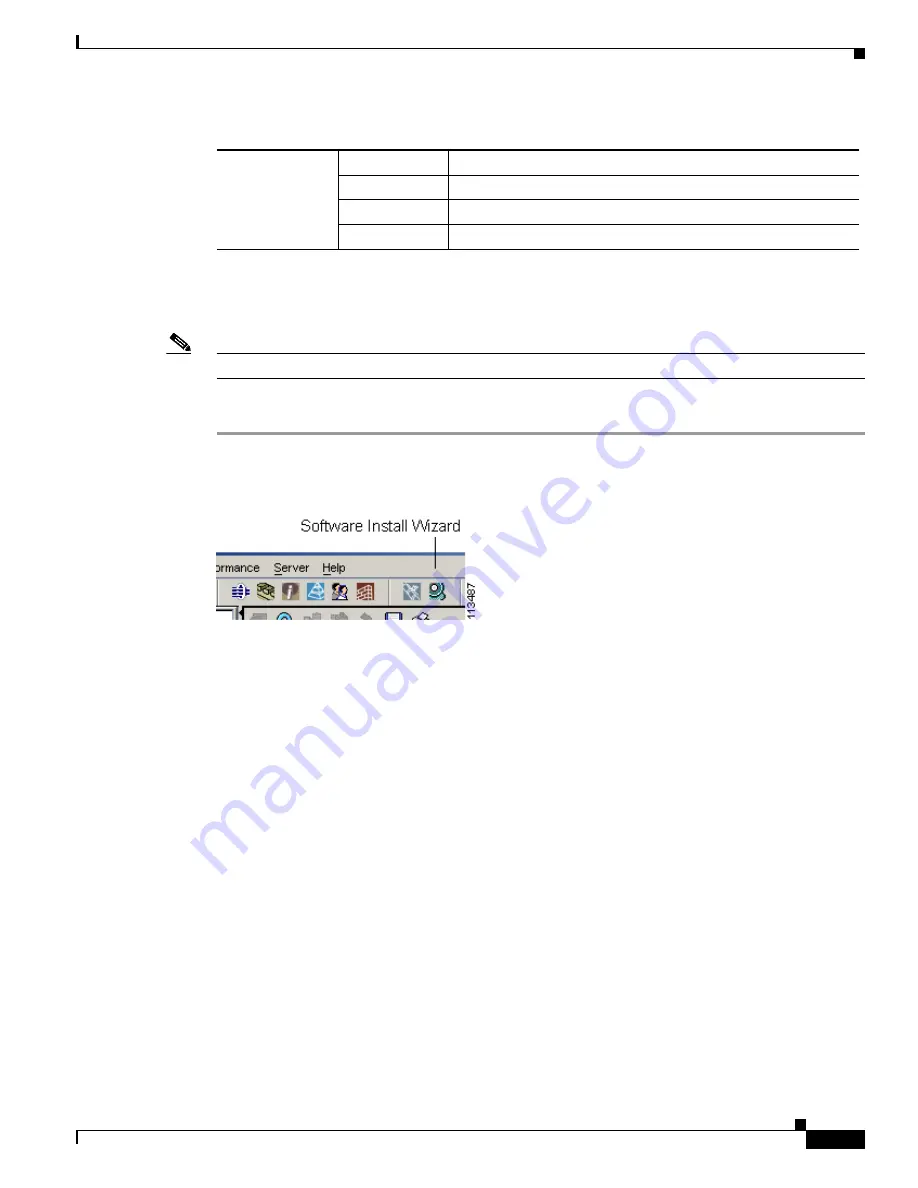
8-3
Cisco MDS 9000 Fabric Manager Switch Configuration Guide
OL-7753-01
Chapter 8 Software Images
Using the Software Install Wizard
Using the Software Install Wizard
Note
Before you use this wizard, be sure the standby supervisor management port is connected.
To use the Software Install Wizard, perform the following steps.
Step 1
Open the Software Install Wizard by clicking on its icon in the toolbar (see
Figure 8-1
).
Figure 8-1
Software Install Wizard Icon
You see the Software Install Wizard.
Step 2
To manage switch images, choose the switches from the list.
You must select at least one switch in order to proceed. When finished, click
Next
.
Step 3
For each switch model, specify the new images to use.
Click
...
to enter image URIs and other information. You must specify at least one image for each switch
in order to proceed. The total space required on the bootflash to copy the image is shown in the Required
Flash Space column.
To use images that are already downloaded (the file is already on the bootflash), check the
Skip Image
Download
check box. When you check this check box, you are prompted to choose an image from the
bootflash for each switch being upgraded.
Step 4
Check the active (and standby, if applicable) bootflash on each switch to see if there is enough space for
the new images.
The table shows the active (and standby, if applicable) bootflash space on each switch, and shows the
status (whether there is enough space for the new images). If any switch has insufficient space, you
cannot proceed. Free additional space by clicking
...
, or deselect the switch by going back to the first
screen and unchecking the check box.
Step 5
For each switch, click
...
to choose images from the bootflash to use for the upgrade.
You must choose at least one image for each switch in order to proceed.
install-type
reset
Resets the module.
sw-reset
Resets the module immediately after switchover.
rolling
Upgrades each module in sequence.
copy-only
Updates the software for BIOS, loader, or bootrom.
Table 8-1
Terms Specific to this Chapter (continued)
Содержание DS-C9216I-K9
Страница 26: ...Contents xxvi Cisco MDS 9000 Fabric Manager Switch Configuration Guide OL 7753 01 ...
Страница 42: ...xlii Cisco MDS 9000 Fabric Manager Switch Configuration Guide OL 7753 01 New and Changed Information ...
Страница 128: ...10 8 Cisco MDS 9000 Fabric Manager Switch Configuration Guide OL 7753 01 Chapter 10 Managing System Hardware ...






























