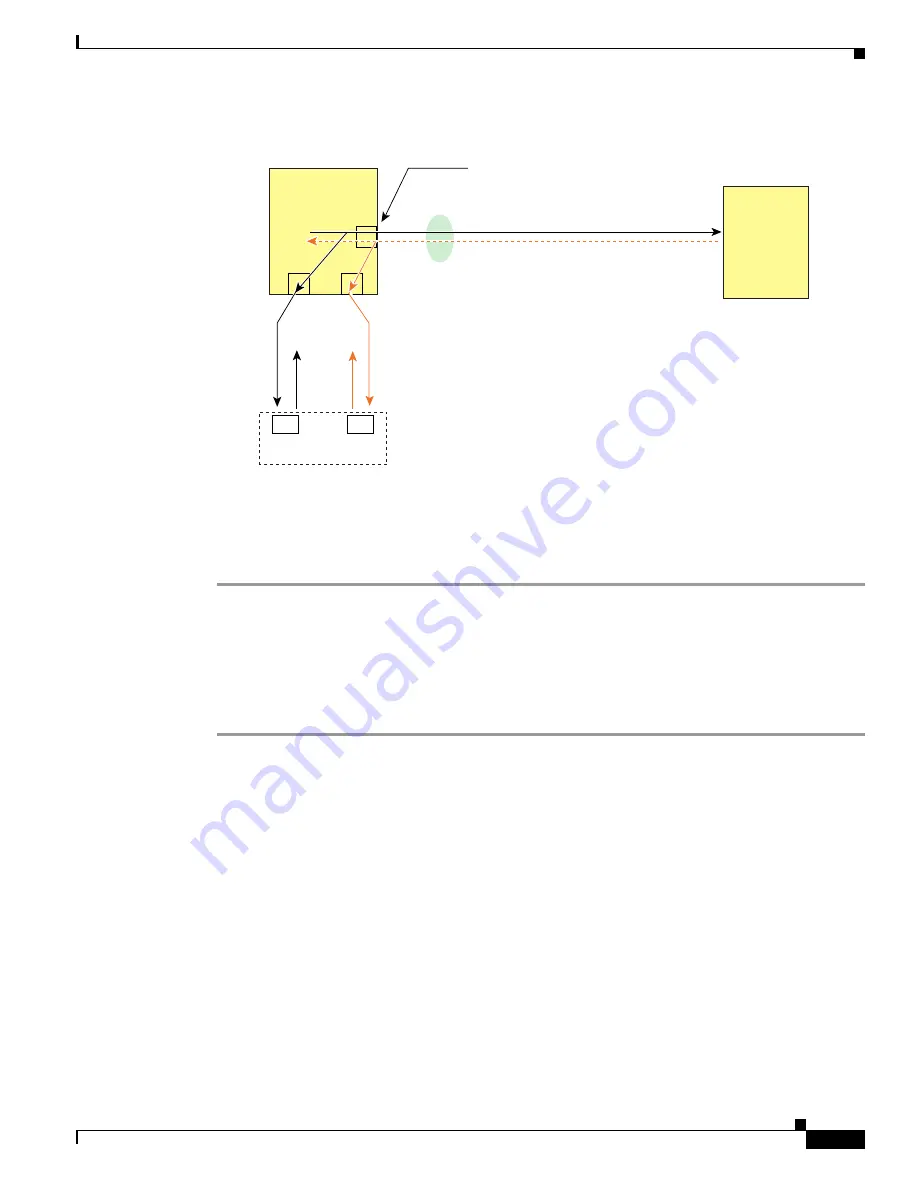
30-9
Cisco MDS 9000 Fabric Manager Switch Configuration Guide
OL-7753-01
Chapter 30 Monitoring Network Traffic Using SPAN
Monitoring Traffic Using Fibre Channel Analyzers
Figure 30-6
Fibre Channel Analyzer Using SPAN
Configuring Analyzers Using SPAN
To configure Fibre Channel Analyzers using SPAN for the example in
Figure 30-6
, follow these steps:
Step 1
Configure SPAN on interface fc1/1 in the ingress (rx) direction to send traffic on SD port fc2/1 using
session 1.
Step 2
Configure SPAN on interface fc1/1in the egress (tx) direction to send traffic on SD port fc2/2 using
session 2.
Step 3
Physically connect fc2/1 to port 1 on the Fibre Channel analyzer.
Step 4
Physically connect fc2/2 to port 2 on the Fibre Channel analyzer.
Using a Single SD Port to Monitor Traffic
You do not need to use two SD ports to monitor bidirectional traffic on any interface as shown in
Figure 30-6
. You can use one SD port and one FC analyzer port by monitoring traffic on the interface at
the same SD port fc2/1.
Figure 30-7
shows a SPAN setup where one session with destination port fc2/1 and source interface fc1/1
is used to capture traffic in both ingress and egress direction. This setup is more advantageous and
cost-effective than the setup shown in
Figure 30-6
because it uses one SD port and one port on the
analyzer, instead of using a full, two-port analyzer.
Cisco
MDS 9000
switch
fc1/1
RX
RX
RX
TX
TX
TX
1
2
FC Analyzer
* The egress (TX) traffic coming out from
the analyzer ports will be dropped.
85652
Dropped *
SD Port
fc2/1
SD Port
fc2/2
RX source in session 1 - SD port fc2/1
TX source in session 2 - SD port fc2/2
TX
TX
Storage
device
Содержание DS-C9216I-K9
Страница 26: ...Contents xxvi Cisco MDS 9000 Fabric Manager Switch Configuration Guide OL 7753 01 ...
Страница 42: ...xlii Cisco MDS 9000 Fabric Manager Switch Configuration Guide OL 7753 01 New and Changed Information ...
Страница 128: ...10 8 Cisco MDS 9000 Fabric Manager Switch Configuration Guide OL 7753 01 Chapter 10 Managing System Hardware ...






























