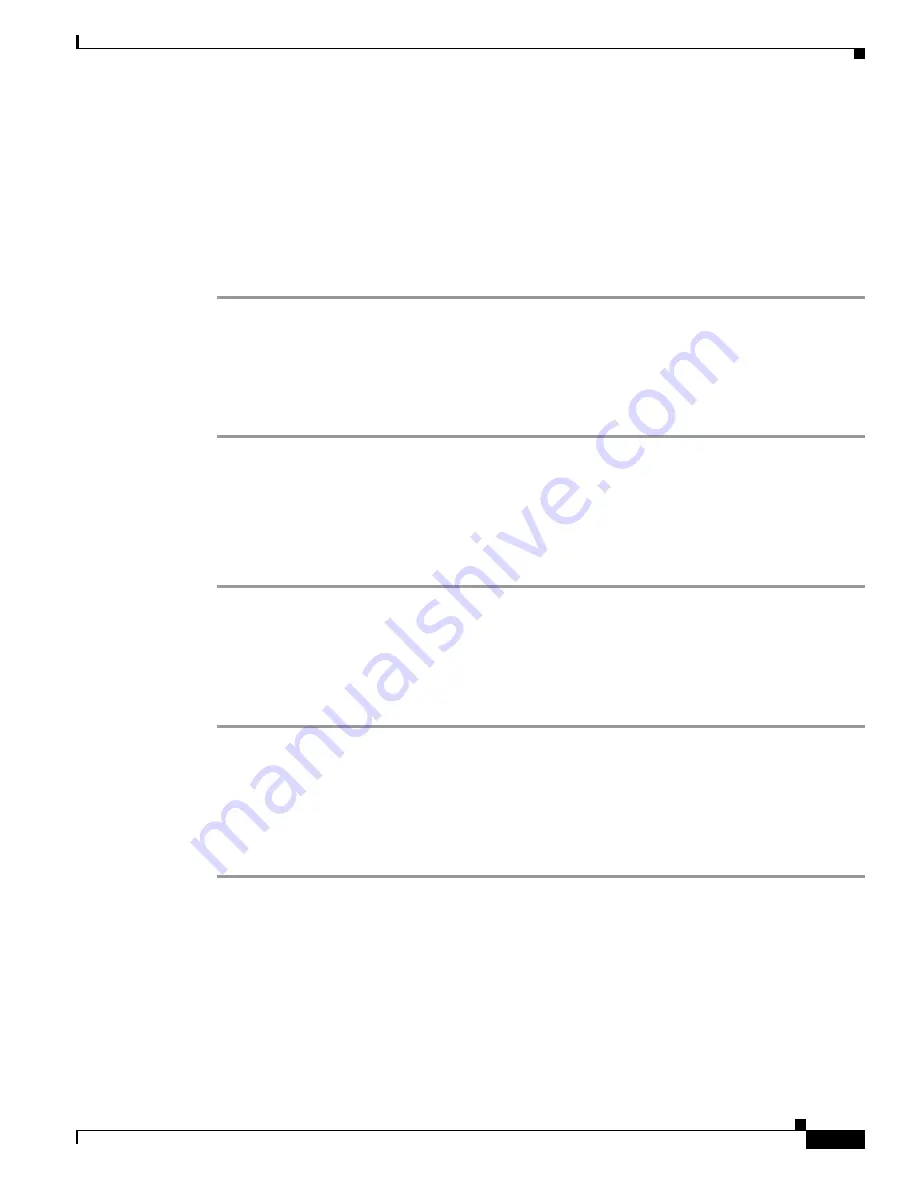
24-47
Cisco MDS 9000 Fabric Manager Switch Configuration Guide
OL-7753-01
Chapter 24 Configuring IP Storage
Deleting IP Profiles
Step 7
Enter the profile name in the Profile Name field. (This profile name must already have been created using
the Create Profiles dialog. If not, no filters will be enabled until you to go to the Create Profiles dialog
and create the profile.)
Step 8
Click
Create
to associate the profile, or click
Close
to close the Create Interfaces dialog box without
associating a profile.
You see the newly associated profile in the list of profiles.
Step 9
Repeat Steps 4 through 8 to create additional associations, or click
Close
to close the Create Interfaces
dialog box.
Deleting IP Profiles
To delete an IP profile, perform the following steps.
Step 1
Choose
Security > IP Filter
from the Fabric Manager menu tree. You see IP Filter information in the
Information pane.
Step 2
Click the
Profiles
tab to see a list of switches, profile names and profile types.
Step 3
Click the row you want to delete. If you want to delete multiple rows, hold down the
Shift
key while
clicking rows.
Step 4
Click the
Delete Row
icon to delete the profile.
Deleting IP Filters
To delete an IP filter, perform the following steps.
Step 1
Choose
Security > IP Filter
from the Fabric Manager menu tree. You see IP Filter information in the
Information pane.
Step 2
Click the
Interfaces
tab to see a list of switches, filters and profile names.
Step 3
Click the row you want to delete. If you want to delete multiple rows, hold down the
Shift
key while
clicking rows.
Step 4
Click the
Delete Row
icon to delete the filter from the profile
Содержание DS-C9216I-K9
Страница 26: ...Contents xxvi Cisco MDS 9000 Fabric Manager Switch Configuration Guide OL 7753 01 ...
Страница 42: ...xlii Cisco MDS 9000 Fabric Manager Switch Configuration Guide OL 7753 01 New and Changed Information ...
Страница 128: ...10 8 Cisco MDS 9000 Fabric Manager Switch Configuration Guide OL 7753 01 Chapter 10 Managing System Hardware ...






























