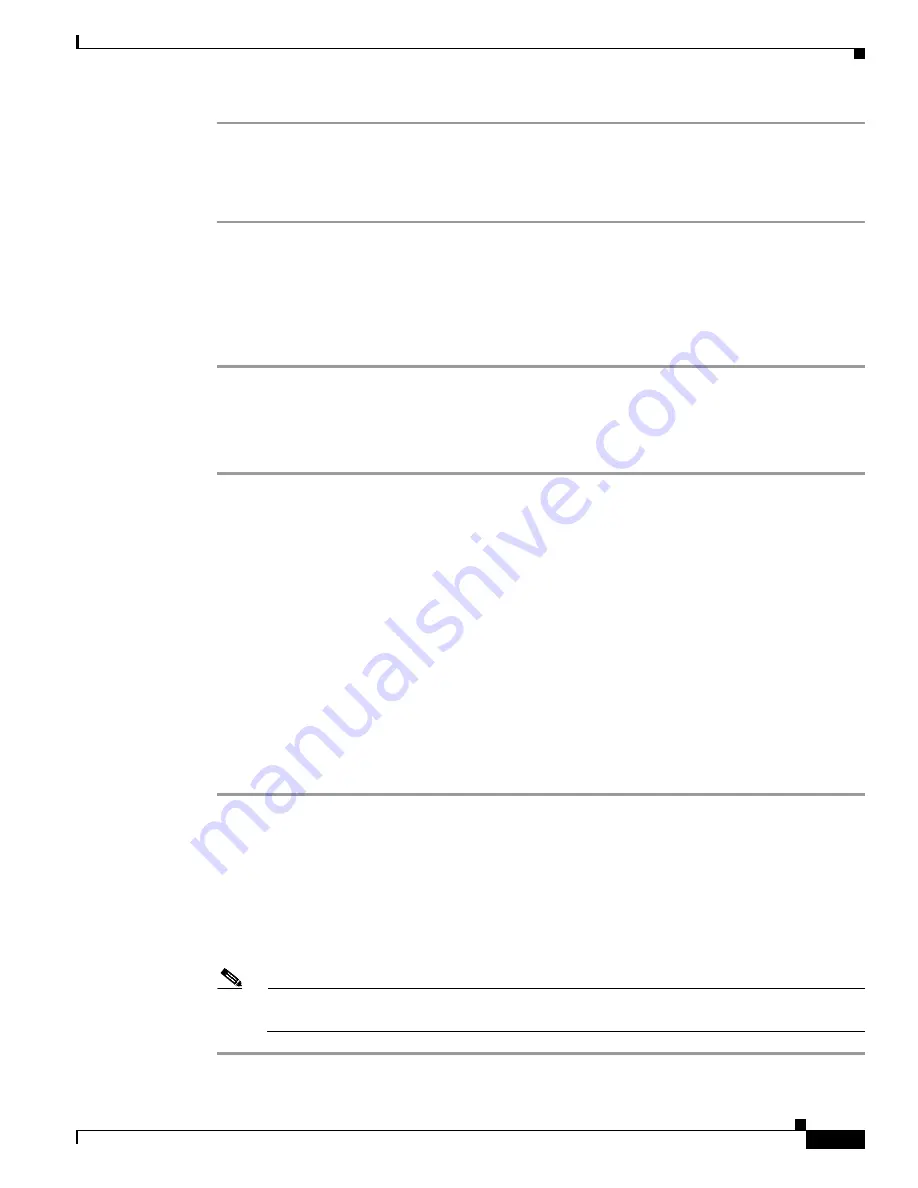
15-5
Cisco MDS 9000 Fabric Manager Switch Configuration Guide
OL-7753-01
Chapter 15 Configuring and Managing Zones
Configuring a Zone
Step 1
With the Edit Full Database on Switch dialog open, right-click the Zones folder and choose
Insert
from
the pop-up menu.
Step 2
Enter the zone name in the dialog box that appears and click
OK
to add the zone. The zone is
automatically added to the zone database.
Cloning Zones
Another method of adding zones is to clone existing zones.
To clone a zone from the Edit Full Database on Switch window, follow these steps:
Step 1
Click the Zones folder, right-click the folder for the zone that you want to clone, and choose
Clone
from
the pop-up menu.
Step 2
Enter the name of the cloned zone. By default, the dialog displays the selected zone as ClonedZone1.
Step 3
Click
OK
to add the cloned zone to the zone database.
Adding Zone Members
Once you have created a zone, you can add members to the zone. You can add members using the
following port identification types:
•
pWWN—The world wide name of the port configured on the end device (in hex format).
•
Fabric port WWN—The world wide name of the physical port on the switch (in hex format).
•
FC alias—The alias name in alphabetic characters (for example, Payroll).
•
LUN—The logical unit number of a disk in a disk device.
For more information about port identification types, refer to the
Cisco 9000 Family Configuration
Guide
.
To add members to a zone, follow these steps:
Step 1
Click the Zones folder, then right-click the folder for the zone to which you want to add members, and
choose
Insert
from the pop-up menu.
You see the Add Members to Zone dialog.
Step 2
Check the check box to the left of the NxPort WWN field.
Step 3
Choose one of the ports in the VSAN and click
Add
to add it to the zone. You see the member in the
Zone Server database in the lower frame.
Step 4
Repeat these steps to add other members to the zone.
Note
When configuring a zone member, you can specify that a single LUN can have multiple IDs
depending on the operating system. You can select from 6 different operating systems.
Содержание DS-C9216I-K9
Страница 26: ...Contents xxvi Cisco MDS 9000 Fabric Manager Switch Configuration Guide OL 7753 01 ...
Страница 42: ...xlii Cisco MDS 9000 Fabric Manager Switch Configuration Guide OL 7753 01 New and Changed Information ...
Страница 128: ...10 8 Cisco MDS 9000 Fabric Manager Switch Configuration Guide OL 7753 01 Chapter 10 Managing System Hardware ...






























