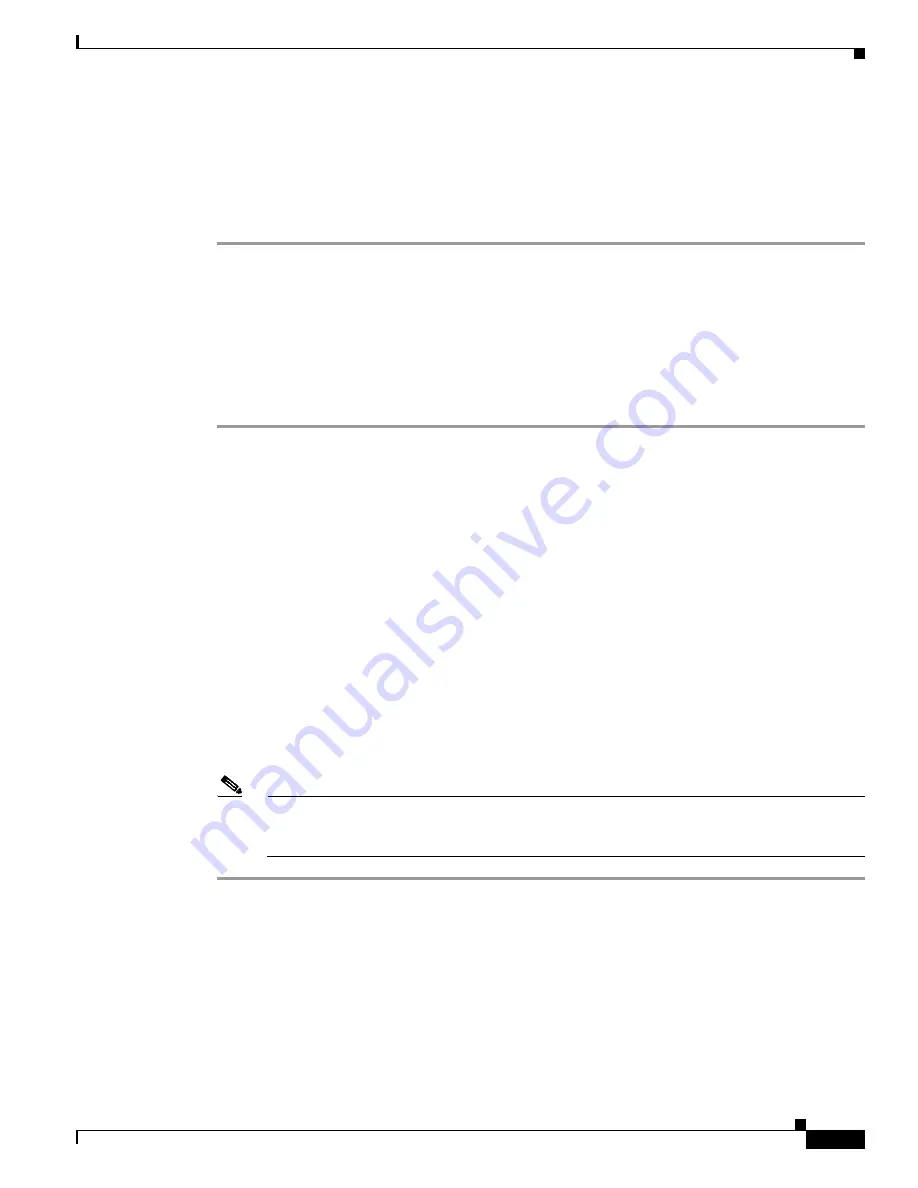
34-5
Cisco MDS 9000 Fabric Manager Switch Configuration Guide
OL-7753-01
Chapter 34 Troubleshooting the Fabric
Locating Other Switches
Step 2
Choose
Tools > Traceroute
, or right-click one of the endpoints and choose
Trace Route
from the
pop-up menu. You see the Traceroute window.
Step 3
Change the timeout value if the default (10 seconds) is too short or too long.
Step 4
Click
Start
.
Step 5
The results of the Traceroute operation appear in the Results box.
Locating Other Switches
The Locate Switches option uses SNMPv2 and discovers devices responding to SNMP requests with the
read-only community string public.
To locate switches that are not included in the currently discovered fabric, follow these steps:
Step 1
Choose
File > Locate Switches
from the Fabric Manager main window. You see the Locate Switches
dialog box.
Step 2
Enter a range of specific addresses belonging to a specific subnet which limit the research for the
switches. To look for a Cisco MDS 9000 switch belonging to subnet 192.168.199.0, use the following
string:
192.168.100.[1-254]
Multiple ranges can be specified, separated by commas. For example, to look for all the devices in the
two subnets 192.168.199.0 and 192.169.100.0, use the following string:
192.168.100.[1-254], 192.169.100.[1-254]
Step 3
Enter the appropriate read community string in the Read Community field. The default value for this
string is “public.”
Step 4
Click
Display Cisco MDS 9000 Only
to display only the Cisco MDS 9000 Family switches in your
network fabric.
Step 5
Click
Search
to discover switches and devices in your network fabric. You see the results of the
discovery in the Locate Switches window.
Note
The number in the lower left corner of the screen increments as the device locator attempts to
discover the devices in your network fabric. When the discovery process is complete, the number
indicates the number of rows displayed.
Configuring an OUI
When two WWNs in different VSANs on the same fabric have the same IP address, you will need to
specify an Organizationally Unique Identifier (OUI) that Fabric Manager can use to differentiate the
WWNs. If Fabric Manager encounters this situation, a dialog is displayed. Enter the OUI in the
appropriate fields in the dialog. Restart Fabric Manager for your changes to take effect.
Содержание DS-C9216I-K9
Страница 26: ...Contents xxvi Cisco MDS 9000 Fabric Manager Switch Configuration Guide OL 7753 01 ...
Страница 42: ...xlii Cisco MDS 9000 Fabric Manager Switch Configuration Guide OL 7753 01 New and Changed Information ...
Страница 128: ...10 8 Cisco MDS 9000 Fabric Manager Switch Configuration Guide OL 7753 01 Chapter 10 Managing System Hardware ...










































