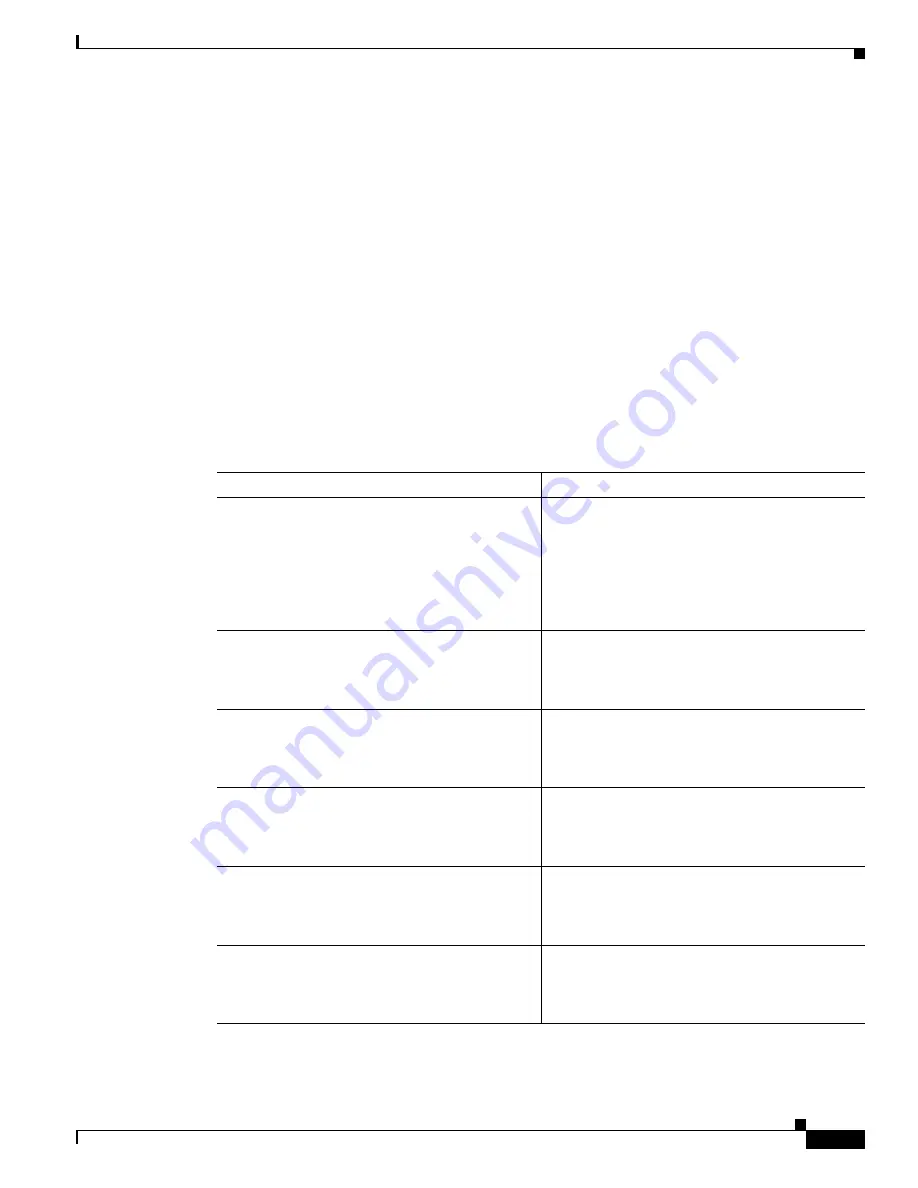
3-9
Cisco MDS 9000 Fabric Manager Switch Configuration Guide
OL-7753-01
Chapter 3 Overview of Fabric Manager
Viewing Reports in Fabric Manager
•
Layout New Devices Automatically
—This automatically places new devices in the Map pane in an
optimal configuration. The default setting for this value is OFF. In this mode, when you add a new
device, you must manually reposition it if the initial position does not suit your needs.
•
Use Quick Layout when Switch has >=30 End Devices
—The default setting for this value is 30.
You can enter any number in this field. Enter 0 to disable Quick Layout.
•
Override Preferences for Non-default Layout
—The default setting for this value is ON.
•
Automatically Save Layout
—When this option is enabled, any changes in layout are automatically
saved. The default setting for this value is ON.
Viewing Reports in Fabric Manager
The Fabric Manager provides a series of reports, showing various information in tabular form. When you
select one of these options, you see the available information in tabular form in the Information pane of
the Fabric Manager main window. The table below describes the reports provided by each option.
Table 3-2
Fabric Manager Reports
Reports
Description
ISL Statistics
Click on
Connectivity > ISLs > Statistics
in the
Physical tab of the Fabric Manager
Logical/Physical pane to display information
about the Inter-Switch Links in the currently
discovered fabric. You can use the controls at the
top of the table to change the Poll Interval and
Scale parameters.
ISL
Choose
Connectivity > ISLs
in the Physical tab of
the Fabric Manager Logical/Physical pane to
display information about the Inter-Switch links in
the currently discovered fabric.
Switches
Choose
Switches
in the Physical tab of the Fabric
Manager Logical/Physical pane to display
information about the switches in the currently
discovered fabric.
Hosts
Choose
Connectivity > Hosts
in the Physical tab
of the Fabric Manager Logical/Physical pane to
display information about the hosts in the
currently discovered fabric.
Storage
Choose
Connectivity > Storage
in the Physical
tab of the Fabric Manager Logical/Physical pane
to display information about the links to hosts and
storage in the currently discovered fabric.
LUNs
Choose
Connectivity > Storage > LUNs
in the
Physical tab of the Fabric Manager
Logical/Physical pane to display information
about the LUNs in the currently discovered fabric.
Содержание DS-C9216I-K9
Страница 26: ...Contents xxvi Cisco MDS 9000 Fabric Manager Switch Configuration Guide OL 7753 01 ...
Страница 42: ...xlii Cisco MDS 9000 Fabric Manager Switch Configuration Guide OL 7753 01 New and Changed Information ...
Страница 128: ...10 8 Cisco MDS 9000 Fabric Manager Switch Configuration Guide OL 7753 01 Chapter 10 Managing System Hardware ...






























