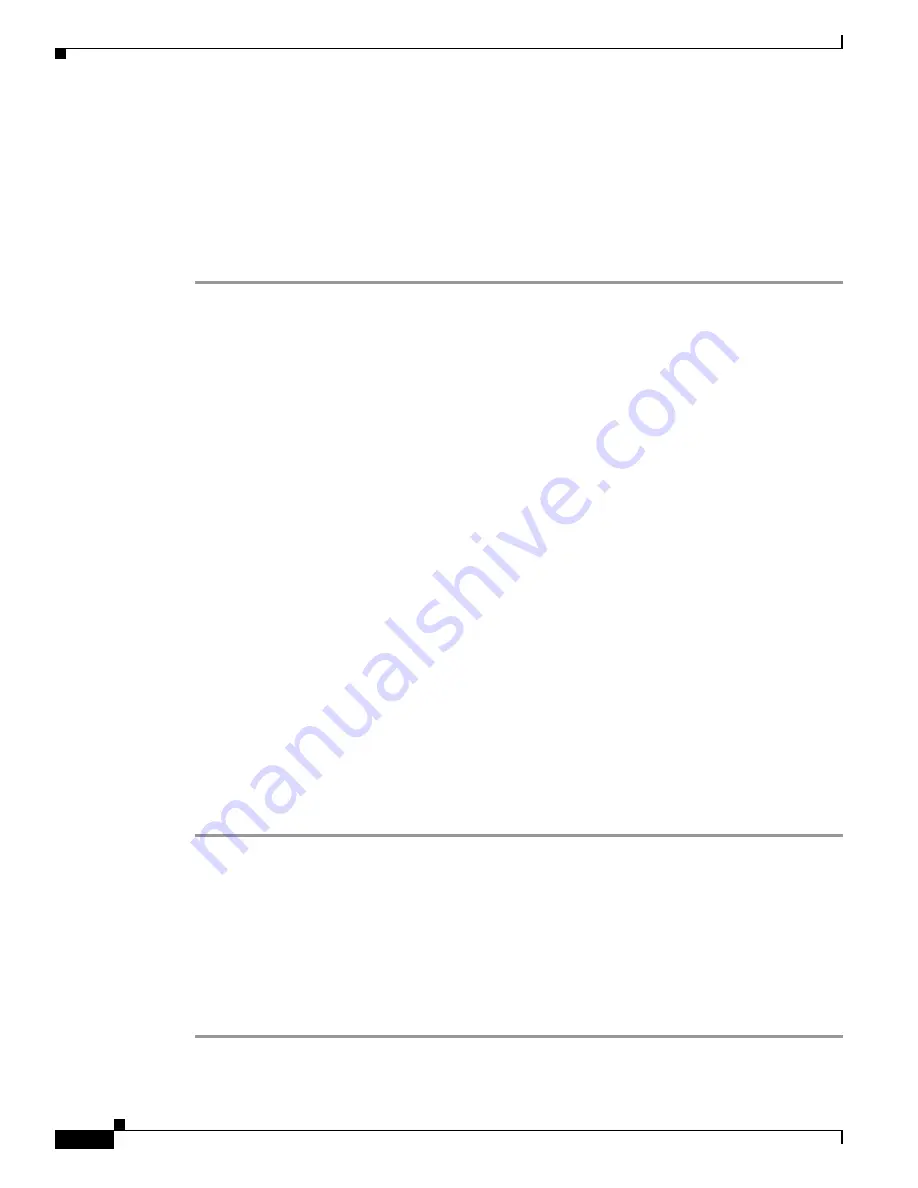
34-2
Cisco MDS 9000 Fabric Manager Switch Configuration Guide
OL-7753-01
Chapter 34 Troubleshooting the Fabric
Analyzing End-to-End Connectivity
Analyzing End-to-End Connectivity
You can use the End-to-End Connectivity option to determine connectivity and routes among devices
with the switch fabric. The connectivity tool checks to see that every pair of end devices can talk to each
other, using a Ping test and by determining if they are in the same VSAN or in the same active zone. This
option uses versions of the
ping
and
traceroute
commands modified for Fibre Channel networks.
To use this option, follow these steps:
Step 1
Choose
Tools > End to End Connectivity
from the Fabric Manager. You see the End to End
Connectivity window.
Step 2
Choose the VSAN in which you want to verify connectivity from the VSAN drop-down list.
Step 3
Identify any latency issues in the network fabric by clicking the option
Report average latencies
greater than
and entering the number of microseconds.
Step 4
Click
Ensure that members can communicate
to perform a Fibre Channel ping between the selected
end points.
Step 5
Identify the number of packets, the size of each packet, and the timeout in milliseconds.
Step 6
Analyze the redundant paths between endpoints by clicking
Ensure that redundant paths exist
between members
.
Step 7
Click
Analyze
. The End to End Connectivity Analysis window displays the selected end points with the
switch to which each is attached, and the source and target ports used to connect it.
The output shows all the requests which have failed. The possible descriptions are:
•
Ignoring empty zone—No requests are issued for this zone.
•
Ignoring zone with single member—No requests are issued for this zone.
•
Source/Target are unknown—No nameserver entries exist for the ports or we have not discovered
the port during discovery.
•
Both devices are on the same switch.
•
No paths exist between the two devices.
•
VSAN does not have an active zone set and the default zone is denied.
•
Average time ... micro secs—The latency value was more than the threshold supplied.
Step 8
Click
Clear
to remove the contents of the window.
Step 9
Click
Close
to close the window.
Analyzing Switch Fabric Configuration
The Fabric Configuration option lets you analyze the configuration of a switch by comparing the current
configuration to a specific switch or to a policy file. You can save a switch configuration to a file and
then compare all switches against the configuration in the file.
To use the Fabric Configuration option to analyze the configuration of a switch, follow these steps:
Step 1
Choose
Tools > Fabric Configuration
from the Fabric Manager. You see the Fabric Configuration
window.
Содержание DS-C9216I-K9
Страница 26: ...Contents xxvi Cisco MDS 9000 Fabric Manager Switch Configuration Guide OL 7753 01 ...
Страница 42: ...xlii Cisco MDS 9000 Fabric Manager Switch Configuration Guide OL 7753 01 New and Changed Information ...
Страница 128: ...10 8 Cisco MDS 9000 Fabric Manager Switch Configuration Guide OL 7753 01 Chapter 10 Managing System Hardware ...



























