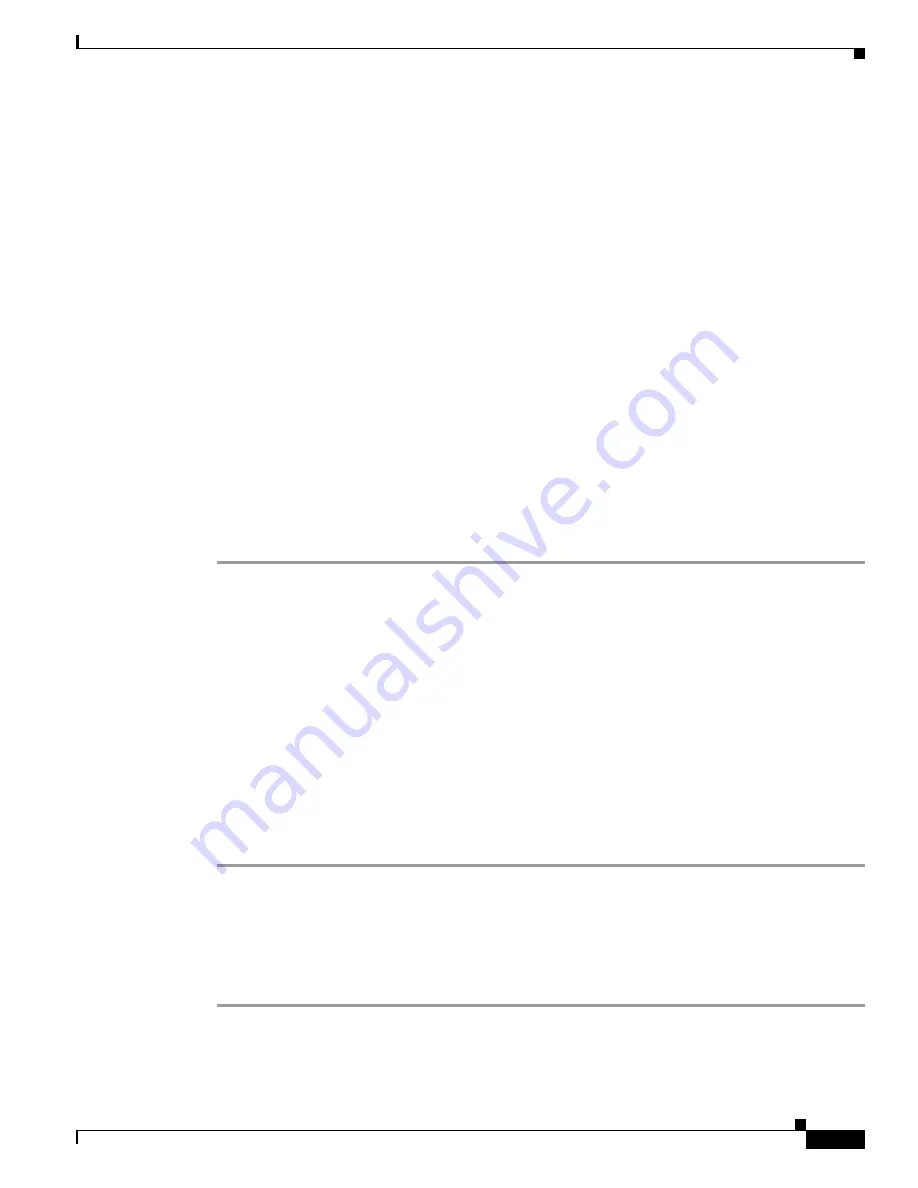
30-5
Cisco MDS 9000 Fabric Manager Switch Configuration Guide
OL-7753-01
Chapter 30 Monitoring Network Traffic Using SPAN
SPAN Sessions
•
VSAN 1 as a source does not include the TE port fc1/1 as the port VSAN does not match VSAN 1.
SPAN Sessions
Each SPAN session represents an association of one destination with a set of source(s) along with
various other parameters that you specify to monitor the network traffic. One destination can be used by
one or more SPAN sessions. You can configure up to 16 SPAN sessions in a switch. Each session can
have several source ports and one destination port.
To activate a SPAN session, at least one source and the SD port must be up and functioning. Otherwise,
traffic will not be directed to the SD port.
To temporarily deactivate (suspend) a SPAN session use the
suspend
command in the SPAN submode.
The traffic monitoring is stopped during this time. You can reactivate the SPAN session using the
no
suspend
command.
A source can be shared by two sessions, however, each session must be in a different direction—one
ingress and one egress.
Creating SPAN Sessions
To create a SPAN session, follow these steps.
Step 1
From the Device Manager, choose
Interface > SPAN
. You see the SPAN dialog box.
Step 2
Click the
Sessions
tab.
Step 3
Click
Create
. You see the Create SPAN Session dialog box.
Step 4
Choose the session ID (from 1-16) using the up or down arrows, and click
Create
.
Step 5
Repeat Step 4 for each session you want to create.
Step 6
Click
Close
to close the Create SPAN Session dialog box.
Step 7
Choose the destination interface by clicking once in the Dest Interface field for the appropriate session.
Step 8
Choose the filter VSAN list by clicking once in the Filter VSAN List field for the appropriate session.
Step 9
Choose active or inactive admin status by clicking the Admin drop-down menu and choosing the
appropriate status.
Step 10
Click
Apply
to save your changes, or click
Close
to close the SPAN Sessions dialog box without saving
your changes.
Editing SPAN Sources
To edit a SPAN source, follow these steps.
Step 1
From the Device Manager, choose
Interface > SPAN
. You see the SPAN dialog box.
Step 2
Click the
Sources
tab.
Содержание DS-C9216I-K9
Страница 26: ...Contents xxvi Cisco MDS 9000 Fabric Manager Switch Configuration Guide OL 7753 01 ...
Страница 42: ...xlii Cisco MDS 9000 Fabric Manager Switch Configuration Guide OL 7753 01 New and Changed Information ...
Страница 128: ...10 8 Cisco MDS 9000 Fabric Manager Switch Configuration Guide OL 7753 01 Chapter 10 Managing System Hardware ...






























