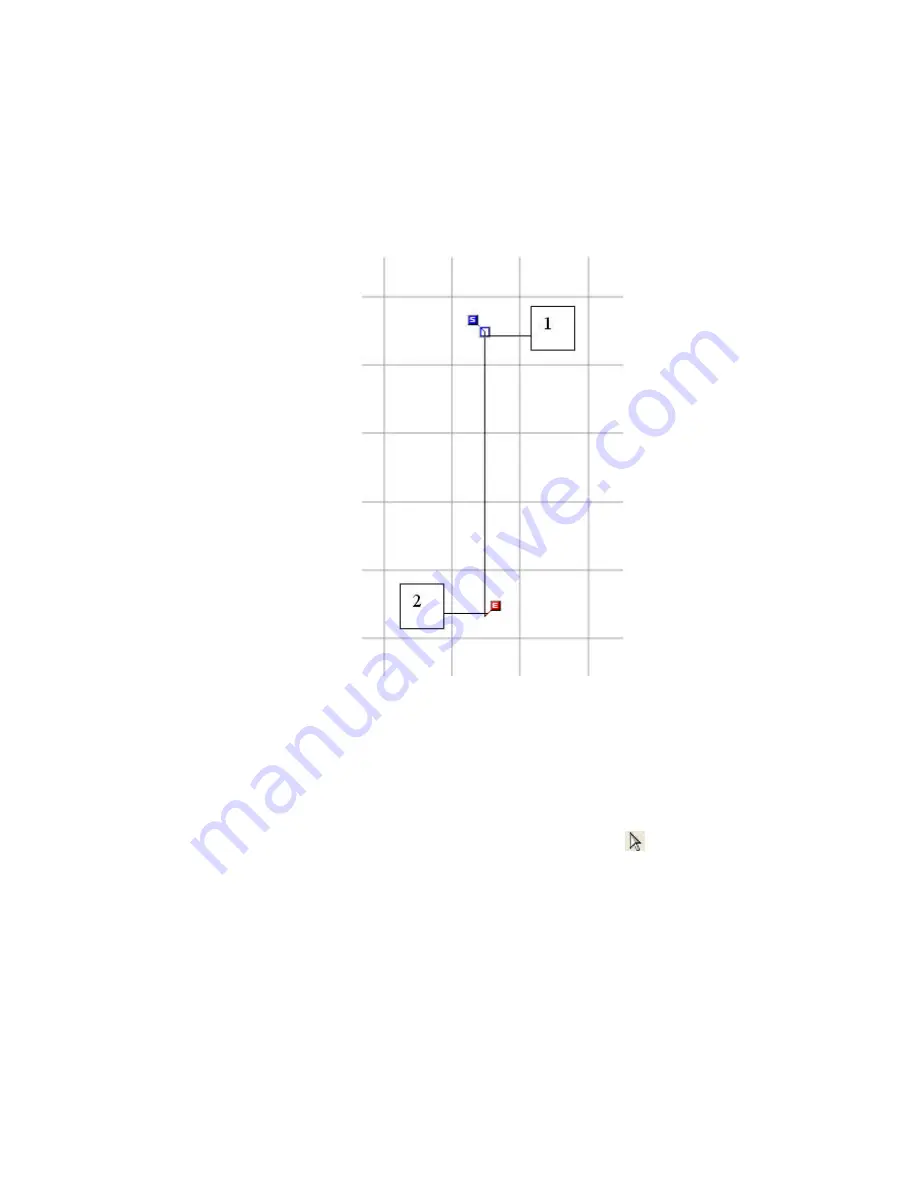
25/164
2. In the design area, click to specify the desired location for the start point of the straight
outline (1 in figure below).
3. While holding down the keyboard’s
Shift
key, click to specify the desired location for the
end point of the straight outline (2 in figure below).
4. Right-click once to finish the outline.
The start point marker (“S”) and end point marker (“E”) for the outline appear.
NOTE: To keep the straight line vertically or horizontally, hold down the keyboard’s
Shift
key while
moving the pointer in the design area.
Changing the stitch type to “Border” with a width of 3 mm:
NOTE: The stitch type is set to
Running
by default.
1. Click
Select
on the
Shape
drop-down menu, or the Select icon
in the toolbar.
Then click on the outline to select it.
A selection frame of “dashes” appears around the outline to show that it is selected.
2. Change the stitch type to
Border
in the
Stitch Type
drop-down list in the tool bar.
Содержание PS-300B
Страница 2: ...2 164 1 Design area Create designs for sewing data in this area ...
Страница 33: ...33 164 A symmetrical copy of the data is created on the basis of the mirror axis ...
Страница 55: ...55 164 A symmetrical copy of the data is created on the basis of the mirror axis ...
Страница 164: ...164 164 ...
















































