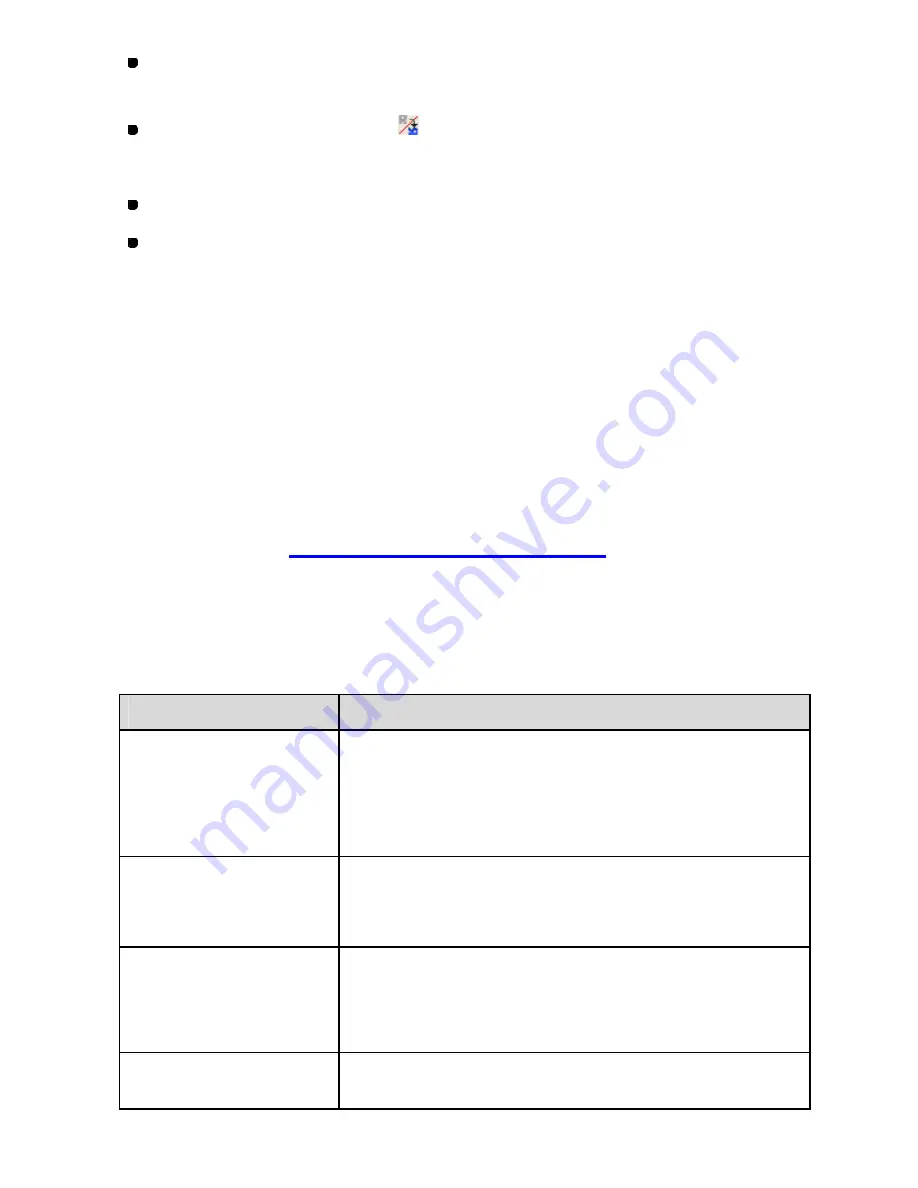
138/164
On the
Modify
drop-down menu, click
Flip
. On the
Flip
sub- menu, click
Reference
Line
.
Click the Reference Line icon
in the toolbar.
3. Do one of the following:
Draw a reference line in the design area by clicking the desired two points.
Follow the next steps (a) to (d) to draw a reference line by inputting values in the
Input Point
dialog box.
(a) Press any of the numeric keys on the keyboard to display the
Input Point
dialog
box.
(b) Input values in the
X
and
Y
input boxes to specify the absolute coordinates of the
first point for the line, and then click the
OK
button.
(c) Press any of the numeric keys on the keyboard to display the
Input Point
dialog
box again.
(d) Input value s to specify the end point for the line, and then click the
OK
button.
NOTE: Refer to
How to use the Input Point dialog box
below for inputting.
How to use the Input Point dialog box
The items in the
Input Point
dialog box and their explanations are as follows.
Item
Description
Relative Coordinate
When the
Relative Coordinate
check box is checked, values
you input will be the relative distance from the previous point.
When the check box is cleared, the absolute coordinate is
applied and values you input will be the distance from the
origin (0) of X-Y coordinates.
X(mm)/Y(mm)
Input values of the next point.
X(mm):
The horizontal distance
Y(mm):
The vertical distance
Angle (Degree(s))
/Length(mm)
Available when the
Relative Coordinate
check box is
checked.
You can specify the next point by inputting the angle and/or
length of the reference line.
OK
Click this button to apply the values you have inputted in this
dialog box and close the dialog box.
Содержание PS-300B
Страница 2: ...2 164 1 Design area Create designs for sewing data in this area ...
Страница 33: ...33 164 A symmetrical copy of the data is created on the basis of the mirror axis ...
Страница 55: ...55 164 A symmetrical copy of the data is created on the basis of the mirror axis ...
Страница 164: ...164 164 ...






























