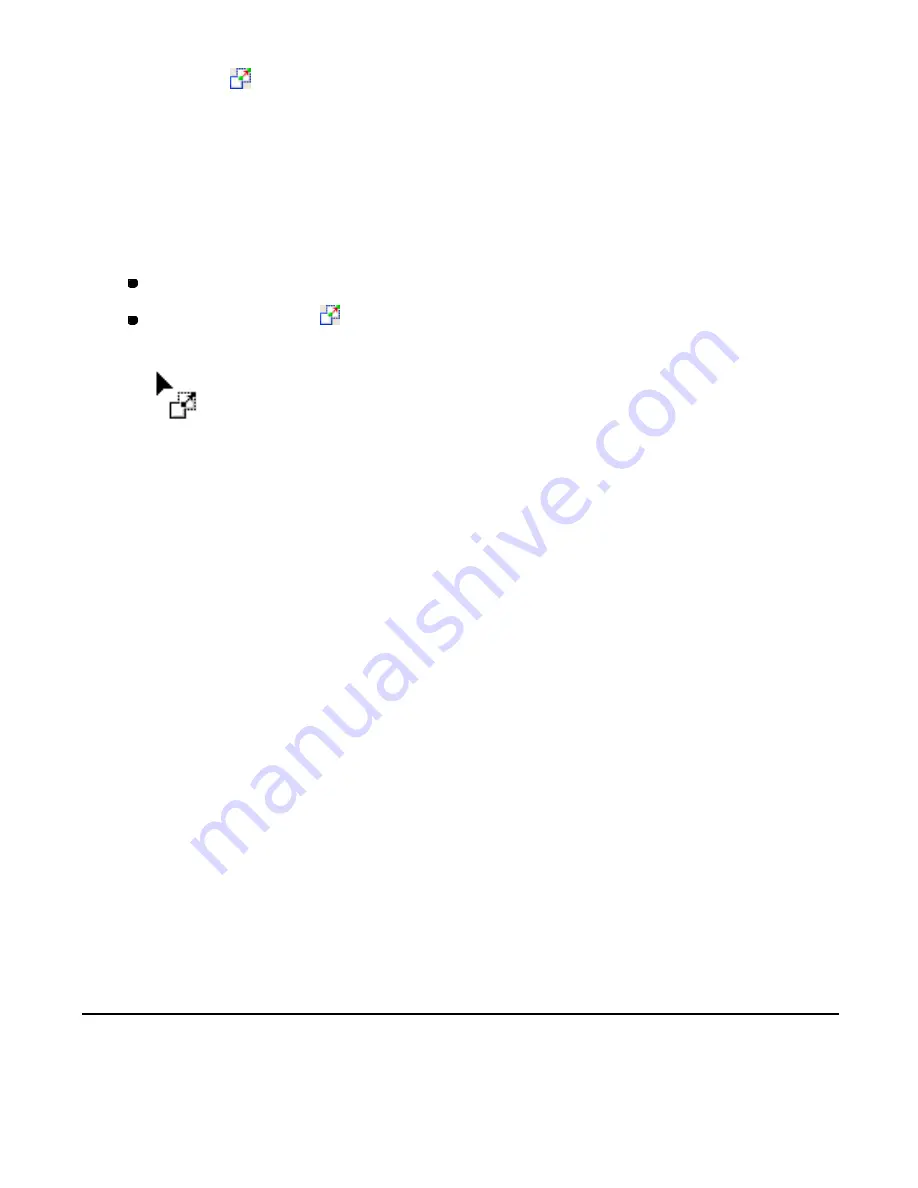
146/164
To move design element(s) by aligning a specified point to another
(Modify-Pivot,
):
You can move one or more design elements by aligning the specified point on them with
another point.
1. Select one or more design elements you want to move.
A selection frame of “dashes” appears around the element(s).
2. Do one of the following:
On the
Modify
drop-down menu, click
Pivot
.
Click the Pivot icon
in the toolbar.
The stitch points of all design elements are shown, and the shape of the pointer changes
to
.
3. Click to select a point (on the selected design elements) you want to move.
The selected point turns black.
4. Click a point (on a design element not selected) to which you want to align the point
specified in step 3.
The selected design elements move so that the specified two points are overlapped.
NOTE: The specified two points are simply overlapped, and not connected.
To specify the point by inputting values:
Press any of the numeric keys on the keyboard to display the
Input Point
dialog box.
In the dialog box, input the coordinates of the position where you want to move the point
specified in step 3, and then click the
OK
button.
* Check the
Relative Coordinate
check box to move the point using the current
position as the base of relative coordinates.
Clear the
Relative Coordinate
check box to move the point using absolute
coordinates. (Base point: X=0, Y=0)
The design elements are moved to the specified position.
3-5-9. Reversing the sewing direction of design elements
The
Swap Start/End Point
command reverses the sewing direction of the selected design
elements, in other words, the positions of the start and end points are switched.
Содержание PS-300B
Страница 2: ...2 164 1 Design area Create designs for sewing data in this area ...
Страница 33: ...33 164 A symmetrical copy of the data is created on the basis of the mirror axis ...
Страница 55: ...55 164 A symmetrical copy of the data is created on the basis of the mirror axis ...
Страница 164: ...164 164 ...






























