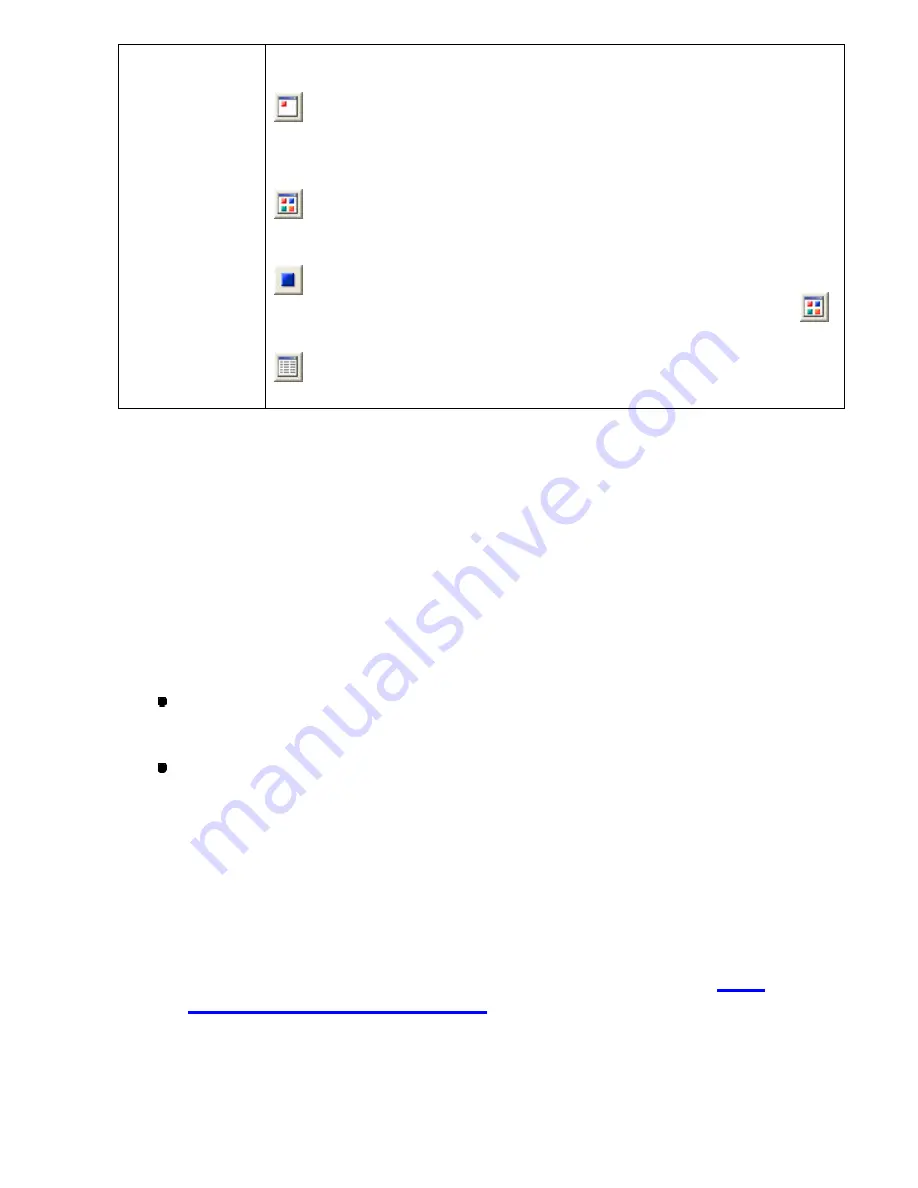
69/164
Available if the selected program number has data. Click this to delete the
selected data from the media.
If there is too much data, it may take a little longer for all the icon images to
be displayed. By using this function, all the data will be shown in default
icons. When a program number is selected, its data will be shown in an icon.
Click this to view icons for all data. Depending on the amount of data, it may
take a long time to display all the icons.
Click this to quit displaying icon images for all data (after the All button
is clicked).
Click this to display all data’s information as a list.
3. In the
Data
list, select the data to be imported, and then click the
Import
button.
The selected data is imported to the current design area.
NOTE: If the current design area already contains data, you can select whether to merge the
imported data to the existing one or to import the data as a new file. You can also place
the imported data at any position in the design area.
If you import the data as a new file, follow the instructions below to place the
imported file correctly:
1. If a sewing area of a specified machine model is set in the design area:
While holding down the keyboard’s
Shift
key, click the left mouse button. The
center of the imported file aligns with the center of the sewing area.
While holding down the keyboard’s
Ctrl
key, click the left mouse button. The
center of the imported file aligns with the original point of the specified machine
model.
2. If a sewing area of a specified machine model is not set in the design area:
While holding down the keyboard’s
Ctrl
or
Shift
key, click the left mouse button.
The center of the imported file aligns with the origin (0) of the design area’s
coordinates.
* For details on setting a sewing area of a specified machine, refer to
3-7-5.
Specifying a sewing machine model
.
3. Click any of numeric keys on the keyboard to display the
Input Point
dialog box.
Then you can input the absolute coordinates of the imported file’s center point, and
Содержание PS-300B
Страница 2: ...2 164 1 Design area Create designs for sewing data in this area ...
Страница 33: ...33 164 A symmetrical copy of the data is created on the basis of the mirror axis ...
Страница 55: ...55 164 A symmetrical copy of the data is created on the basis of the mirror axis ...
Страница 164: ...164 164 ...






























