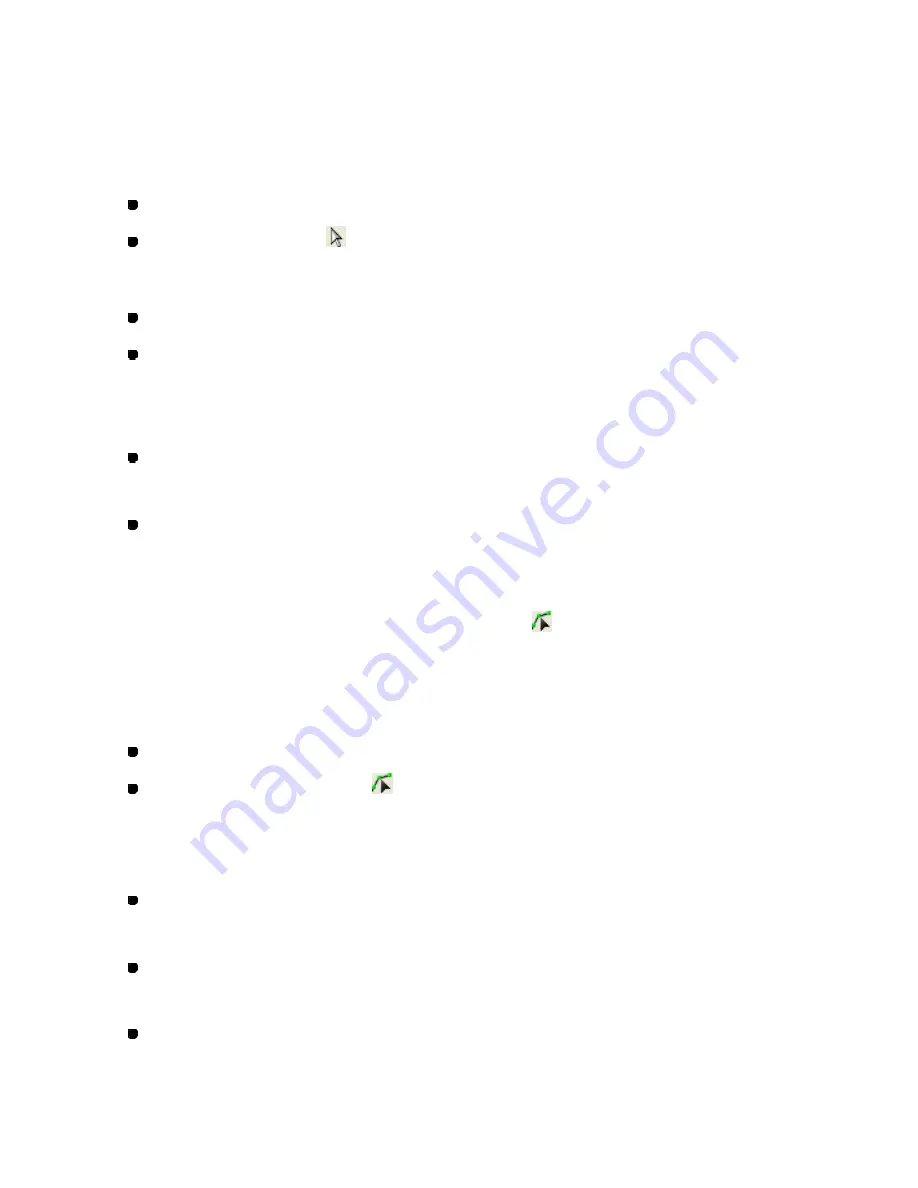
106/164
To select and edit the sewing start point of the data:
You can select and edit the sewing start point (the blue square connected with first outline’s
start point ) of the data.
1. Do one of the following:
On
the Shape
drop-down menu, click
Select
.
Click the Select icon
in the toolbar.
2. To change the sewing start point, do one of the following:
Drag the sewing start point and drop it at the desired position.
Dragging the sewing start point, click any of the numeric keys.
The Input Point dialog box appears. Input the coordinates of the desired position and click
the OK button. The sewing start point will be moved to the specified position.
To align the sewing start point to the first outline’s start point:
While holding down the keyboard’s
Ctrl
key, drag the sewing start point.
To align the sewing start point to the center of all the sewing data:
While holding down the keyboard’s
Shift
key, drag the sewing start point.
To select a stitch point (Shape-Select Point,
)
In order to change the shape of stitch or feed data by adding, deleting or moving individual
points, the points must first be selected.
1. Do one of the following:
On the
Shape
drop-down menu, click
Select Point
.
Click the Select Point icon
in the toolbar.
The stitch points in all the sewing data appear as small green circles.
2. Select one or more points by doing any of the following:
To select a point:
Click the point.
To select points those are in sequence:
Hold down the keyboard’s
Shift
key and click the first and last point in the sequence.
To select points those are not in sequence:
Hold down the keyboard’s
Ctrl
key while clicking each additional point.
Содержание PS-300B
Страница 2: ...2 164 1 Design area Create designs for sewing data in this area ...
Страница 33: ...33 164 A symmetrical copy of the data is created on the basis of the mirror axis ...
Страница 55: ...55 164 A symmetrical copy of the data is created on the basis of the mirror axis ...
Страница 164: ...164 164 ...






























