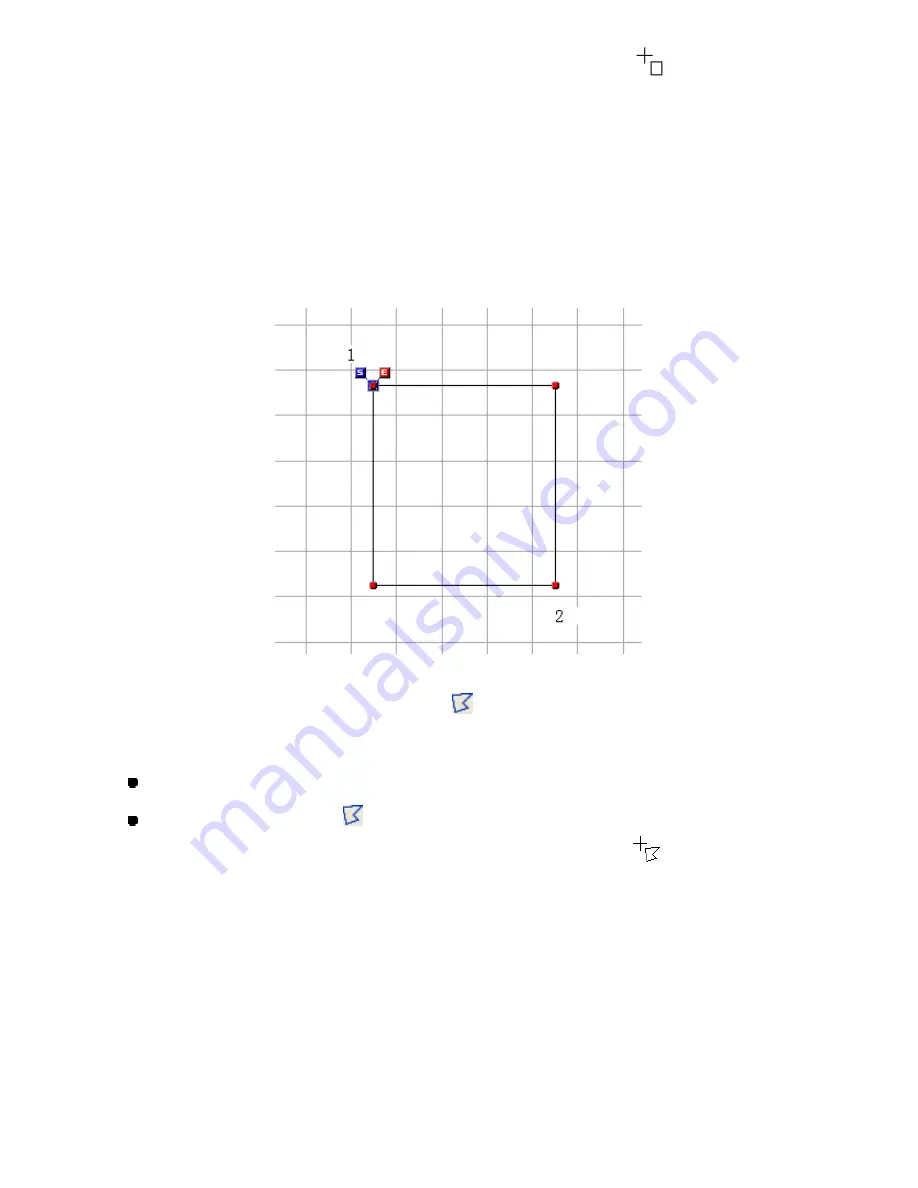
94/164
When the pointer is moved into the design area, its shape changes to
.
2. In the design area, specify the desired location for one corner of the rectangle (1 in the
figure below).
NOTE: To cancel drawing the rectangle, press the keyboard’s
Backspace
or
Space
key or the
right mouse button.
3. Specify the second point until the rectangle has the desired size and shape (2 in the figure
below).
NOTE: To draw a square, hold down the keyboard’s
Shift
key while moving the pointer.
To draw a polygon (Shape-Polygon,
):
1. Do one of the following:
On the
Shape
drop-down menu, click
Polygon
.
Click the Polygon icon
in the toolbar.
When the pointer is moved into the design area, its shape changes to
.
2. In the design area, specify the desired location for one corner of the polygon (1 in the
figure below).
3. Specify the desired location for every other corner of the polygon (2 through 5 in the
figure below).
NOTE: To keep the next path of the outline vertically or horizontally, hold down the keyboard’s
Shift
key while moving the pointer in the design area.
The angle of a path can be adjusted in increments of 15 degrees, by holding down the
keyboard’s
Ctrl
key while moving the pointer in the design area.
Содержание PS-300B
Страница 2: ...2 164 1 Design area Create designs for sewing data in this area ...
Страница 33: ...33 164 A symmetrical copy of the data is created on the basis of the mirror axis ...
Страница 55: ...55 164 A symmetrical copy of the data is created on the basis of the mirror axis ...
Страница 164: ...164 164 ...






























