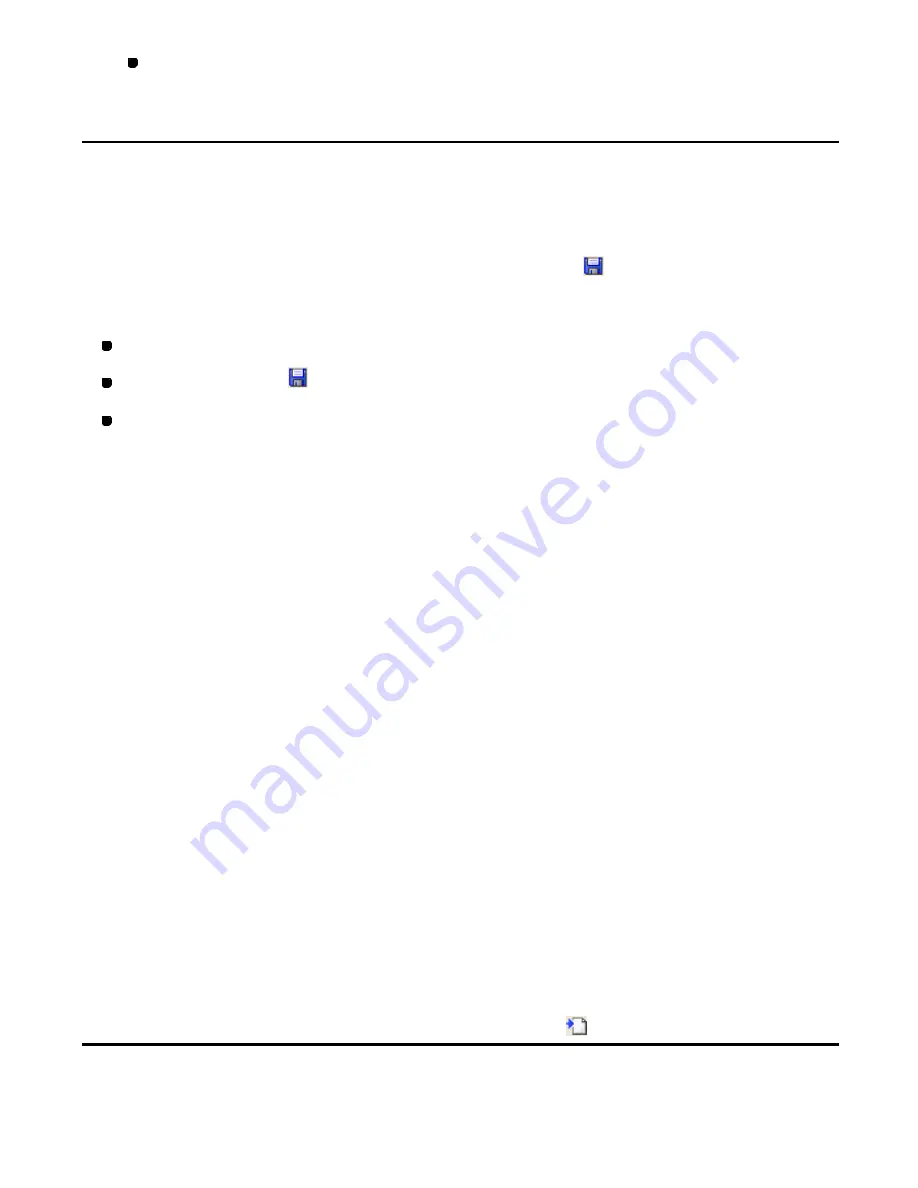
64/164
To quit trying to close the data, click the
Cancel
button.
3-1-4. Saving the current data in a file
Design data can be saved in the emb format.
Note: Sewing data can be saved in the dxf format. Sewing data saved in the dxf format can
only be read by CAD software.
To save the data in the current format (File-Save,
):
Do one of the following:
On the
File
drop-down menu, click
Save
.
Click the
Save
icon
in the toolbar.
On the keyboard, while holding down the
Ctrl
key, press the
S
key.
If the data has already been named, it will be overwritten with the current file name.
If the data is still unnamed (i.e. it has never been saved as a file) or if, for some reason, the
original file cannot be found, the
Save As
dialog box appears.
In the
Save As
dialog box, follow the procedure for
To save the data with a desired name
and in the desired format
below.
To save the data with a desired name and in the desired format (File-Save
As):
1. On the
File
drop-down menu, click
Save As
.
The Save As dialog box appears.
2. In the
Save in
drop-down list and the list below it, select the folder where you want to
save the data as a file.
3. In the
File name
box, input the desired file name.
4. In the
Save as type
drop-down list, select the emb format in which you want to save the
file. (It is also possible to export sewing data in dxf format.)
5. Click the
Save
button.
The data is saved in a file of the selected format.
3-1-5. Importing an existing file (File-Import, )
A data file with any of the following extensions can be imported in the current design area.
The data is automatically adjusted to the proper size for the current data.
Содержание PS-300B
Страница 2: ...2 164 1 Design area Create designs for sewing data in this area ...
Страница 33: ...33 164 A symmetrical copy of the data is created on the basis of the mirror axis ...
Страница 55: ...55 164 A symmetrical copy of the data is created on the basis of the mirror axis ...
Страница 164: ...164 164 ...






























