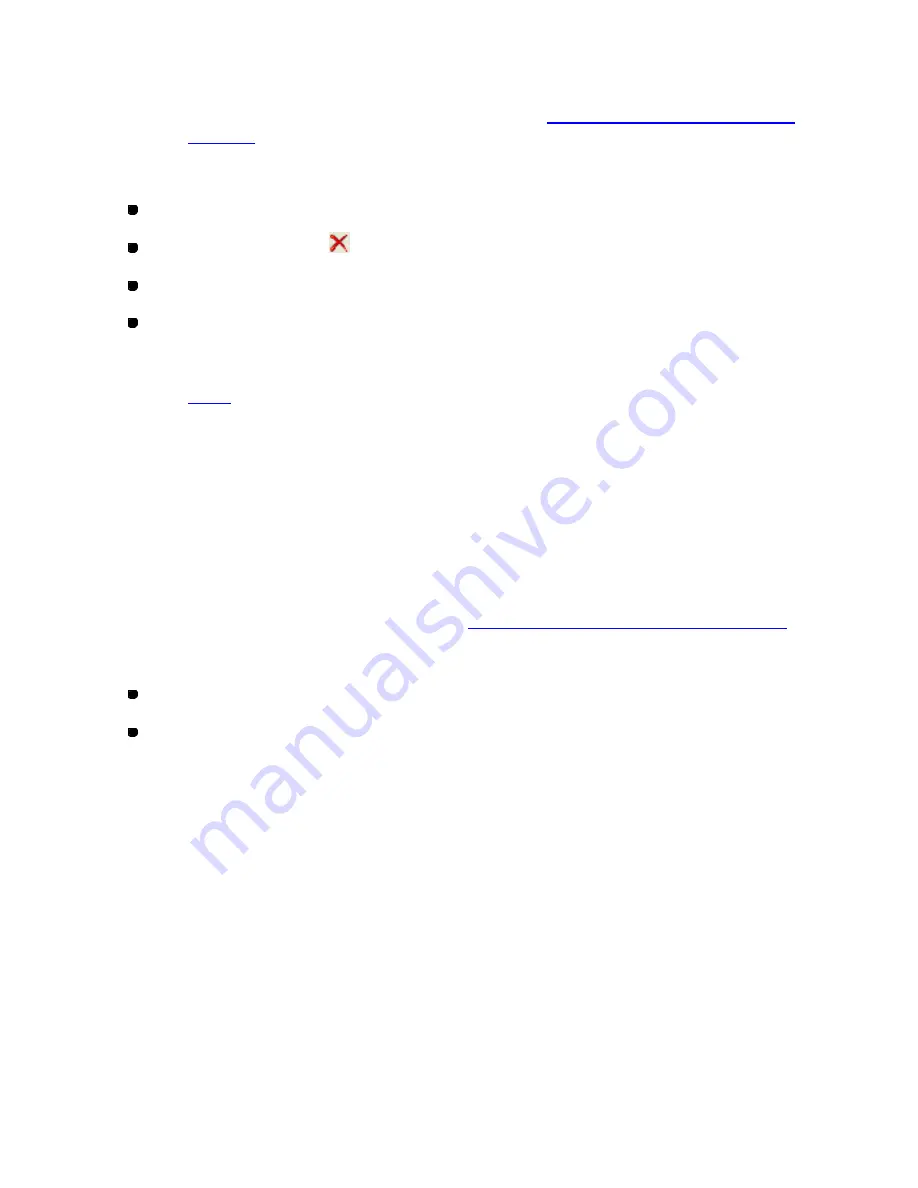
127/164
1. Select one or more design elements or points.
NOTE: The
Delete
command is not available if no point or design element is selected. For details
on selecting design elements and points, refer to “
3-2-7. Selecting & e diting design
elements
”
.
2. Do one of the following:
On the
Edit
drop-down menu, click
Delete
.
Click the Delete icon
in the toolbar.
Right-click to display the context menu, and then click
Delete
.
On the keyboard, press the
Delete
key.
NOTE: The deleted elements or points are not stored in memory and can only be reversed if the
Undo
command on the
Edit
drop-down menu is clicked. For more details, refer to the
Undo
command.
To duplicate design elements (Edit-Duplicate):
This command is available only for outlines, manual stitches and manual feeds.
1. Select one or more design elements.
A selection frame of “dashes” appears around the element(s).
NOTE: If no design element is selected, the
Duplicate
command will not be available. For details
on selecting design elements, refer to “
3-2-7. Selecting & editing design elements
”.
2. Do one of the following:
On the
Edit
drop-down menu, click
Duplicate
.
Right-click to display the context menu, and then click
Duplicate
.
The selected elements are duplicated and added under the right of the originals in the design area.
To duplicate design elements manually:
You can duplicate design element(s) manually.
1. Select one or more design elements.
A selection frame of “dashes” appears around the element(s).
2. While holding down the keyboard’s
Ctrl
key, drag the elements to the desired position.
The selected element(s) is duplicated and positioned where the mouse button is released.
Содержание PS-300B
Страница 2: ...2 164 1 Design area Create designs for sewing data in this area ...
Страница 33: ...33 164 A symmetrical copy of the data is created on the basis of the mirror axis ...
Страница 55: ...55 164 A symmetrical copy of the data is created on the basis of the mirror axis ...
Страница 164: ...164 164 ...






























