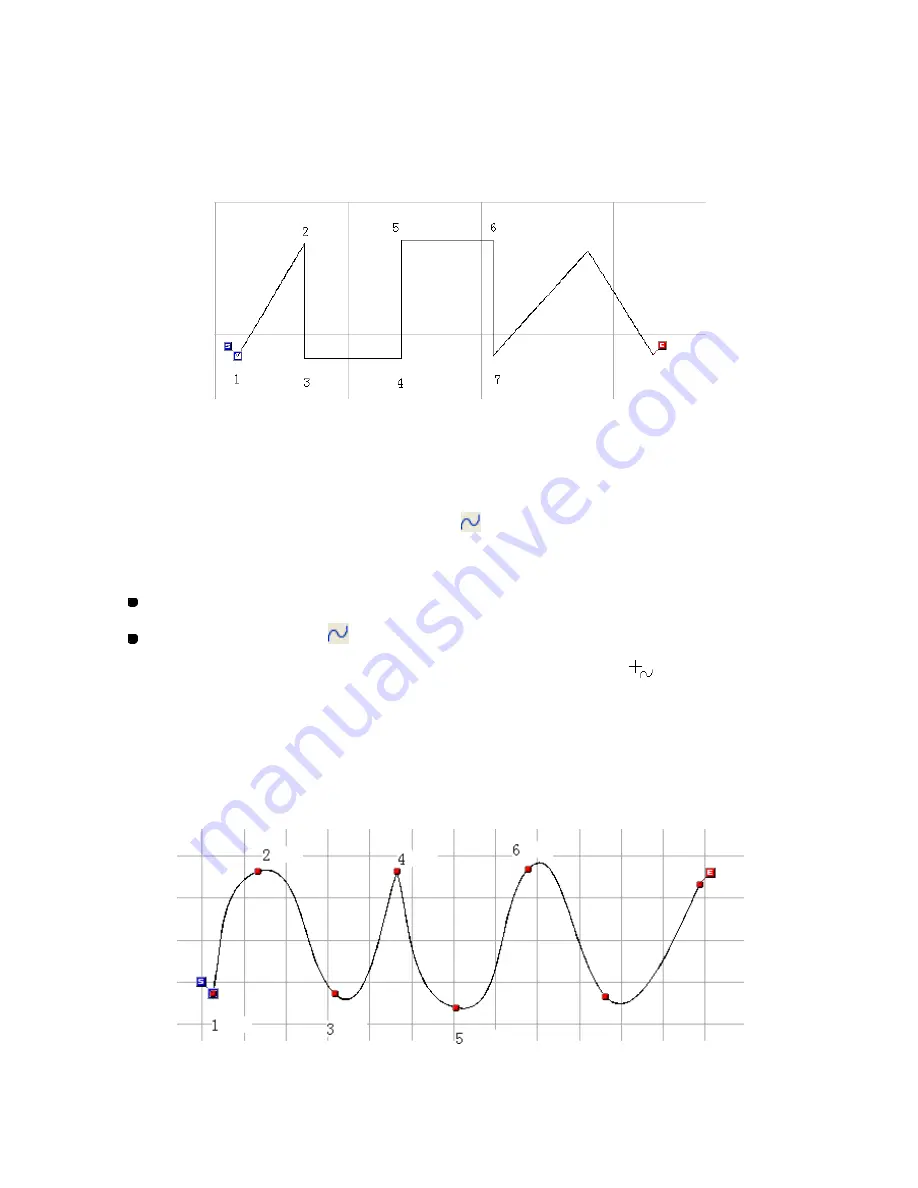
92/164
3. Specify the desired location for every other corner of the straight line (2 through 4 in the
figure below).
NOTE: To keep the straight line vertically or horizontally, hold down the keyboard’s
Shift
key
while moving the pointer in the design area.
The angle of a line can be adjusted in increments of 15 degrees, by holding down the
keyboard’s
Ctrl
key while moving the pointer in the design area.
4. Right-click once to finish the straight line.
To draw a curved line (Shape-Spline,
):
1. Do one of the following:
On the
Shape
drop-down menu, click
Spline
.
Click the Spline icon
in the toolbar.
When the pointer is moved into the design area, its shape changes to
.
2. In the design area, specify the desired location for the start point of the curved line (1 in
the figure below).
3. Specify the desired location for every other bend in the curved line (2 through 4 in the
figure below).
* Clicking the Spline icon again during creating a curved line makes a sharp angle.
Содержание PS-300B
Страница 2: ...2 164 1 Design area Create designs for sewing data in this area ...
Страница 33: ...33 164 A symmetrical copy of the data is created on the basis of the mirror axis ...
Страница 55: ...55 164 A symmetrical copy of the data is created on the basis of the mirror axis ...
Страница 164: ...164 164 ...






























