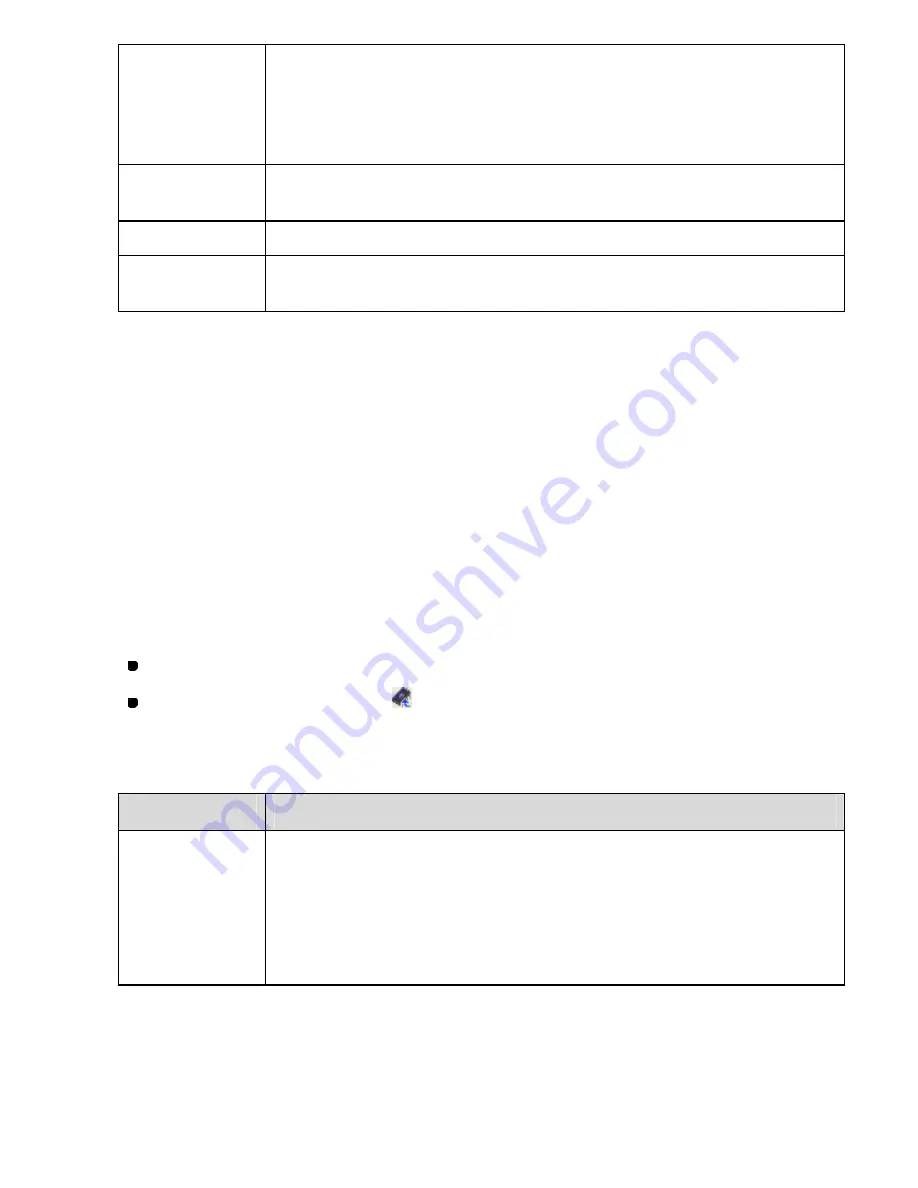
75/164
ROM File
Edit Comment:
Edit comments for the selected ROM file.
Select a ROM file from the list, and then click this button. In the dialog box
that appears, edit comments. If the ROM file already has comments, they are
also shown.
Write to Mot
File
Click this to convert the selected ROM file to MOT format which can be
write to a machine ROM by any PROM reader/writer (not only the SW-1).
Write ROM
Click this to write the selected ROM file to a sewing machine ROM.
Check Sum
After the data is written to the ROM, the corresponding check sum appears in
this box.
3. Click on the ROM file name in the
ROM File
list to select it.
The selected file name is highlighted, and all program numbers in the file are shown in the ROM
Data list.
4. Click the
Write ROM
button.
All data in the specified ROM file is written to the ROM of the specified sewing machine.
NOTE: The other items in this dialog box are the same as
Import From Machine
dialog box.
To copy data from a ROM (or ROM file) and write it to a ROM (or ROM file):
1. Do one of the following:
On the
File
drop-down menu, click
Write to ROM
.
Click the Write to ROM icon
in the toolbar.
The Write to ROM dialog box appears.
2. In the
ROM Copier
group box, click the appropriate button.
Group
Description
ROM Copier
Add Data:
Click this to add copied data to a ROM or ROM file (in the last order).
OverWrite Data:
Click this to overwrite all data in a ROM or ROM file with the copied data.
Duplicate ROM:
Click this to copy data from a ROM to a blank ROM.
When the
Add Data
or
OverWrite Data
button is clicked, a message appears, allowing you to
select the location of the ROM data to be copied.
3. Do one of the following:
Содержание PS-300B
Страница 2: ...2 164 1 Design area Create designs for sewing data in this area ...
Страница 33: ...33 164 A symmetrical copy of the data is created on the basis of the mirror axis ...
Страница 55: ...55 164 A symmetrical copy of the data is created on the basis of the mirror axis ...
Страница 164: ...164 164 ...






























