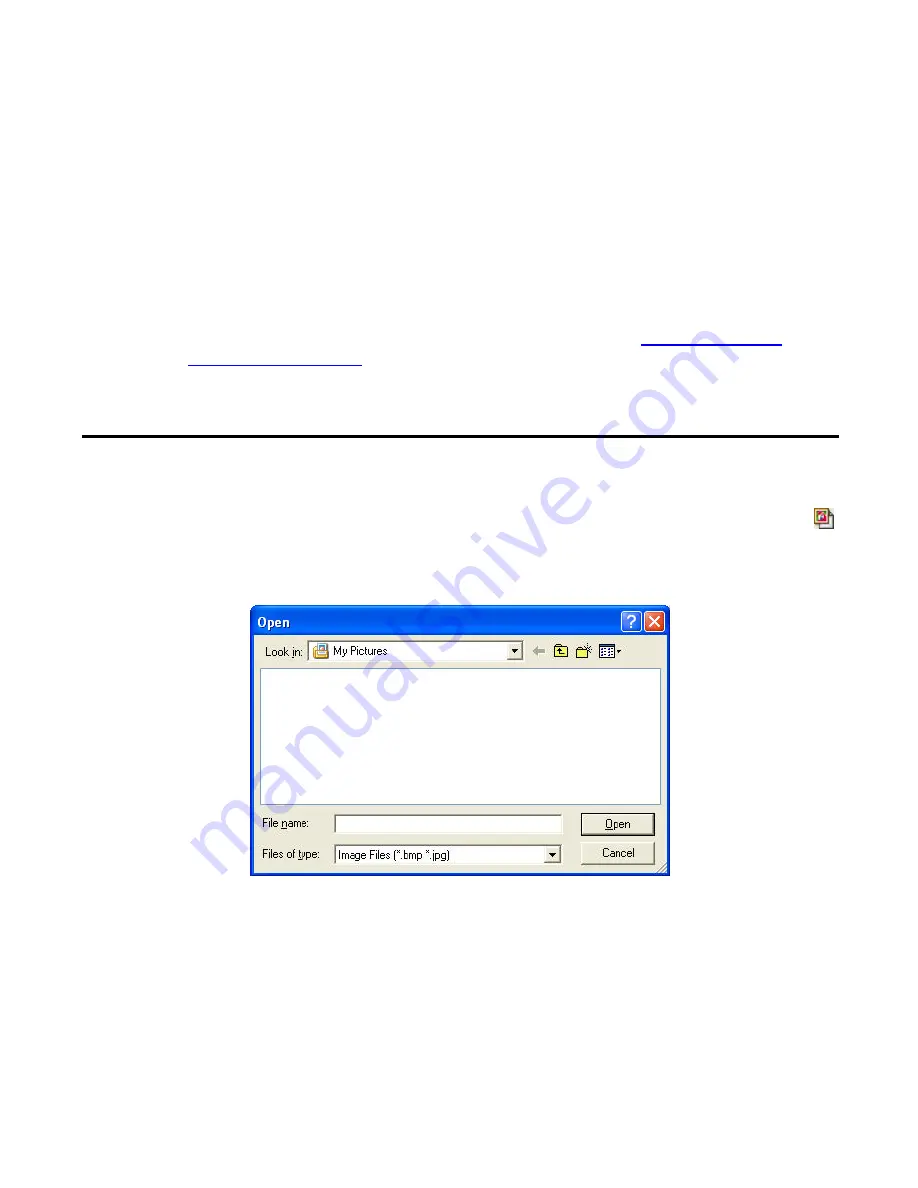
50/164
The Preview window shows how the selected model’s sewing area and the design area will
appear.
3. In the
Refere nce Point
box, specify the reference point for positioning the sewing area
frame in the design area.
Also, make settings in the Change color group box if you prefer.
4. Click the
OK
button to apply the specified settings.
5. While holding
down
the keyboard’s
Shift
key, click on the design area.
The sewing area frame is placed at the origin (0) of the design area’s coordinates.
NOTE: The sewing area frame can be placed at any position. Refer to
3-7-5.
Specifying a
sewing machine model
for details.
2-4-3. Importing an image
An existing image file can be imported to the design area in order to create manual stitch data.
NOTE: PS-300B can only import BMP or JPG format image files.
1. Click
Import From File
on the
Image
drop-down menu, or the Import From File icon
in the toolbar.
The Open dialog box appears.
2. In the
Look in
drop-down list and the list below it, select the folder that contains the
image file you want to use, and then select the file.
3. Click the
Open
button.
The image is imported to the design area. The image is positioned at the center of the design
area.
(This section uses the following image.)
Содержание PS-300B
Страница 2: ...2 164 1 Design area Create designs for sewing data in this area ...
Страница 33: ...33 164 A symmetrical copy of the data is created on the basis of the mirror axis ...
Страница 55: ...55 164 A symmetrical copy of the data is created on the basis of the mirror axis ...
Страница 164: ...164 164 ...






























