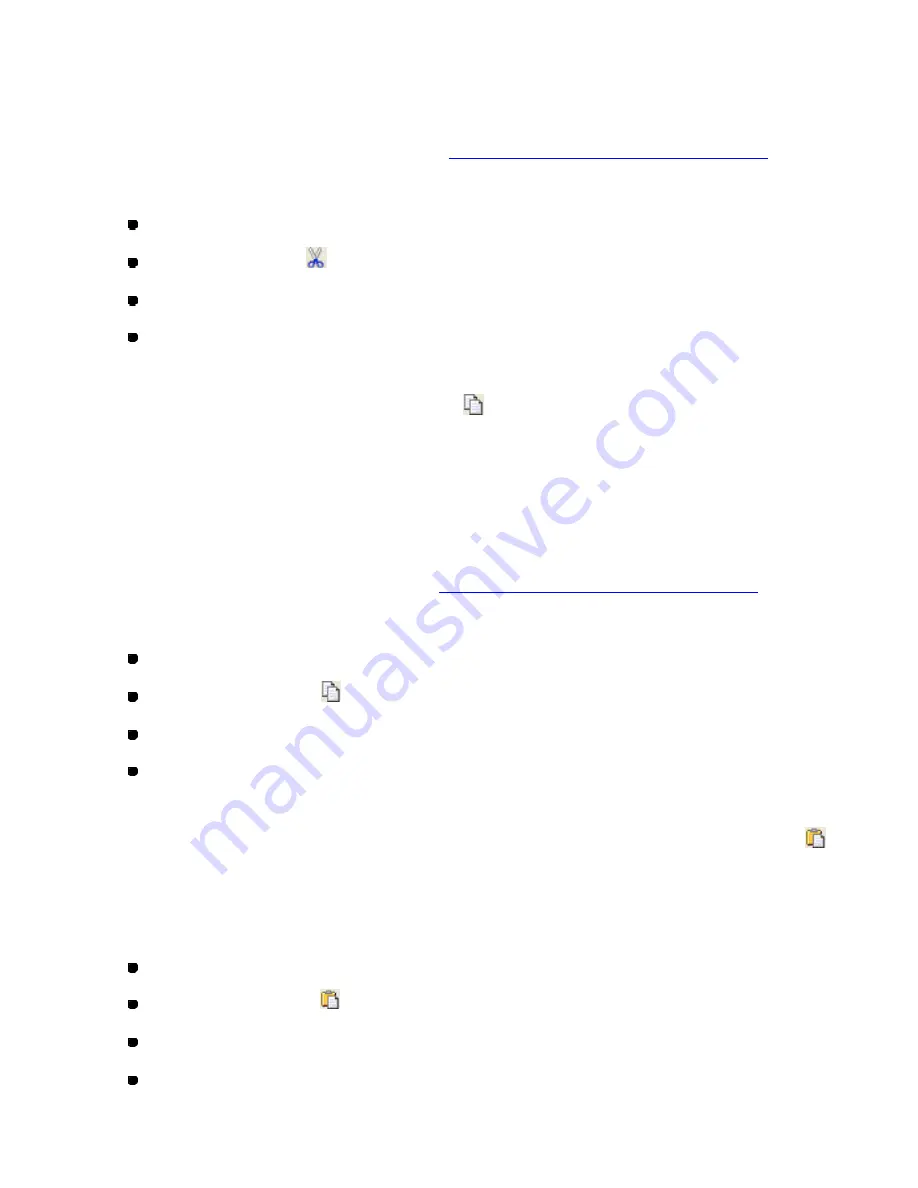
124/164
1. Select one or more design elements.
A selection frame of “dashes” appears around the element(s).
NOTE: If no design element is selected, the
Cut
command will not be available. For details on
selecting design element, refer to
3-2-7. Selecting & editing design elements
”.
2. Do one of the following:
On the
Edit
drop-down menu, click
Cut
.
Click the Cut icon
in the toolbar.
Right-click to display the context menu, and then click
Cut
.
On the keyboard, while holding down the
Ctrl
key, press the
X
key.
To copy design elements (Edit-Copy,
, Ctrl+C):
With this command, design elements can be copied without removing the original from the
design area. The copied elements are temporarily stored in memory for later use.
1. Select one or more design elements.
A selection frame of “dashes” appears around the element(s).
NOTE: If no design element is selected, the
Copy
command will not be available. For details on
selecting design ele ment, refer to “
3
-2-7. Selecting & editing design elements
”.
2. Do one of the following:
On the
Edit
drop-down menu, click
Copy
.
Click the Copy icon
in the toolbar.
Right-click to display the context menu, and then click
Copy
.
On the keyboard, while holding down the
Ctrl
key, press the
C
key.
To paste the design elements that have been cut or copied (Edit-Paste,
,
Ctrl+V):
A copy of the last design element(s) stored in memory can be added to the current design area.
1. Do one of the following:
On the
Edit
drop-down menu, click
Paste
.
Click the Paste icon
in the toolbar.
Right-click to display the context menu, and then click
Paste
.
On the keyboard, while holding down the
Ctrl
key, press the
V
key.
Содержание PS-300B
Страница 2: ...2 164 1 Design area Create designs for sewing data in this area ...
Страница 33: ...33 164 A symmetrical copy of the data is created on the basis of the mirror axis ...
Страница 55: ...55 164 A symmetrical copy of the data is created on the basis of the mirror axis ...
Страница 164: ...164 164 ...






























